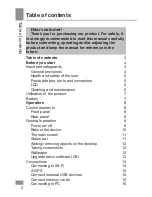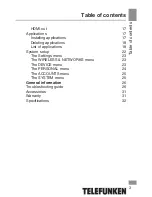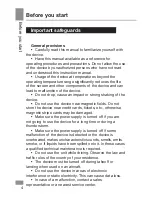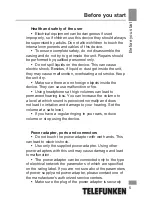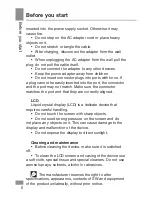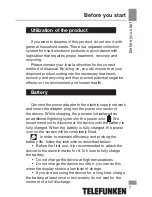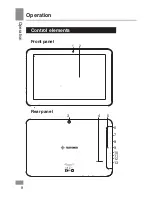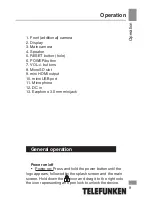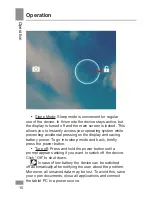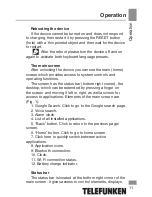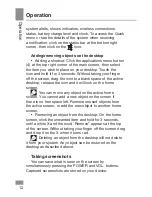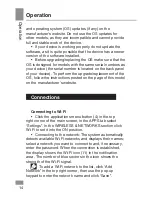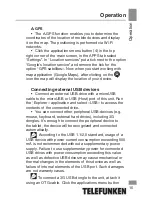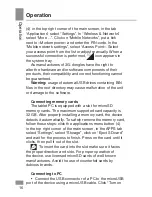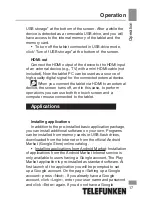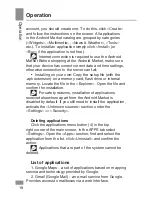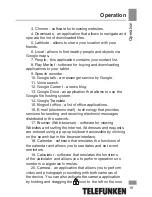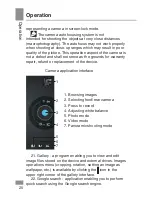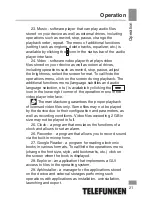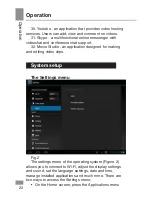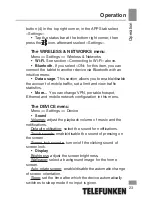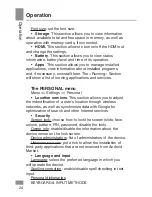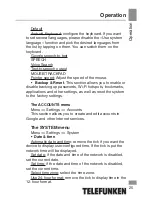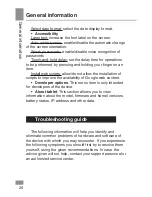Operation
Operation
11
Rebooting the device
If the device cannot be turned on and does not respond
to charging, then restart it by pressing the RESET button
(hole) with a thin pointed object and then wait for the device
to restart.
After the reboot please turn the device off and on
again to activate both keyboard language presets.
The main screen
After unlocking the device you can see the main (home)
screen which provides access to system controls and
operating functions.
The screen has the status bar (bottom right corner), the
desktop, which can be extended by pressing a finger on
the screen and moving it left or right, as well as icons for
access to applications. Elements of the main screen are
(Fig. 1):
1. Google Search. Click to go to the Google search page.
2. Voice search.
3. Alarm clock
4. List of all installed applications.
5. “Back” button. Click to return to the previous page/
screen.
6. “Home” button. Click to go to home screen.
7. Click here to quickly switch between active
applications.
8. Application icons.
9. Bluetooth connection.
10. Clock.
11. Wi-Fi connection status.
12. Battery charge indicator.
Status bar
The status bar is located at the bottom right corner of the
main screen. It gives access to control elements, displays