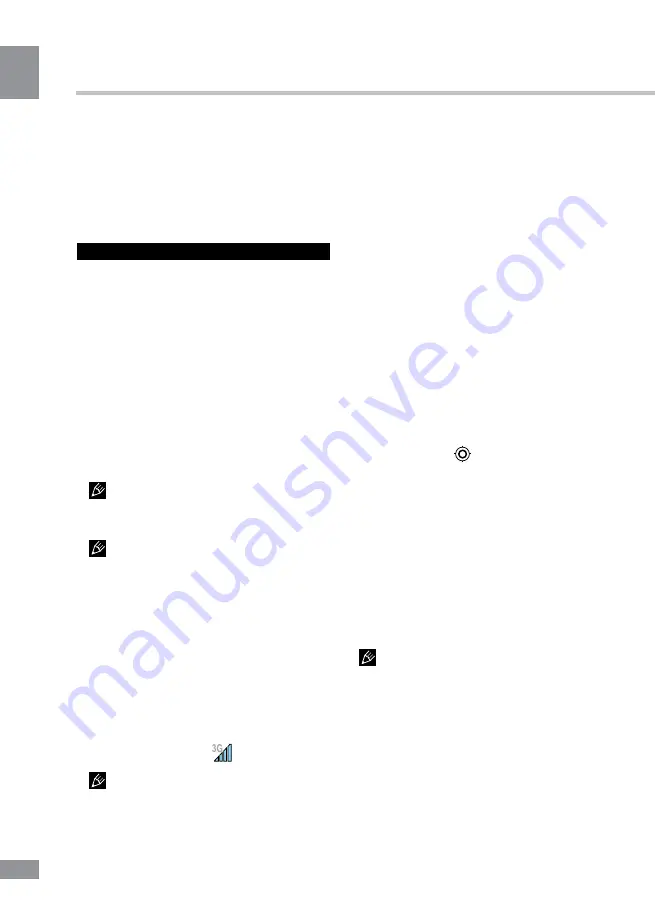
Operation
8
Operation
sure that the OS is designed for models with
the same serial numbers as your device (the
serial number is on the back panel of your
device). To perform the upgrade/replacement
of the OS, follow the instructions posted on the
page model on the manufacturer’s website.
Connections
Connecting to Wi-Fi
• Click the applications menu button (4) in
the top right corner of the main screen, in the
tab “Applications” select “Settings”. In section
“Wireless & Networks” click Wi-Fi to set into the
ON position.
• Connecting to the network: The system
automatically detects available Wi-Fi-networks
and displays their names; select a network you
want to connect and, if necessary, enter the
password. When the connection is successful,
the display shows the Wi-Fi icon (11) in the
notification area. The number of blue sectors of
the icon shows the level of Wi-Fi signal.
To add a Wi-Fi network to the list, click
“Add Network” in the top right corner, then use
the pop-up keypad to enter the network name
and click “Save”.
After disabling Wi-Fi please switch 3G
module off and hen turn it on again.
3G connectivity
Insert a 3G SIM-card into the appropriate
slot of the unit. Click the applications menu
button (4) in the top right corner of the
main screen, in the tab “Applications” select
“Settings”. In “Wireless & Networks” select
“More ...”. Click on “Mobile Networks”, put a
tick next to «Modem power» and enter the PIN-
code. In the “Mobile network settings”, select
“Access Point». Select your access point from
the list or adjust manually. When a successful
connection is performed,
icon appears in
the system tray.
• When using a device with 3G, while
out of network coverage, you must disable
the transmission of data in order to free the
system from constant attempts to register in
the network. This is recommended to prevent
braking system and a long battery life.
• Impossibility of 3G-connection can be
caused by the lack of 3G coverage in place
where you are staing, and in this case it is not
a defect of the device.
A-GPS
• A-GPS function enables you to
determine the coordinates of the location of
mobile devices and display it on the map.
Determination of location is performed via
cellular connection channel and/or Wi-Fi.
• Click the applications menu button (4) in
the top right corner of the main screen, in the
tab “Applications” select “Settings”. In “Location
services” put a tick next to the option “Google’s
location service” and remove the tick for the
option “GPS satellites». Now when you start
working with map application (Google Maps),
after clicking on the
icon the map will
display the location of your device.
Connect the external USB-drive
• Connect an external USB-drive with a
miniUSB cable to the MiniUSB or USB (Host)
port of this unit. Run the application “Explorer»
and select «USB» to access the contents of
the connected drive.
• You can connect other peripheral USB-
devices (e.g. mouse, keyboard, external hard
drives). It’s enough to connect the peripheral
device to the tablet, the device will be
recognized and connected automatically.
According to the USB 1.1/2.0 Standard,
usage of a USB device with power current
consumption exceeding 500 mA is not
recommended without supplementary power
supply. Failure to use supplementary power for
connected USB drives with power consumption
exceeding this value as well as defective
USB drives may cause mechanical or thermal
changes of elements of this unit as well as
failure of internal elements of the USB port.
8









































