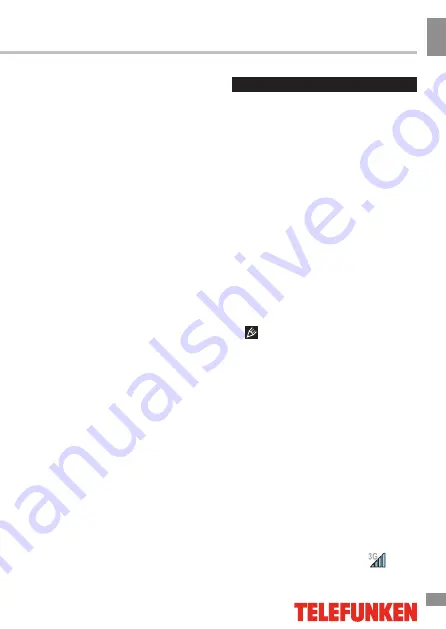
Operation
Operation
11
3 seconds, then choose a wallpaper
from several available options. Click
“Set Wallpaper” to finalize your choice.
• On the home screen, click the
applications menu button at the bottom
of the main screen, in the APPS tab
select “Settings”. In section “Display”
select “Wallpaper”. Select a picture
available on the device. Click “Set
Wallpaper”.
Upgrading basic software
(OS)
• You can find the latest version of
firmware and operating system (OS)
updates (if any) on the manufacturer’s
website. Do not use the OS updates for
other models, as they are incompatible
and cannot provide full and stable work
of the device.
• If your device is working properly
do not update the software, as it is
quite possible that the device has a
newer version of the software installed.
• Before upgrading/replacing the
OS make sure that the OS is designed
for models with the same serial
numbers as your device (the serial
number is located on the back panel of
your device). To perform the upgrade/
replacement of the OS, follow the
instructions posted on the page of this
model on the manufacturer’s website.
Connections
Connecting to Wi-Fi
• On the home screen, click
the applications menu button at
the bottom, in the APPS tab select
“Settings”. In the WIRELESS &
NETWORKS section click Wi-Fi to set it
into the ON position.
• Connecting to the network: The
system automatically detects available
Wi-Fi-networks and displays their
names; select a network you want to
connect to and, if necessary, enter
the password. When the connection
is established, the display shows the
Wi-Fi icon in the notification area. The
number of blue sectors in the icon
shows the strength of the Wi-Fi signal.
To add a Wi-Fi network to the
list, click “Add Network” in the top right
corner, then use the pop-up keypad
to enter the network name and click
“Save”.
3G connectivity
Insert a 3G SIM-card into the
appropriate slot on the device. Pull the
top of the screed down, in the APPS
tab select “Settings”. In WIRELESS
& NETWORKS select “More ...” Click
on “Mobile networks”, put a tick next
to «Modem power» and enter the
PIN-code. In the “Mobile network
settings”, select “Access Point». Select
your access point from the list or
adjust manually. When a successful
connection is performed, the
icon
Summary of Contents for TF-SP4003
Page 1: ...SMARTPHONE TF SP4003 Instruction manual...
Page 24: ...General information General information 24...
Page 26: ...26 7 8...
Page 27: ...27 8 9...
Page 28: ...28 9 10 1 5...
Page 29: ...29 10 11 20 15 C 25 C 10 5 40 100 0...
Page 31: ...31 SIM SIM SIM SIM SIM SIM...
Page 32: ...32 SIM SIM SIM 1 2 3 4 5 6 7 Dial Hang up 8 Dial 5 4 1 2 3 6 7 8...
Page 33: ...33 Hang Up SIM SIM 1 2 HOME 3 SIM 4 5 SIM SIM SIM...
Page 34: ...34 3 3 2 3...
Page 35: ...35 OS OS OS OS OS OS Wi Fi Wi Fi Wi Fi Wi Fi Wi Fi Wi Fi Wi Fi 3G SIM 3G...
Page 36: ...36 Modem power PIN APN 3G 3G 3G SIM 3G A GPS A GPS Wi Fi GPS Google GPS Wi Fi microSD 32 SD...
Page 39: ...39 4 5 6 7 8 1 2 3 4 5 6...
Page 41: ...41 VoIP 18 Youtube 2 2 Wi Fi 2 SIM SIM Wi Fi Wi Fi Bluetooth Bluetooth...
Page 42: ...42 Google PIN Android Market...
Page 43: ...43 Google speech to text Android Wi Fi Google 24 12 Google IP...
Page 44: ...44 5 5...
Page 45: ...45...
Page 46: ...46 12 13 1 1 2 1 3 1 4 USB 1 5 1 6 1 7 1 8 1...
Page 49: ...49 505 19 TF SP4003_IM_01 licensed by TeLefunKen Licenses Gmbh...


































