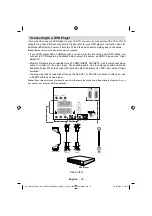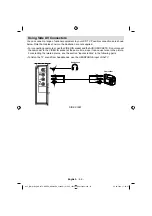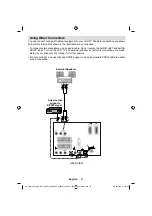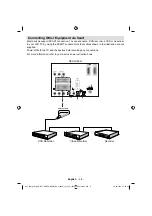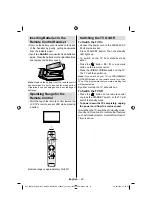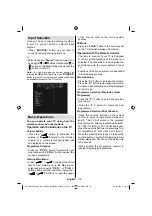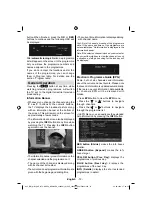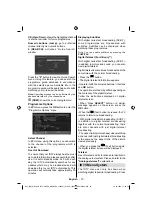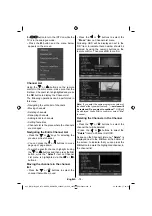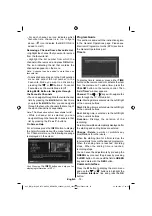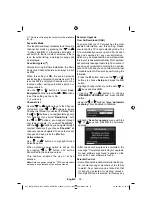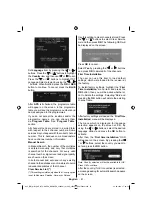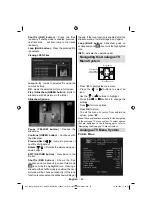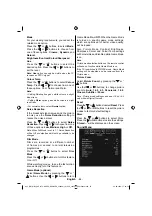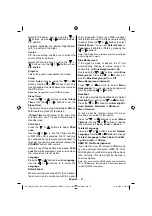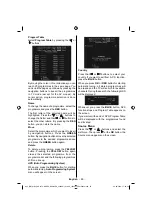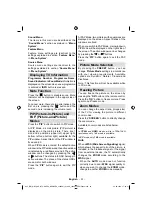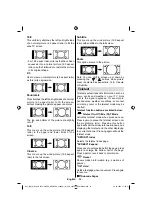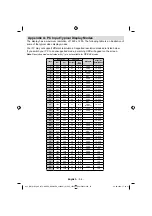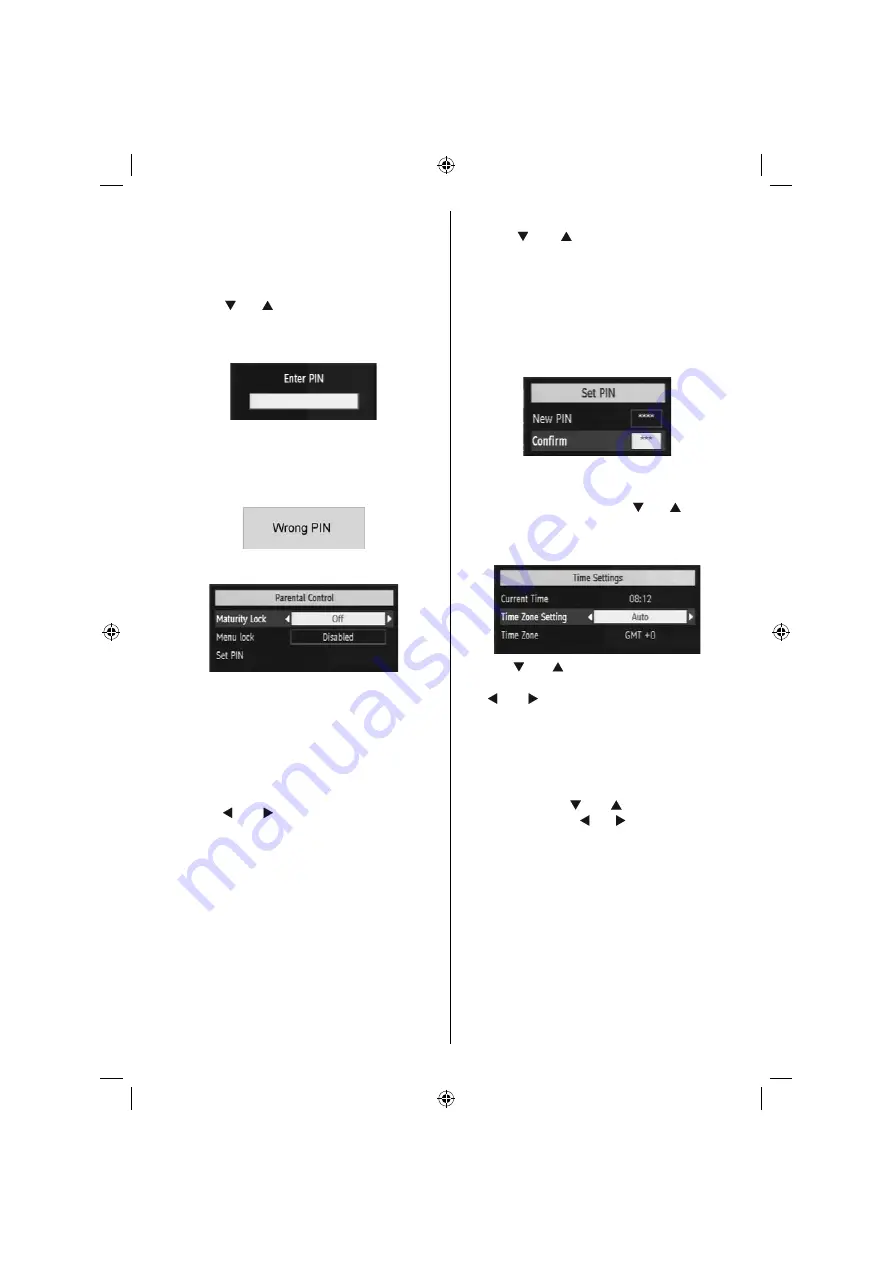
English
- 79 -
channel not suitable for younger viewers can
be prohibited.
• This function enables or disables the menu
protection system and allows the PIN code to
be changed.
• Use the “ ” or “ ” buttons to highlight Parental
Control. Press the
OK
button to enter the
Parental Control menu. A dialog box asking
for the lock key is displayed:
There is only one key which is set to “
0000
”
initially. Enter the lock key. If wrong Lock Key is
entered, the following message is displayed on
the screen and the TV returns to the previous
menu:
If it is correct, the Parental Settings menu
including following items will be displayed:
Maturity Lock (**)
When set, this option gets the maturity
information from the broadcaster and if this
maturity level is disabled, no video-audio will
be available.
(**) Maturity Lock will not be available for UK.
Menu Lock
Use the “ ” or “ ” buttons to set Menu Lock.
Here, you can set/reset locking function for the
Main Menu or the Installation Menu to restrict
access. If the menu lock is disabled, there will
be free access to the menu system.
Disabled: All menus are unlocked.
All Menus:
All menus are accessible only with
the correct lock key. So the user cannot add,
delete, rename or move the channels and
cannot set the timers.
Installation Menu:
Installation menu is locked,
so the user cannot add channels. Changes will
be updated after exiting Confi guration Menu.
Set PIN
Use the “ ” or “ ” buttons to go to the “Set
PIN” option. Press
OK
to display the “Set PIN”
window. Use numeric buttons to enter the new
pin number. You will need to input your new pin
a second time for verifi cation purposes. If both
pin numbers are four digits long and the same,
the pin will be changed. The factory default pin
number is 0000, if you change the pin number
make sure you write it down and keep it safe.
Time Settings(**)
In the confi guration menu, highlight the Time
Settings item by pressing the “ ” or “ ” buttons.
Press
OK
and the Time Settings sub menu will
be displayed on the screen:
Use the “ ” or “ ” buttons to highlight the Time
Zone Setting. Time Zone Setting is set using
the “ ” or “ ” buttons. It can be set to
AUTO
or
MANUAL
. When AUTO is selected, Current
Time and Time Zone options will not be available
to be set.
If
MANUAL
option is selected as the Time Zone
Setting, Time Zone can be altered:
• By pressing the “ ” or “ ” buttons select the
Time Zone. Use the “ ” or “ ” buttons to change
the Time Zone between GMT-12 or GMT+12.
Current Time on the top of the menu list will then
change according to the selected Time Zone.
(**): Time setting will not be available for UK.
Language
In this menu the user can adjust the preferred
language. The language is changed by pressing
the
OK
key.
A02_[GB]_MB36_HDIDTV-MPEG4_BRONZE8_32880W_1810UK_10065239-50156446.indd 28
A02_[GB]_MB36_HDIDTV-MPEG4_BRONZE8_32880W_1810UK_10065239-50156446.indd 28
26.09.2009 17:00:33
26.09.2009 17:00:33
Summary of Contents for TF3236HX880LU
Page 2: ......
Page 3: ...50156446...