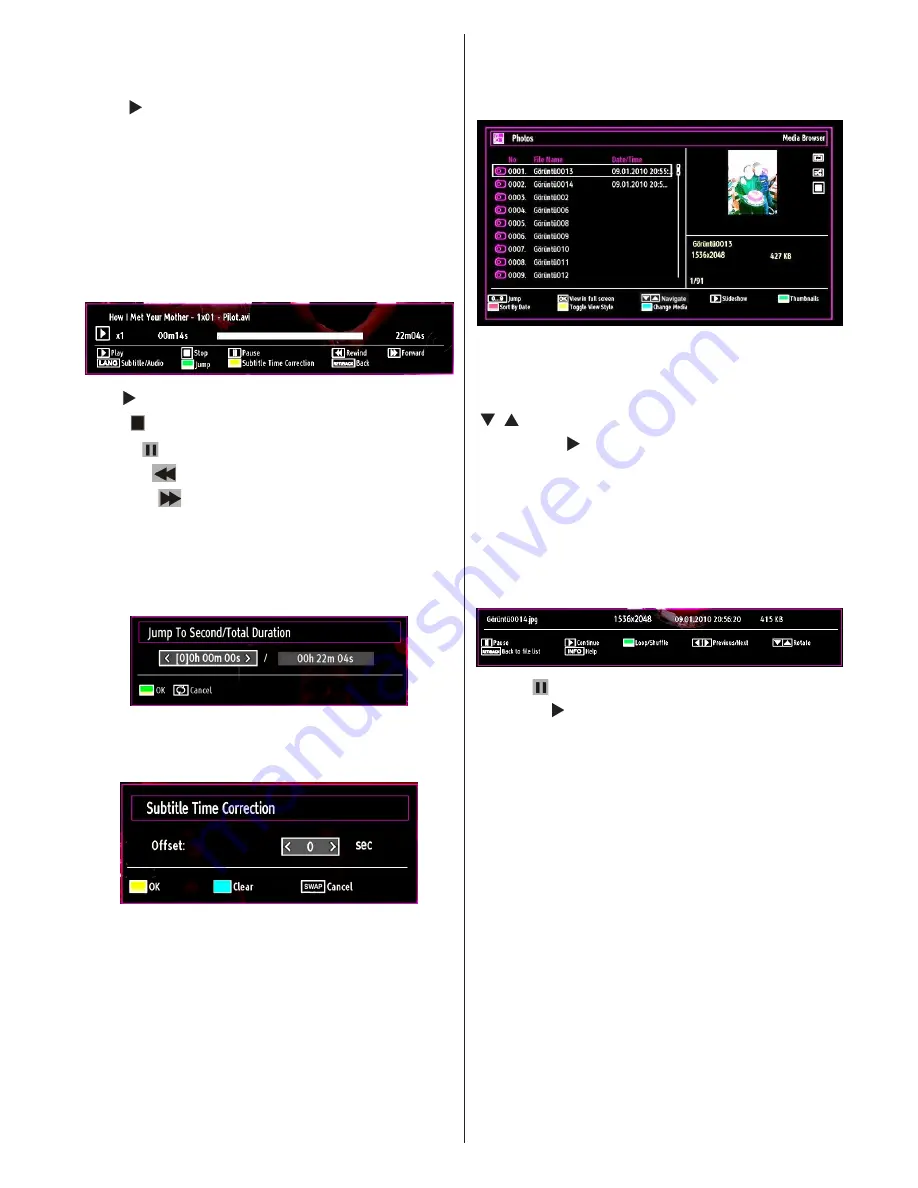
English
- 59 -
Lang (Play Preview):
Displays selected file in a small
preview screen.
RED
: Sorts files by name.
Play ( button) :
Plays all media files starting with
the selected one.
Yellow
Button: Change viewing style
Loop/Shuffle (GREEN button)
: Press once to disable
Loop. Press again to disable both Loop and Shuffle.
Press once more to enable only Shuffle. Press again
to enable all. You can follow the disabled functions
with the change of the icons.
BLUE:
Changes media options.
Play button):
Starts the video playback.
Stop ( button)
: Stops the video playback.
Pause ( button)
: Pause the video playback.
Rewind (
button)
: Goes backward.
Forward (
button)
: Goes forward.
Subtitle/Audio (LANG. button)
: Sets subtitle/Audio.
Jump (GREEN button)
: Jumps to time. Use numeric
buttons to type the desired time and press GREEN
button again to proceed.
Yellow
: Opens subtitle time correction menu.
Ret/Back:
Back to previous menu.
Press
OK
to confim
Press
BLUE button
for clear
Press
SWAP (Exit)
button to switch back to previous
menu.
Viewing Photos via USB
When you select Photos from the main options,
available image files will be filtered and listed on this
screen.
Jump (Numeric buttons)
:Jump to selected file using
the numeric buttons.
OK
: Views the selected picture in full screen.
/ : Navigate menu
Slideshow ( button)
: Starts the slideshow using
all images.
GREEN button
: Views images in thumbnails.
RED button
: Sorts files by date.
Yellow
Button: Change viewing style
BLUE:
Changes media options.
Slideshow Options
Pause ( button)
: Pauses the slideshow.
Continue ( button)
: Continues the slideshow.
Loop/Shuffle (GREEN button)
: Press once to disable
Loop. Press again to disable both Loop and Shuffle.
Press once more to enable only Shuffle. Press again
to enable all. You can follow the disabled functions
with the change of the icons.
Previous/Next (Left/Right buttons)
: Jumps to
previous or next file on slideshow.
Rotate (Up/Down buttons)
: Rotates the image using
up/down buttons.
RETURN (Exit):
Back to file list.
INFO
: Displays help screen.
Summary of Contents for TFL2201MDV
Page 2: ...www vestel france fr...
Page 78: ...50194045...
















































