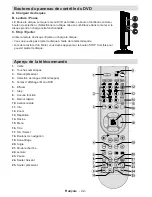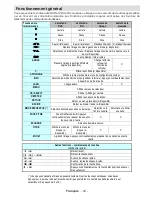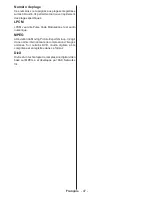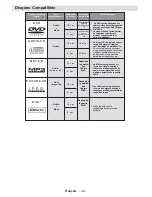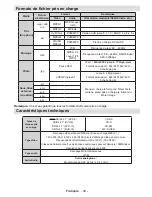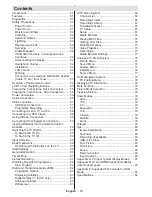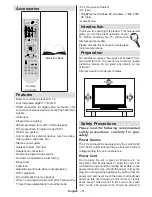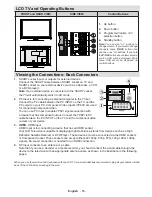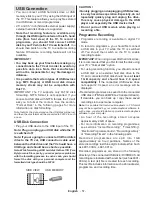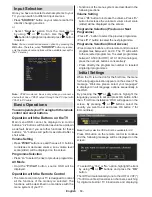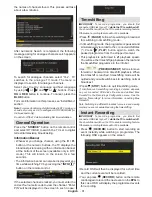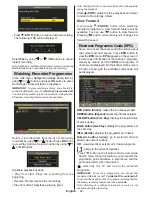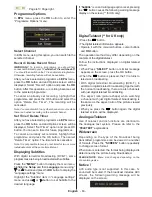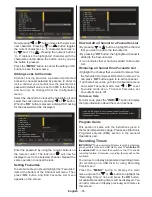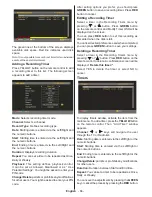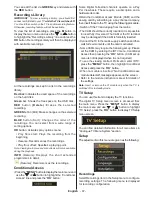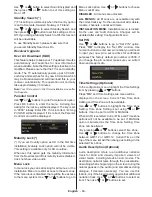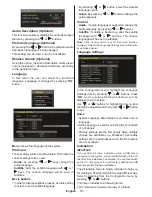English
- 55 -
LCD TV and Operating Buttons
FRONT and REAR VIEW
SIDE VIEW
Control Buttons
Up button
1.
Down button
2.
Programme/Volume / AV
3.
selection button
Standby button
4.
Note
:You can use “
+/-
” buttons to
change volume. If you want to change
channels, press
P
/
V
/
AV
button once
and then use “
+/-
” buttons. If you hold
the
P
/
V
/
AV
button about a few seconds,
source OSD will be displayed. Main
menu OSD cannot be displayed via
control buttons.
Viewing the Connections- Back Connectors
SCART socket inputs or outputs for external devices.
1.
Connect the SCART cable between SCART socket on TV and
SCART socket on your external device (such as a decoder, a VCR
or a DVD player).
Note
: If an external device is connected via the SCART socket,
the TV will automatically switch to AV mode.
PC Input is for connecting a personal computer to the TV set.
2.
Connect the PC cable between the PC INPUT on the TV and the
PC output on your PC. Component Video Inputs (YPbPr) are used
for connecting component video.
You can use PC input to enable YPbPr signal sonnection with
a device that has component output. Connect the YPbPr to PC
cable between the PC INPUT on the TV and the component video
outputs of your device.
HDMI
3.
: HDMI input
HDMI Input is for connecting a device that has an HDMI socket.
Your LCD Television is capable of displaying High Definition pictures from devices such as a High
Definition Satellite Receiver or DVD Player. These devices must be connected via the HDMI sockets
or Component Socket. These sockets can accept either 480i, 480p, 576p, 576i, 720p, 1080i, 1080p
signals. No sound connection is needed for an HDMI connection.
RF Input connects to an antenna or a cable.
4.
Note that if you use a decoder or a media recorder, you should connect the aerial cable through the
device to the television with an appropriate antenna cable, as shown in the illustration in the following
pages.
When you use the wall mount kit (optional) with the LCD TV, we would definitely recommend to plug all your cables into the
back of the LCD before mounting to the wall.
H
D
M
I
Summary of Contents for TFMV22DVX
Page 2: ...www vestel france fr ...
Page 96: ...50185087 ...