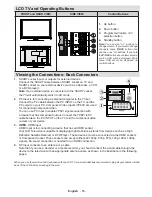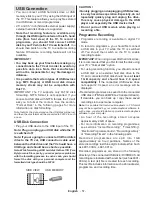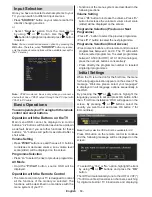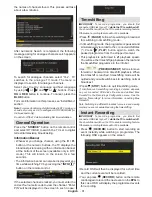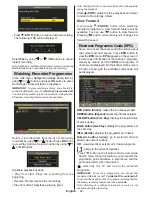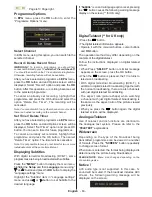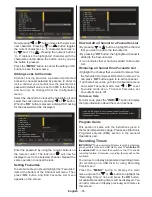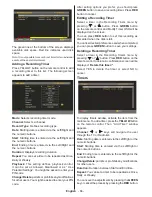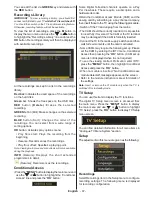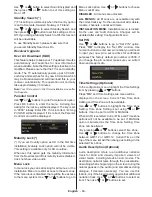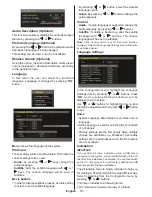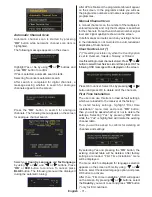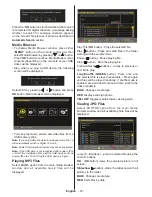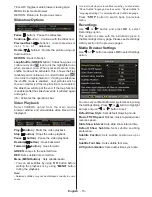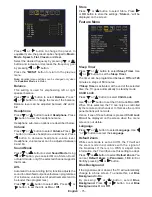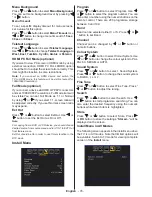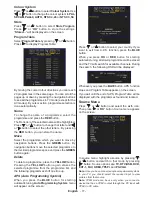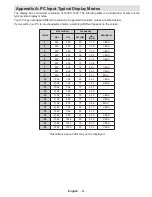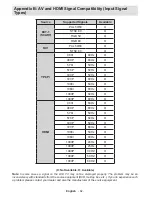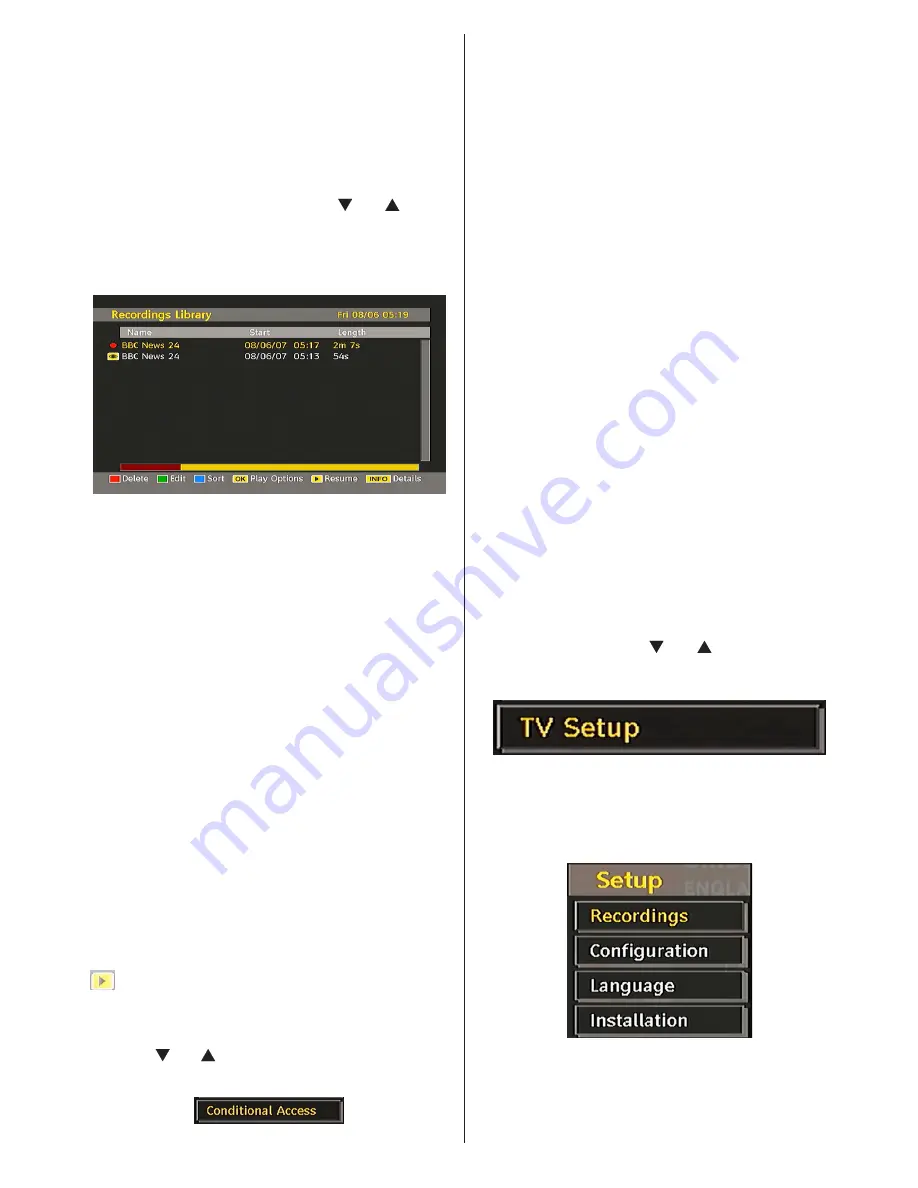
English
- 67 -
You can edit the list via
GREEN
key and delete with
the
RED
button.
Recordings Library
IMPORTANT
:
To view recordings library, you should first
connect a USB disk to your TV
while the TV is switched off
.
You should then switch on the TV to enable recording feature.
Otherwise, recording feature will not be available.
To view the list of recordings, press the
M
button to
display the main menu and use the “ ” or “ ” button
to highlight the “Recordings Library” line and press the
OK
button. Recordings Library will then be displayed
with available recordings.
All the recordings are kept in a list in the recordings
library.
Red bar
: Indicates the used space of the recordings
on the hard disk.
Green
bar: Shows the free space on the USB disk.
RED
button
(Delete)
:Erases the selected
recording.
GREEN
button (Edit): Makes changes on the selected
recording.
BLUE
button (Sort): Changes the order of the
recordings. You can select from a wide range of
sorting options.
OK
button: Activates play options menu:
•
Play from start
: Plays the recording from the
beginning.
•
Resume
: Recommences the recordings.
•
Play from offset
: Specifies a playing point.
Note: Viewing main menu and menu items will not ve available
during the playback.
INFO
(Details): Displays the short extended
programmes in detail.
(Resume): Recommences the recordings.
Conditional Access
• Press the
“MENU”
button to display the main menu and
use the “ ” or “ ” button to highlight the “Conditional
Access” line and press the “
OK
” button:
Some Digital Terrestrial channels operate on a Pay
Per View basis. These require a subscription and a
hardware decoder.
Obtain the Conditional Access Module (CAM) and the
viewing card by subscribing to a pay channel company,
then insert those to the TV using the following procedure.
• Switch off the TV and unplug from the mains.
• The CAM should be correctly inserted, it is impossible
to insert fully if reversed. The CAM or the TV terminal
may be damaged if the CAM is forcefully inserted.
• Connect the TV to the mains supply, switch on and then
wait for few moments until the card is activated.
• Some CAMs may require the following set up. Please
set the CAM by entering the IDTV menu, Conditional
Access then pressing the “
OK
” button. (CAM set up
menu is not displayed when it is not required.)
• To see the viewing contract information: enter IDTV;
press the
“MENU”
button, then highlight Conditional
Access and press the “
OK
” button.
• When no module is inserted, “No Conditional Access
module detected” message appears on the screen.
• Refer to the module instruction manual for details of
the settings.
Note
: Insert or remove the CI module only when the TV is
switched off or in standby mode.
TV Setup
You can use this item to display the TV functions.
The digital TV Setup menu screen is accessed from
the main menu. Press the
“MENU”
button to display
the main menu and use “ ” or “ ” button to highlight
“TV Setup”, press the “
OK
” button to display TV Setup
menu screen.
You can find detailed information for all menu items in
“Analogue TV Menu System” section.
Setup
The adjustments in this menu are given as the following:
Recordings
Select Recordings item in the Setup menu to configure
recording settings. The following menu is displayed
for recording configuration.
Summary of Contents for TFMV22DVX
Page 2: ...www vestel france fr ...
Page 96: ...50185087 ...