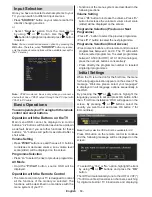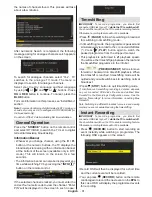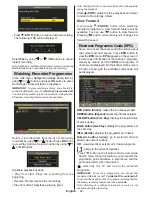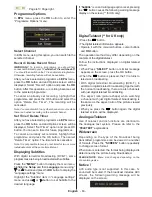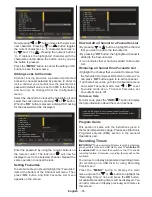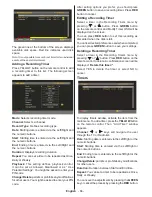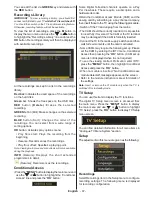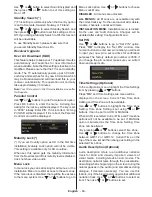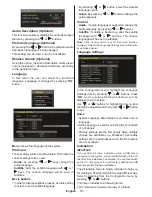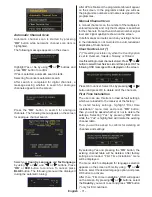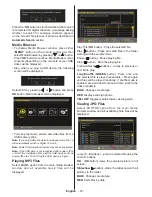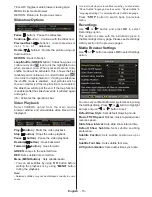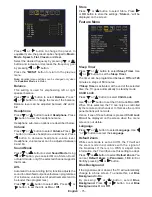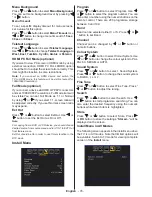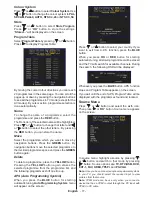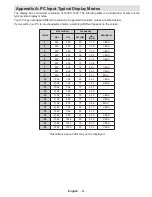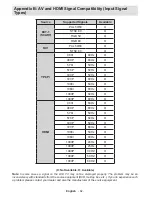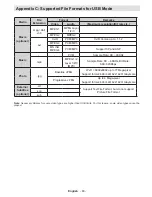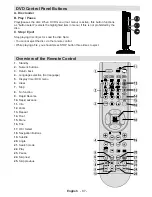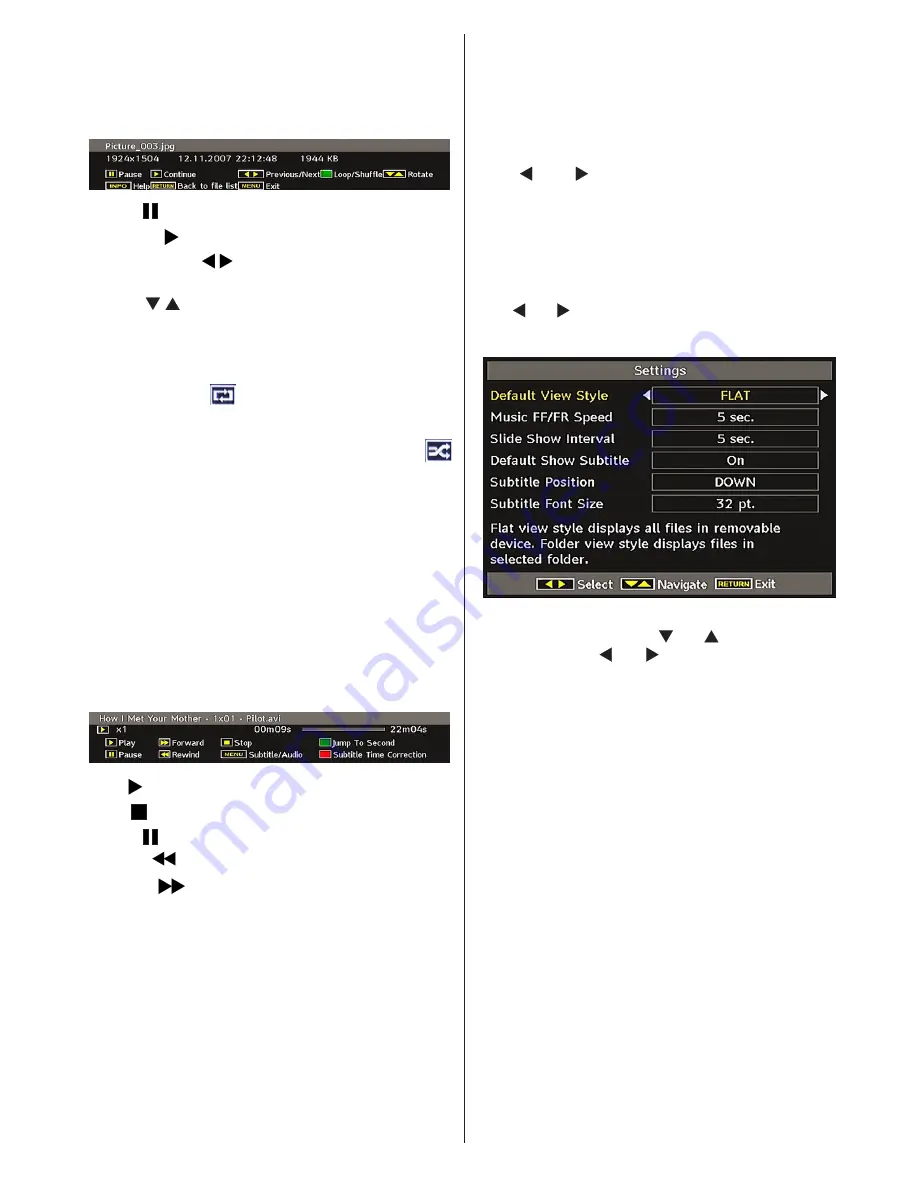
English
- 73 -
YELLOW: Toggles media browser viewing style.
MENU: Exits media browser.
RETURN: Returns to the previous menu.
Slideshow Options
Pause
( button) : Pause the slideshow.
Continue
( button) : Continue with the slideshow.
Previous/Next
( buttons) : Jump to previous or
n e x t f i l e o f
slideshow.
Rotate
( buttons) : Rotate the picture using up/
down buttons.
RETURN
: Back to file list.
Loop/Shuffle
(
GREEN
button): Slideshow goes on
continuously and
icon turns the highlighted icon
when pressed once. When pressed second time,
shuffle mode will be activated. This, shows the files
randomly and continuous in current folder and
icon turns the highlighted icon. If during a slideshow
the shuffle mode is enabled, next pictures will be
choosen randomly (If the loop function is not enabled,
the slideshow will stop at the end. If the loop function
is enabled, after the slideshow ends, it will start again
and again).
Info : Activates the operations bar.
Video Playback
Select VIDEOS option from the main media
browser window and all available video files will be
displayed:
Play ( button)
: Starts the video playback.
Stop ( button)
: Stops the video playback.
Pause ( button)
: Pause the video playback.
Rewind (
button)
: Goes backward.
Forward (
button)
: Goes forward.
GREEN
: Jumps to the selected time.
RED
: Sets subtitle time correction.
Menu (MENU button)
: Sets subtitle/Audio.
• You can set subtitles by using “
OK
” button before
starting the playback or by using
“MENU”
button
during the playback.
Note:
• Selected subtitles may not be displayed correctly in some
cases.
• In order to display movie subtitles correctly, you should set a
“Movie Subtitle” language. See the section, “Movie Subtitle” in
“Language Settings” for selecting Movie Subtitle language.
Press “
STOP
” button to switch back to previous
menu.
Recordings
Use “ ” or “ ” button and press
OK
to select
Recordings option.
This section is same with the instructions given in
the Recordings Library page. Please see Recordings
Library section in the previous pages.
Media Browser Settings
Use “ ” or “ ” button and press
OK
to select Settings
option.
You can set your Media Browser preferences by using
the Settings dialog. Press “ ” or “ button to highlight
an item and use “ ” or “ ” button to set.
Default View Style
: Sets default browsing mode.
Music FF/FR Speed
: Defines music rapid advance/
reverse speed.
Slide Show Interval
: Sets slide show interval time.
Default Show Subtitle
: Sets subtitle enabling
preference.
Subtitle Position
: Sets subtitle position as up or
down.
Subtitle Font Size
: Sets subtitle font size.
AV Synchronization
: Sets audio/video synch rate.
Summary of Contents for TFMV22DVX
Page 2: ...www vestel france fr ...
Page 96: ...50185087 ...