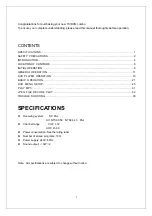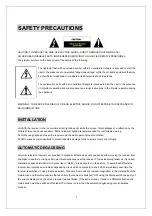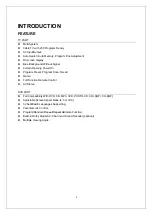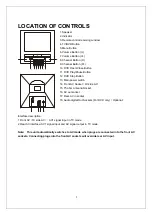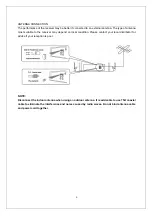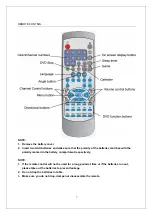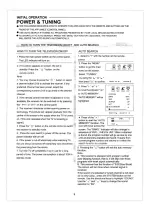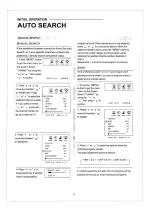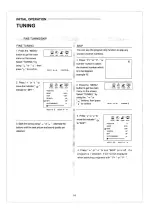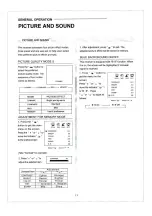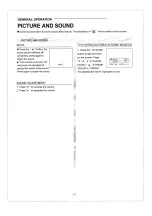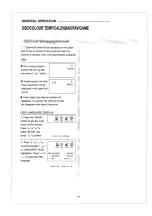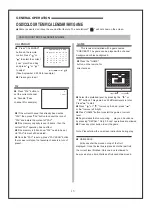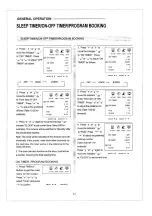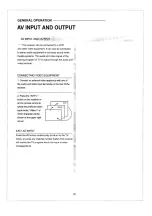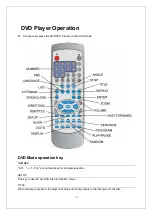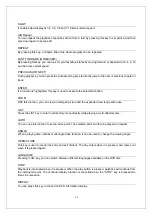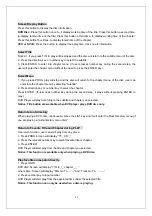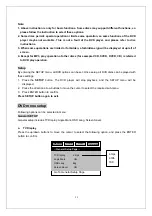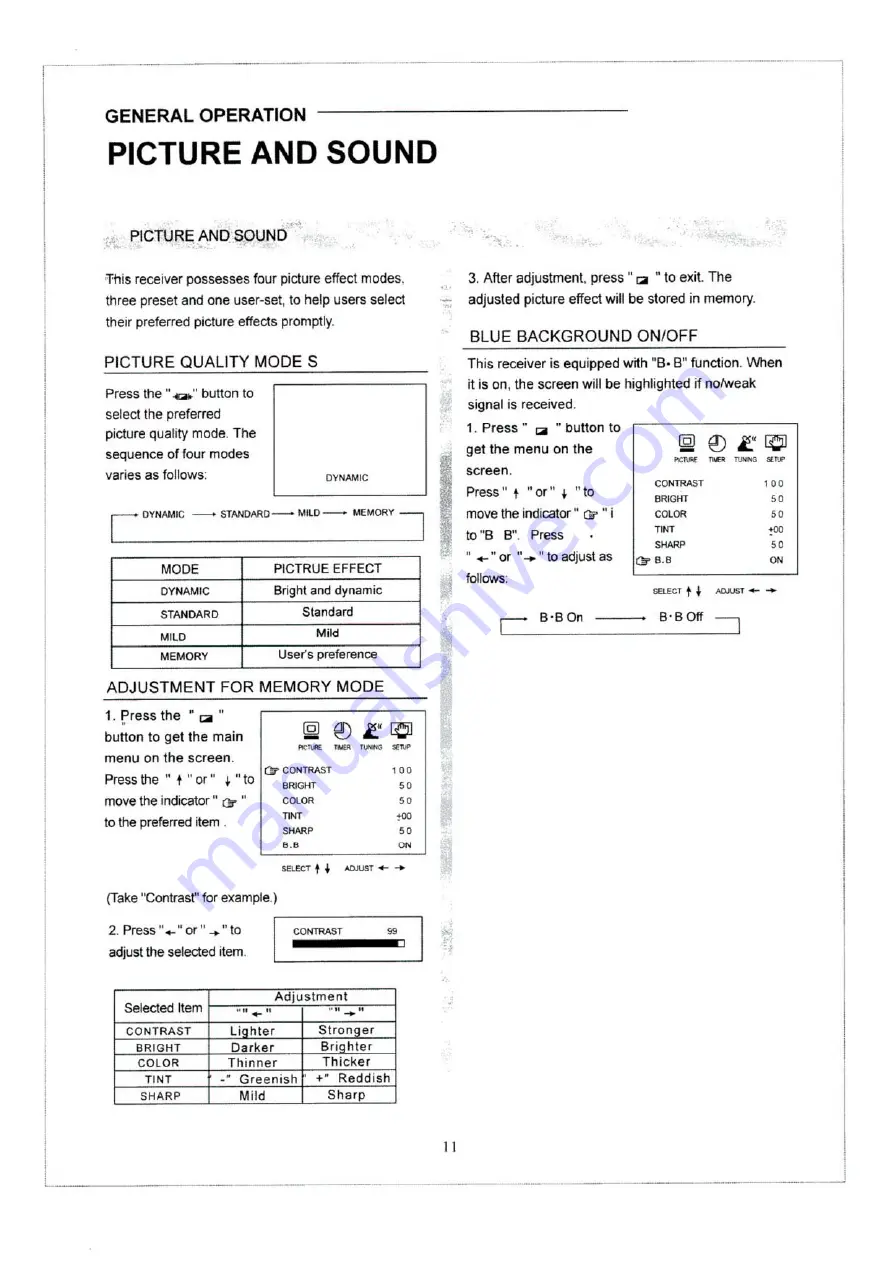Reviews:
No comments
Related manuals for TTV2181

AT4250B series
Brand: Acer Pages: 2

Panther 55-0027
Brand: CMP Pages: 4

21LAS1
Brand: akira Pages: 37

TE43551B42V2K
Brand: Telefunken Pages: 80

BeoVision L 2502
Brand: Bang & Olufsen Pages: 38

ARM-0103
Brand: Deltaco Pages: 12

SM-LED22M06
Brand: SoundMax Pages: 40

13GP243
Brand: GE Pages: 24

NT-3204
Brand: Naxa Pages: 31

DT07-10U1-000
Brand: HANNspree Pages: 63

SP-3957092
Brand: Speaka Professional Pages: 6

i-Display 8015 HDR
Brand: i-joy Pages: 33

N4790P - 47" LCD TV
Brand: ViewSonic Pages: 2

NS-39E340A13
Brand: Insignia Pages: 61

QE75Q60ABUXRU
Brand: Samsung Pages: 247

UE50AU717
Brand: Samsung Pages: 263

QE65S95B
Brand: Samsung Pages: 132

QE55QN85BATXXC
Brand: Samsung Pages: 44