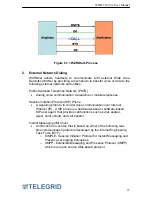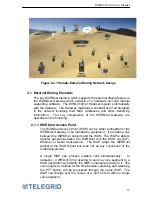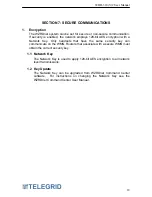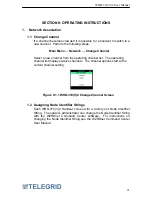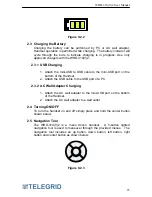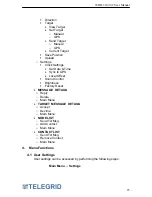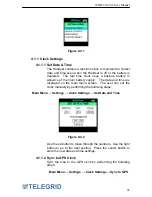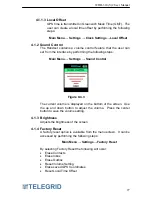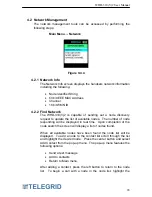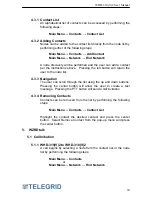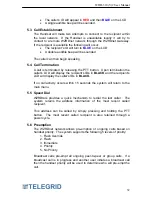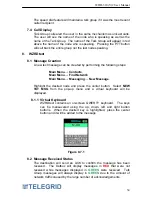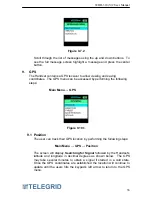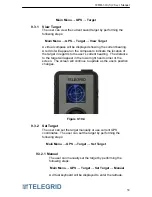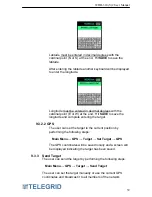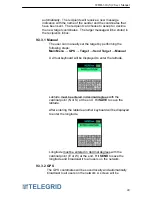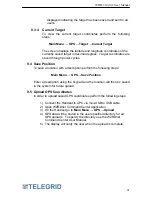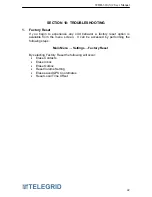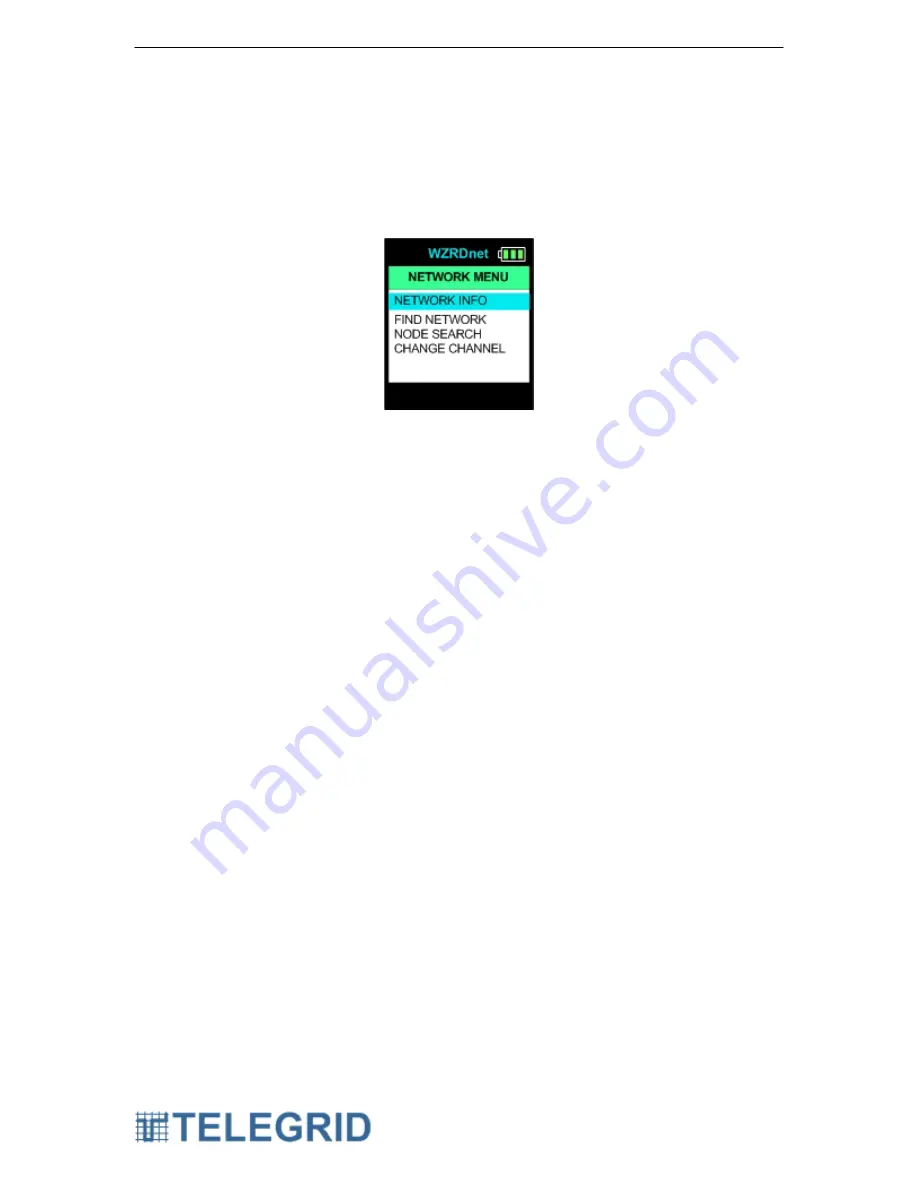
WHD-310(V)2 User Manual
28
4.2 Network Management
The network management tools can be accessed by performing the
following steps:
Main Menu
→
Network
Figure 9.4.4
4.2.1 Network Info
The Network Info screen displays the handsets network information
including the following:
•
Node Identifier String
•
64 bit IEEE MAC Address
•
Channel
•
16 bit WMN ID
4.2.2 Find Network
The WHD-310(V)2 is capable of sending out a node discovery
request to update the list of available nodes. The number of node
responding will be displayed in real time. Upon completion of the
node search the screen will display a list of nodes found.
When all available nodes have been found the node list will be
displayed. To add a node to the contact list scroll through the list
and highlight the desired node. Press the center button and select
Add Contact from the pop-up menu. The pop-up menu features the
following options:
•
Send a text message
•
Add to contacts
•
Return to Main menu.
After adding a contact, press the left button to return to the node
list. To begin a call with a node in the node list, highlight the