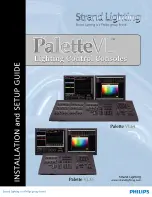-54-
§
§
3
3
.
.
3
3
F
F
r
r
o
o
n
n
t
t
P
P
a
a
n
n
e
e
l
l
O
O
p
p
e
e
r
r
a
a
t
t
i
i
o
o
n
n
o
o
f
f
I
I
D
D
H
H
2
2
-
-
3
3
0
0
0
0
0
0
S
S
e
e
r
r
i
i
e
e
s
s
Front panel LCD display of IDH2-3000 Series will show some initializing messages of the device at boot
up stage, such as but not limited to company logo, model number, etc. If there is an error during boot up,
then it will display the error message.
The front panel display will be locked if there is no key pressed within 60 seconds after device booting.
System configuration and menu browsing cannot be performed through the front panel keypad while it is
in LOCK status, and the LCD display will show current working status and alert messages (if available)
alternately.
User may unlock the LCD display by pressing "UP" and "DOWN" key continuously while it is locked, in
order to activate the front panel menu. After activating the menu, the LCD display will show the first
sub-menu of the main menu (VIEW ALARMS), as shown in the figure below:
Fig.64
Front Panel Menu
When entering operating menu, user may switch between different sub-menus
by pressing “LEFT” and
“RIGHT” keys.
The front panel sub-menu items of IDH2-3000 Series are shown in the below table:
Menu ID
Function
Operating Description
Remarks
1.0
Alarms
Display the system alarm information if
available.
Use “↑” and “↓” keys to switch between
alarms if there are more than one alarms.
Read-only
2.0
Serial No.
Display serial number of the device
2.1
Software Version
Display software version information.
2.2
Hardware Version
Display hardware Version information.
2.3
Software Release
Date
Display software release date.
2.4
FPGA
Release
Date
Display FPGA version information.
3.0
Local IP
Set the management port IP address of
IDH2-3000 Series.
Press “ENTER” key to remove cursor.
Use “←” and “→” keys to switching
between different digits of the IP address.
Press “ENTER” key to apply changes.
The IP address should
be within the same
subnet
with
the
management
workstation.