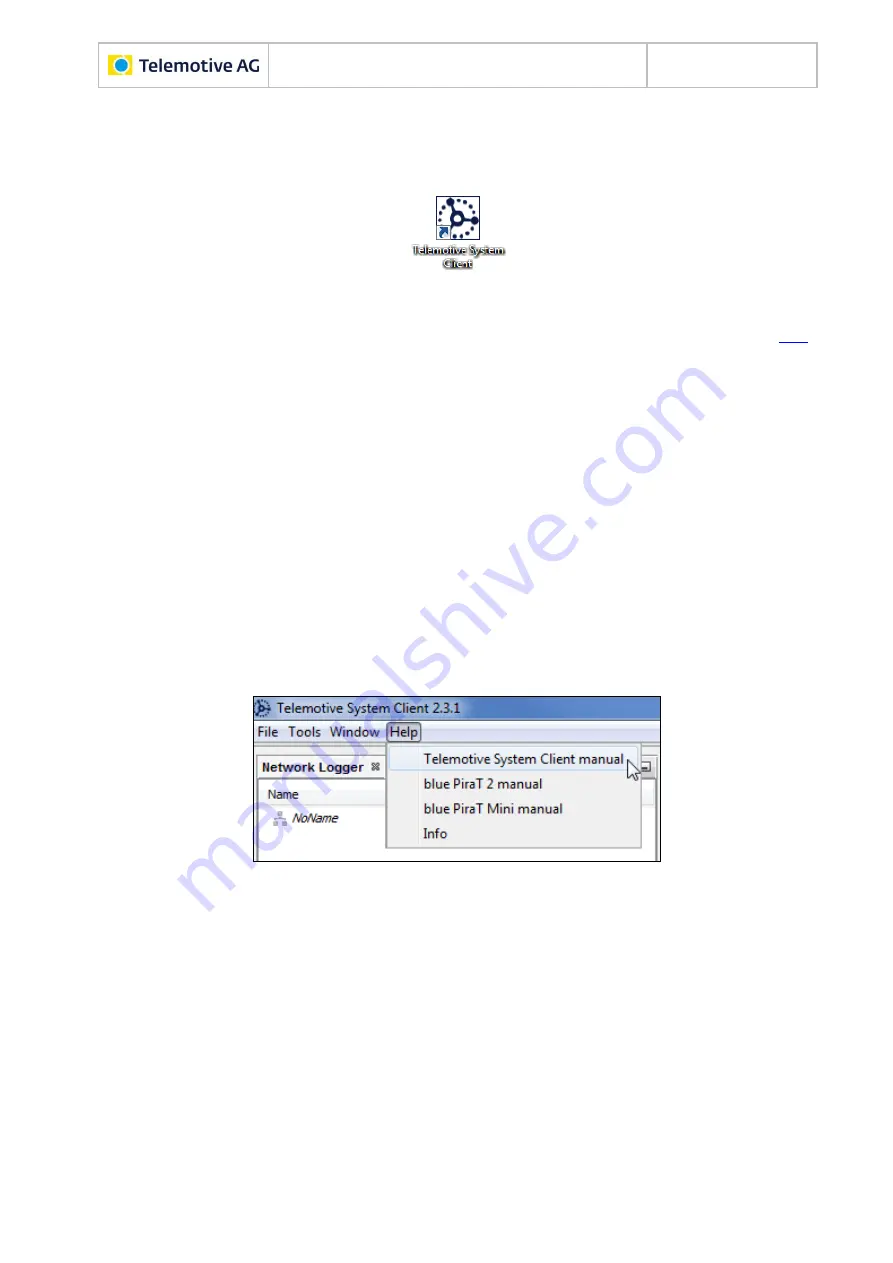
Remote Control Touch
User Guide
Datum: 10.03.2016
Seite 15 von 57
RCTouch_UserGuide_V2.3.1.doc
Telemotive System Client is installed.
Shortcut
to “Telemotive System Client” appears on the desktop and in the start
menu.
Figure 5.7: Shortcut to Telemotive System Client
5.5 Connecting the Remote Control Touch with a data logger
5.5.1 Configure the network settings
The Remote Control Touch and a data logger are configured as
DHCP-Server
by default. They
both got the
IP address 192.168.0.233
. There are three different ways to connect this two de-
vices.
1. Set up the data logger as DHCP-Server and the RCT as DHCP-Client
2. Set up the data logger as DHCP-Client and the RCT as DHCP-Server
3. Set up both devices as DHCP-Client
You can read in the
Telemotive System Client manual (Network settings)
how to set up the
network settings. You can find the manual in the Client under
[Help]
.
Figure 5.8: Opening the Telemotive System Client manual
In our example we configured the Remote Control Touch as DHCP-Client and connected it with
the data logger
(see chapter 5.4.1.2)
. In the next picture you can see the two devices in the
client. The device with the IP address 192.168.0.233 is the data logger, because it is set up as
DHCP-Server. In the
Telemotive System Client manual
(Name)
you can see how to give
names for the devices. This might be helpful for better clarity.
















































