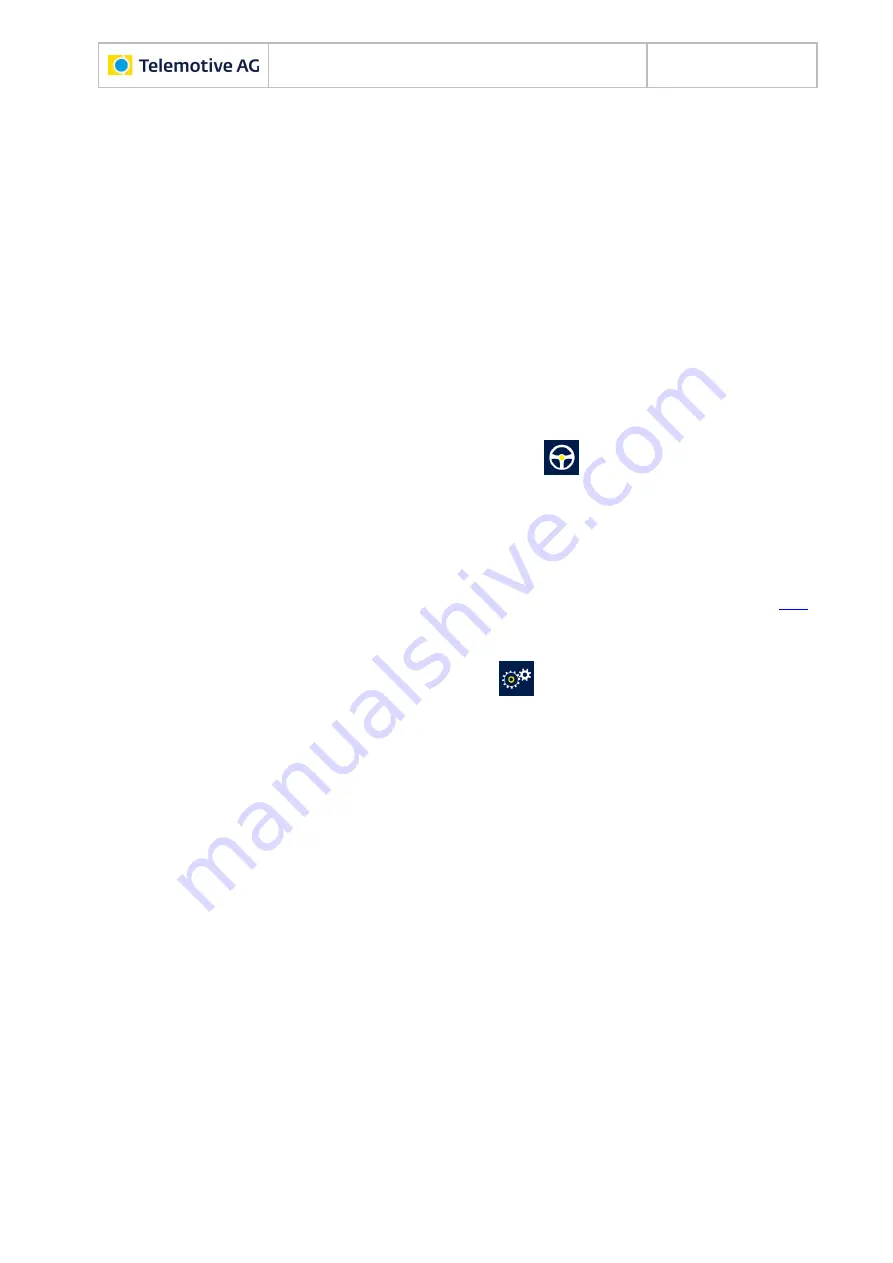
Remote Control Touch
User Guide
Datum: 10.03.2016
Seite 36 von 57
RCTouch_UserGuide_V2.3.1.doc
7
Operation
Important:
Only use the tip of the finger to operate the Remote Control Touch.
This chapter describes instructions that are possible using the Remote Control Touch.
Functionality of the components is impaired by certain conditions such as moisture, darkness,
heat or cold, mechanical action, dirt or similar. Observe therefore the points described in chap-
ter 8 Maintenance provisions and safety regulations.
7.1 Actuating functionkey
Navigate to the tab sheet
[Functionkeys]
in the application
Driver View.
Tap on the desired functionkey that was p
reviously assigned with a “complex trigger”, see sec-
tion 7.11.
The Remote Control Touch responds according to the <Action> that was set in the
configuration for the <Event>
[Key Stroke]
using a functionkey as <Key>.
7.2 Adjusting backlight
Navigate to the tab sheet
[General]
in the application
Settings.
7.2.1 Automatic adjustment
If you want the brightness of the screen to adjust automatically, tap on the gray
[OFF]
button
under <Auto Brightness>.
Brightness is automatically adjusted.
The blue
[ON]
button is active.
Brightness scale with brightness slider is inactive.
















































