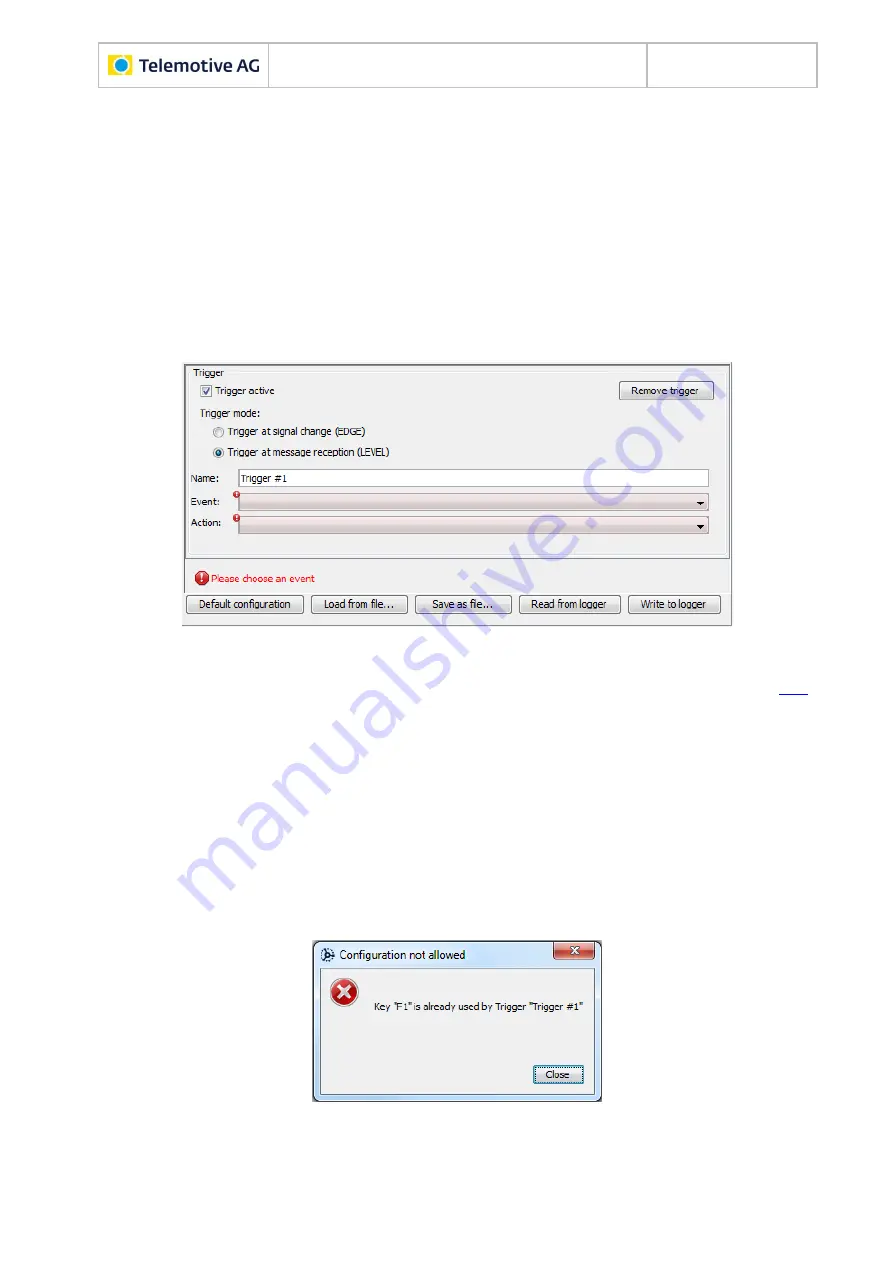
Remote Control Touch
User Guide
Datum: 10.03.2016
Seite 41 von 57
RCTouch_UserGuide_V2.3.1.doc
Note:
Triggers are configured per device. Events only trigger actions on the source device.
TSL-wide events are not supported.
Double-click on
[Add Trigger
… (…)]
.
New trigger is generated and displayed in the configuration tree (e.g., Trigger #1).
The window <Trigger> opens.
Note:
If the trigger configuration is not complete, this is indicated by a red symbol with excla-
mation mark at the trigger in the configuration tree and at the affected areas in the win-
dow <Trigger>.
Figure 7.6: Notice message for missing settings
Enable the checkbox
Trigger active
.
Select the desired <Trigger Mode>.
Enter a name for the trigger in the <Name> field.
Select the desired <Event> from the dropdown menu.
Edit the event-specific settings.
Select the desired <Action> from the dropdown menu.
Note:
It is possible to create more than one trigger with the same <Event>. However, their <Ac-
tion>s must not be mutually exclusive. This would be the case if [Display
…] were con-
figured at least twice. If you clicked on [Write to logger], in this case a popup with an
error message would appear.
Figure 7.7: Error message due to unauthorized configuration
Edit the action-specific settings.
Click on
[Write to logger]
.
















































