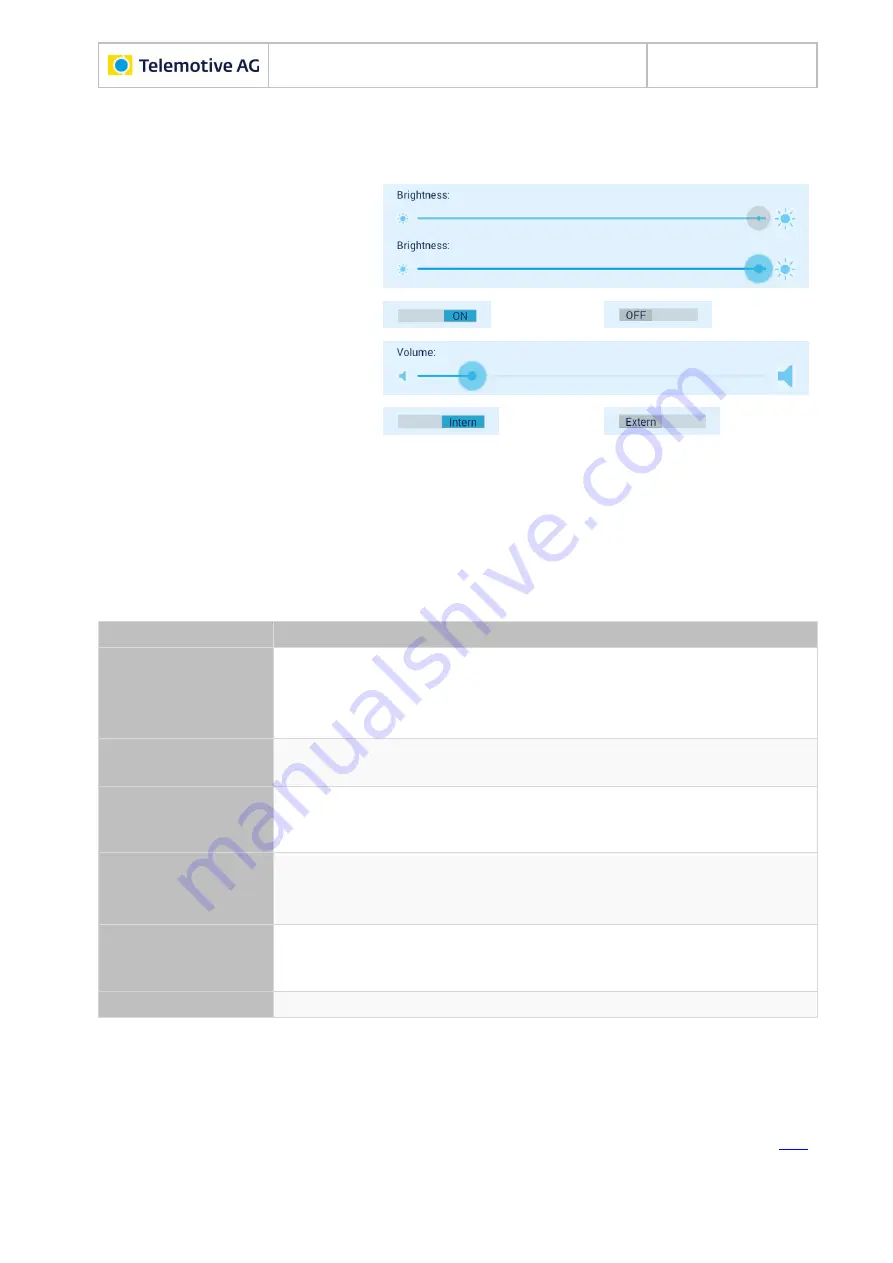
Remote Control Touch
User Guide
Datum: 10.03.2016
Seite 26 von 57
RCTouch_UserGuide_V2.3.1.doc
6.3.8 General
The window of the tab sheet
[General]
contains a total of five control elements:
1. Brightness scale with
brightness slider
2. ON/OFF button
3. Volume scale with
volume slider
4. and 5. Intern/Extern button
To adjust a button, tap on the button or in the gray boundary.
To adjust a slider, swipe it to or tap on the desired position on the brightness scale.
More information on the operation is provided in chapter 7.
Refer to the following table for the meaning of the individual control elements.
Operating element
Meaning
Brightness scale
with brightness
slider
Depending on the position of the slider on the scale, if the
[OFF]
button
is visible, the backlight is:
dimmed (left) or
intensified (right).
[ON] button
Brightness is automatically adjusted.
Brightness scale with brightness slider is inactive.
[OFF] button
Brightness is adjusted according to the position of the brightness slider
on the brightness scale.
Brightness scale with brightness slider is active.
Volume scale with
volume slider
Depending on the position of the slider on the scale, the volume is:
decreased (left) or
increased (right).
[Intern] button
Remote Control Touch internal hardware is actuated.
Acoustic signals are played back through the speaker and recorded
through the microphone (see section 5.1.1).
[Extern] button
External hardware of the connected accessories is actuated.
Table 6.2: Operating elements of the tab sheet
“General”
Note:
The quality of playback and recording acoustic signals depends on the actuated hard-
ware.
















































