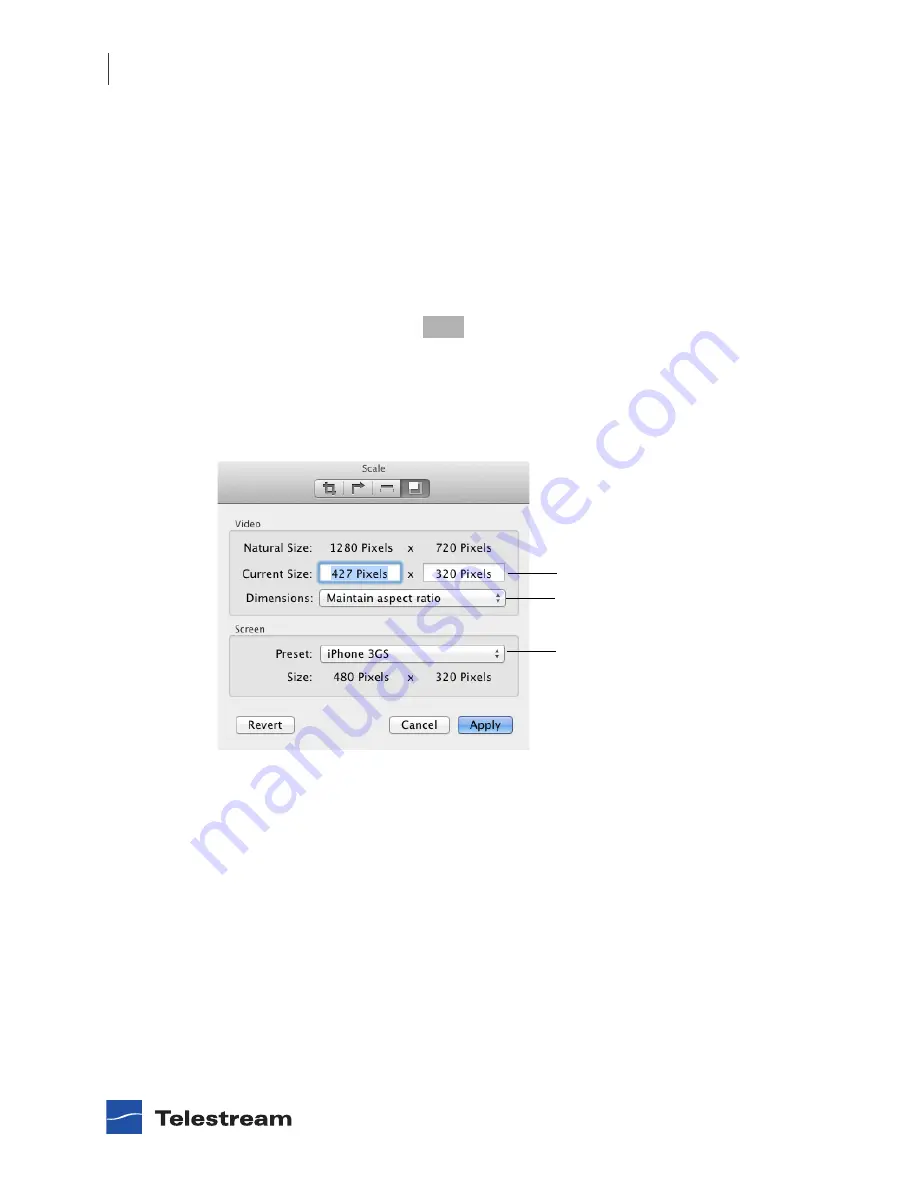
Basic Features
Editing Media Files
34
|
Cut, Copy, Paste, Delete, and Select All can be used when trimming video clips. Select
the portion of the clip you want to Cut, Copy, or Delete, then select the Paste to place it
in your target location. You can also cut, copy, and paste between multiple movies.
After trimming, click
Apply
, or press the Enter key, to implement your settings. Click
Cancel
to discard your changes. Once applied, you can re-enter the trim settings
window and make changes. Clicking
Revert
undoes all edits and restores the video to its
original length. Revert cannot be undone.
Scaling Picture Resolution
You can scale the picture (and optionally change the aspect ratio) for different devices
or applications. Select
Edit > Scale,
or press the c G keys, to display the scale
settings window. In this window you can set the video resolution by entering the pixel
size for the video height and width. You can also choose if the aspect ratio will be
maintained or not in the Dimensions menu.
The Scale settings window displays the Natural Size (original size) and Current Size in
pixels. If
Maintain aspect ratio
is selected, re-sizing will keep the aspect ratio intact as
you change the size of the video. You ca not scale less than 240 x 240.
PRO
Set resolution
Select Dimension
Select preset
Summary of Contents for Flip Player 3.2
Page 1: ...Multimedia Player 6 3 3 2 User s Guide March 2013 ...
Page 2: ......
Page 6: ...Contents 6 Flip Player User s Guide 102190 ...
Page 12: ...Preface Telestream Contact Information 12 Flip Player User s Guide 102190 ...
Page 26: ...Installing and Upgrading Activating a Serial Number 26 Flip Player User s Guide 102190 ...
Page 60: ...User Interface Help Menu 60 Flip Player User s Guide 102190 ...
















































