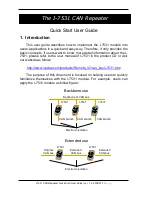IRIS/SIMPO Repeater TFT - Addressable Fire Alarm Repeater Panel
– Installation & Programming Manual
22
Performing Firmware Update of the Repeater Panel
To perform a firmware update of your Repeater panel, download the last published firmware version (BIN file) from the
manufacturer’s official web site: http://www.teletek-electronics.com or ask your local distributer of the equipment.
It is recommended first to save the system configuration with ProsTE software as TDF (Teletek Data File) file to your
local computer. (Open ProsTE, select SYSTEM, right button of the mouse to add TFT REPEATER PANEL, perform
READ operation, save the loaded configuration.)
Note: The Firmware update of the Repeater panel will not change the current system configuration, user codes,
language and other menu settings!
To perform the firmware update do as follows:
1. Save the file (with BIN extension) for the last actual firmware version to your local computer.
2. Save your system configuration using ProsTE software.
3. At TFT Repeater panel, enter SYSTEM
– MAINTENANCE – SOFTWARE REVISION submenu. The screen
displays the current set software revision of the panel.
4. Connect the panel to the computer using USB cable: Normal A to Micro B type.
5. Wait for the message from Windows Explorer for found new Removable Disk.
6. Use the Windows Explorer file manager to copy the new file for update (with BIN extension) in Removable
Disk directory.
7. When the copying of the file completes, remove the Removable Disk, as select Eject option from its
dialogue box (right click with the mouse over it).
8. If the data in the BIN file are correct, the panel starts the firmware update procedure of the main microprocessor.
Message
“Saving … Please Wait…”
with processing bar are displayed during the update.
9. Disconnect the USB cable and wait until saving of the configuration is complete
– a long sound signal will
announce for completing.
10. The panel will reset itself automatically after a successful firmware update loading automatically Access Level 1.
4.3.5. Review the Log Memory for Events
This menu allows the Installer to review the system events recorded in the panel memory log file, including the events
from all other fire panels in the network allowed for operation with the Repeater. The capacity of the panel memory log
file is 10000 events. In a special submenu
“Clear Log” the user can delete the whole memory log file for this Repeater
panel only.
Note: The log memory is not reset or deleted during Restore Defaults or Firmware Uprate procedures.
Enter SYSTEM
– MAINTENANCE – VIEW LOG menu.
The events are presented with detailed information about
the Panel, Zone, Loop and Device number. The events are
displayed from the newest to the oldest registered in the
log file.
Use the up and down arrow buttons to scroll the events
one-by-one. In the bottom of the screen are displayed the
number of the event and the date and time of occurrence.
The field “Total Alarms Counter” shows the total number of
the registered alarm events in the system.
The Installer can search for exact events using filters by
Date of occurrence and Number.
To filter the events by Date of occurrence, press DATE
button and in the new screen enter year/month/day for
search.
(Note: The months are entered with numbers
– 1
for January, 2 for February, … 11 – November and 12 for
December.)
Press GO TO button. The View Log screen will return
showing the last registered event for this date.
Press EXIT button for step back to Memory Log
reviewing.