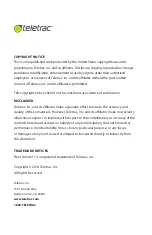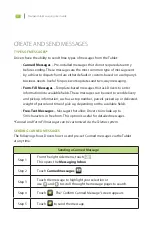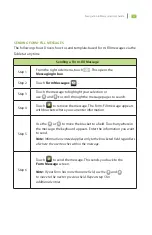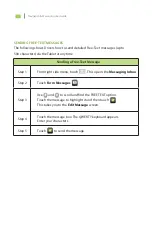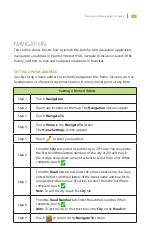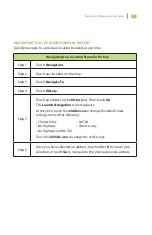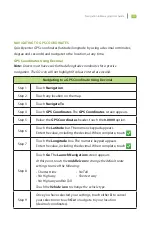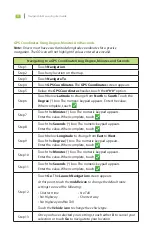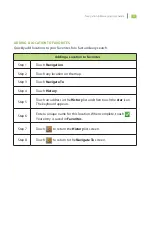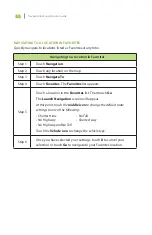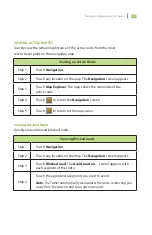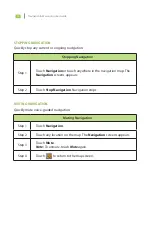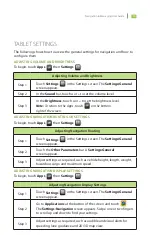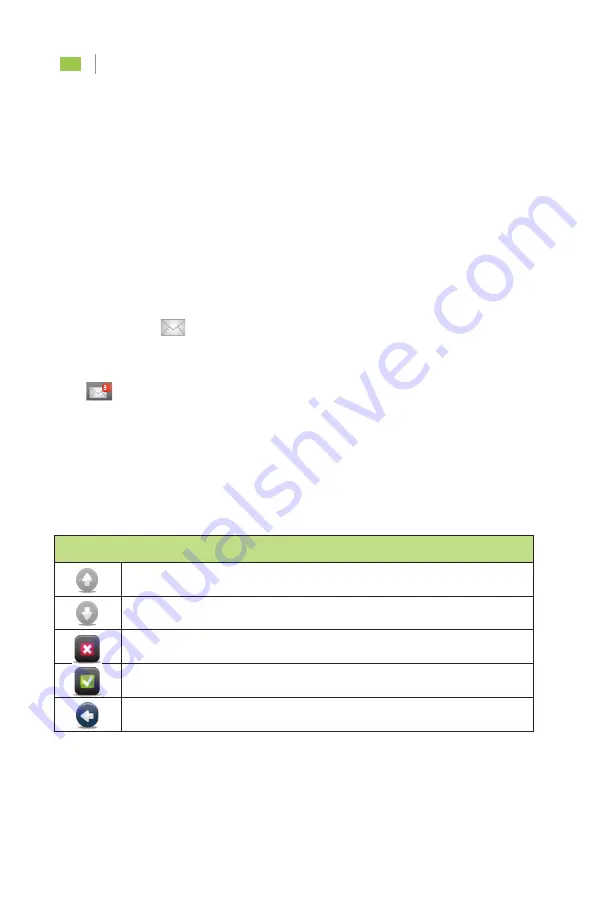
Navigation & Messaging User Guide
1
INTRODUCTION
The Fleet Director Tablet allows drivers to send and receive messages using a QWERTY
keyboard via a color touch screen, in addition to supporting a full-featured Turn-By-
Turn (TBT) navigation. This guide shows how to use the messaging and navigation
functions of the Tablet.
MESSAGE INDICATOR
The envelope icon
on the right of the screen notifies a driver when a message has
been received by doing the following:
n
This helpful icon shows (numerically on the top right) how many messages
have been received by the Tablet. In addition, a beep sound quickly alerts the
Driver that new messages are waiting in the messaging inbox. The beep repeats
every 30 seconds until the Driver reviews the messages.
MESSAGING ICONS
Users will find these messaging icons when viewing or creating messages in the Tablet.
Messaging Icons
To view the first and previous message page.
To view the next message page(s).
To delete the current message.
To save the message shown.
To exit the Messaging screen and return to the Inbox.
Summary of Contents for FLEET DIRECTOR
Page 1: ...FLEET DIRECTOR TABLET Navigation Messaging User Guide...
Page 2: ......
Page 4: ......
Page 22: ...Navigation Messaging User Guide 17 NOTES...