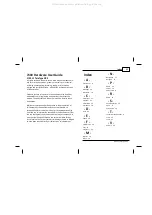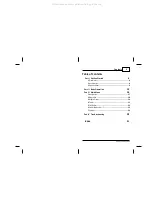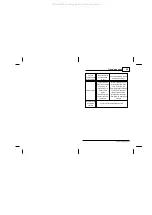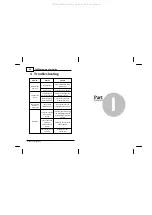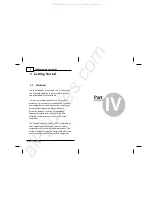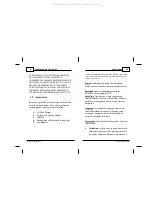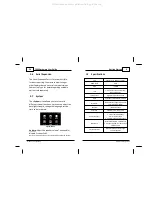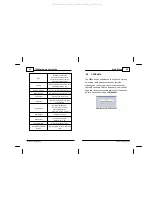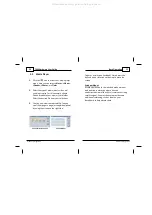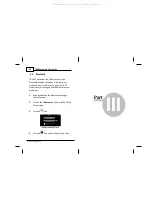All rights reserved. No parts of this work may be reproduced in
any form or by any means - graphic, electronic, or mechanical,
including photocopying, recording, taping, or information
storage and retrieval systems - without the written permission
of the publisher.
Products that are referred to in this document may be either
trademarks and/or registered trademarks of the respective
owners. The publisher and the author make no claim to these
trademarks.
While every precaution has been taken in the preparation of
this document, the publisher and the author assume no
responsibility for errors or omissions, or for damages resulting
from the use of information contained in this document or from
the use of programs and source code that may accompany it. In
no event shall the publisher and the author be liable for any
loss of profit or any other commercial damage caused or alleged
to have been caused directly or indirectly by this document.
7400 Hardware User Guide
© 2011 TeleType GPS
Index
31
© 2011 TeleType GPS
Index
- A -
Accessories 8
- B -
Backlight 24
Bluetooth 18
- C -
Calculator 21
Calender 21
Calibration 24
Cell Phone 18
- D -
Date 24
- E -
Ebook 20
- F -
Flash Movie 20
FM 23
Frequency 23
- M -
Movies 20
Music 20
- N -
Navigation 17
Notepad 21
- P -
Photo 20
Power 24
Power Cord 8
- R -
Radio 23
- S -
Serial Expansion 24
Specs 9
System Info 24
- T -
Technichal Specfications 9
Time 24
Tools 21
- V -
Volume 24
All manuals and user guides at all-guides.com