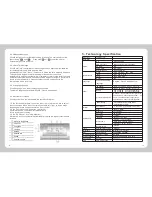Connect the device with computer by the USB cable. One end connects with PC
and the other end connects with the device.
1. Data transmission: There are two new "mobile disk" icons in “my computer”
after the device is successfully connected with computer, the first icon stands for
the built-in flash memory of the device, the second stands for the SD card
storage of the device.
(If the SD card is not inserted, the second icon of the disk is unavailable). Then,
you can use them as normal USB flash disk.
-9-
-10-
4.Function operation
4.1.1 Features
4.1.2 Use of Navigation
Music
Caut ion
Caution
1. Please do not delete and revise the data in the
built-in flash memory of the device, in case some functions of the
device are out of work. 2. Based on Windows 98 operation
system, please install the driver before operating the device.
The operation of communication between GPS and computer are
exampled based on the Windows 98 operation system or above
version. 3. When GPS is connecting with computer by USB line,
it can not operate the current functions.
2.
Safely Remove: Please remove the USB line after finishing the data
transmission (just operate it as the USB flash disk).
The device adopts an intelligent navigation system, which uses a GPS satellite
signal receiver to position the mobile vehicle precisely and display the mobile
vehicle's location on the E-map. The system will automatically calculate the best
route when users set the destination, it will help the users reach their
destinations safely and quickly. The system also can provide the functions of
visual maps, instant cartoon, voice and instruction and so on.
The device supports navigation, audio/video playing, E-book, Photo browsing,
and Bluetooth for hands-free and system setting functions. The main interface
is as follows:
Please carefully read the instruction of navigation software.
1. Click MUSIC icon on the main menu to enter into the audio folder.
Then you will find a menu that shows "SD/"MMC or "Flash" folder. Double-click
the folder to play the related file.
The function of each icon is as follows:
Return = Return to the player interface
Previous = Display the previous file
Next = Display the next file
Upward = Return to previous folder
2. Click CMF icon to open the Music player.
The function of each icon is as follows:
Caut ion
Caution
TMC function needs the support of the local information
desk to achieve the relevant functions.