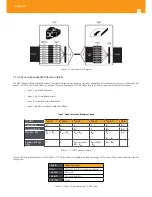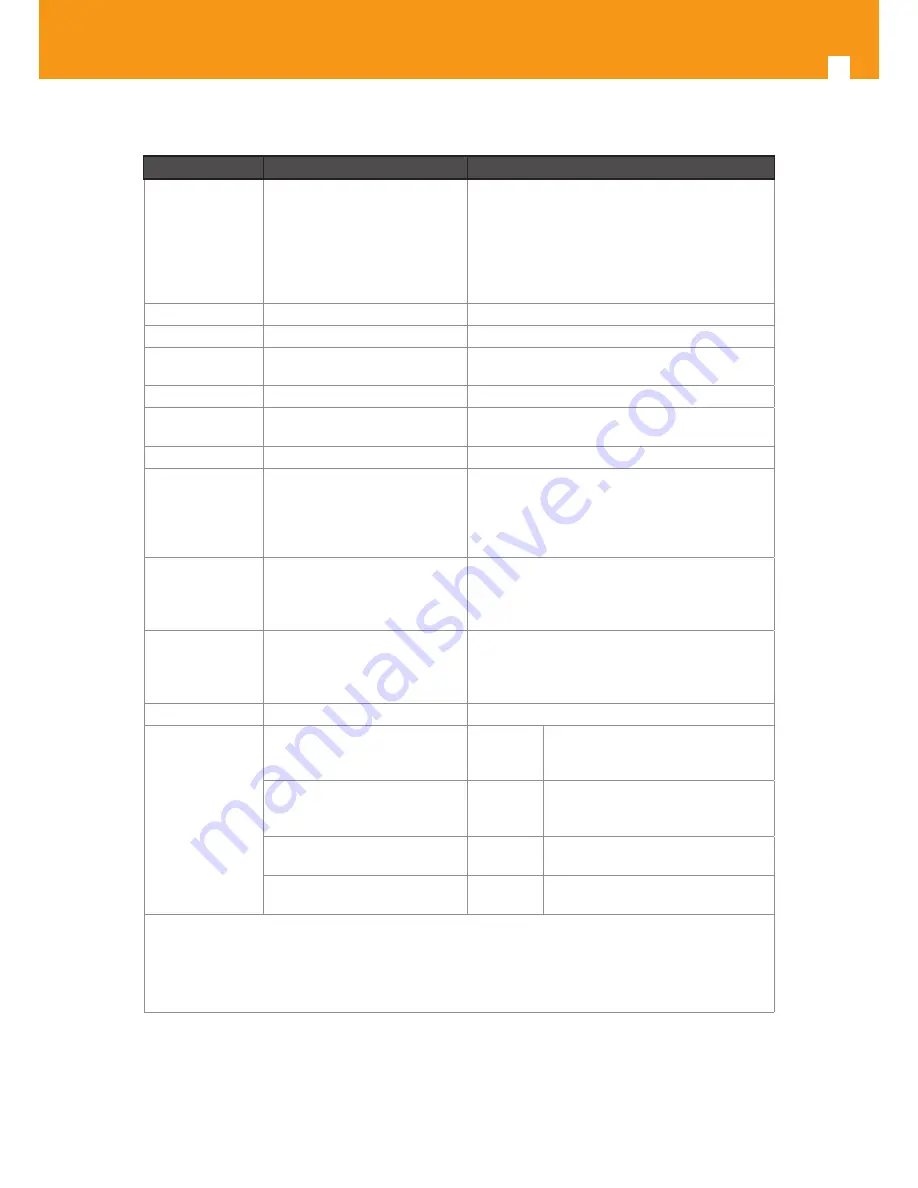
24
GPON ONT
3.1.4 FXS
Items
State
Description
Pulse Dialling
Pulse Frequency: 10 Hz (8 Hz to
12 Hz)
Pulse Relation: 66,6% (33% to
75%)
Interdigital Pause and Pre-Dial-
ling: 400 ms (min)
-
DTMF
-
According to ETSI CTR 21 [1]
Clip
-
According to ETSI 300 659-1
Clip on Call Wait-
ing
-
According to ETSI 300 659-2
DC voltage (V)
-48V (-46 to -54)
-
Loop Current
Characteristics (A)
20mA (min) to 60mA (max)
-
Ifeed Max. (A)
45mA
-
Impedance and
Transmition Re-
quirements (Ω)
Q.552 [4] (11/96) of ITU-T
220Ω+820Ω//115nF.
A telephone that comply with transmission re-
quirements defined in CTR 38, should comply
with SLR, RLR and STMR (4.2.2.1, 4.2.2.2 and 4.2.3)
standard requisites, when connected to a FXS
interface.
ILA (A)
20 – 45 mA
5 bit parameter which sets the current limit for
DC feed (DC feed and battery switch are pro-
grammed and calibrated to ILA=26mA, VOC=48V,
VAS=3V, bshv=5V).
Ringer voltage (V) DC offset: 48V
AC voltage: /- 0.5%
Frequency: 25Hz +/- 3%
-
Ringing signal
normal ringing
1 sec ring / 5 sec pause (interval = 6 sec).
Hook flash
on-hook - register recall/hook
flash
100 msec
Minimum time of recognition of “on-
hook” when hook-flash feature does
not exist
on-hook - register recall/hook
flash
1000 msec Minimum time “on-hook” recogni-
tion when hook-flash feature does
exist
off-hook
40 msec
minimum time “off-hook” recogni-
tion
intervall
160msec -
400msec
Time calibrated break pulse duration
for register recall recognition
NOTE:
FXS interface specific parameter values vary according to country adopted standards.
Refs.
769501-
769502 FXS interface specifications table values are configurable at the web management interface at
the menu Voice, item SIP basic settings, by selecting the local(Country) where the Refs. 769501-769502
will be used. Please refer to section SIP BASIC SETTING, for details on this configuration.
Table 3-2: FXS interface specifications
Summary of Contents for 769501
Page 1: ...GPON ONT OFFICE GPON ONT HOME EN Ref 769501 User s Manual w w w t e l e v e s c o m Ref 769502...
Page 2: ......
Page 60: ...60 GPON ONT Figure 5 39 Advanced Setup routing current routing table...
Page 61: ...EN 61 Figure 5 40 Advanced Setup DNS current DNS server table...
Page 83: ...EN 83 1 2 3 4 5 6 Figure 5 78 Advanced Setup LAN IPv6 VLAN Auto Configuration window...
Page 196: ......