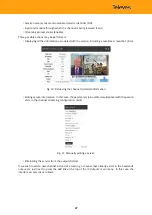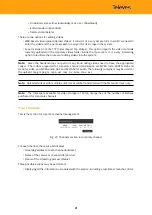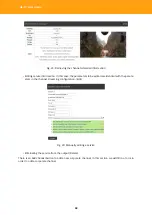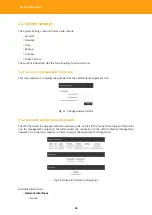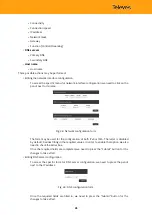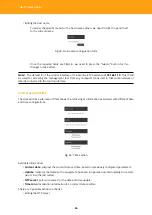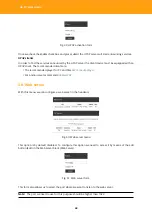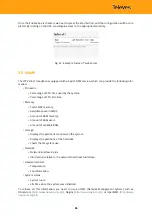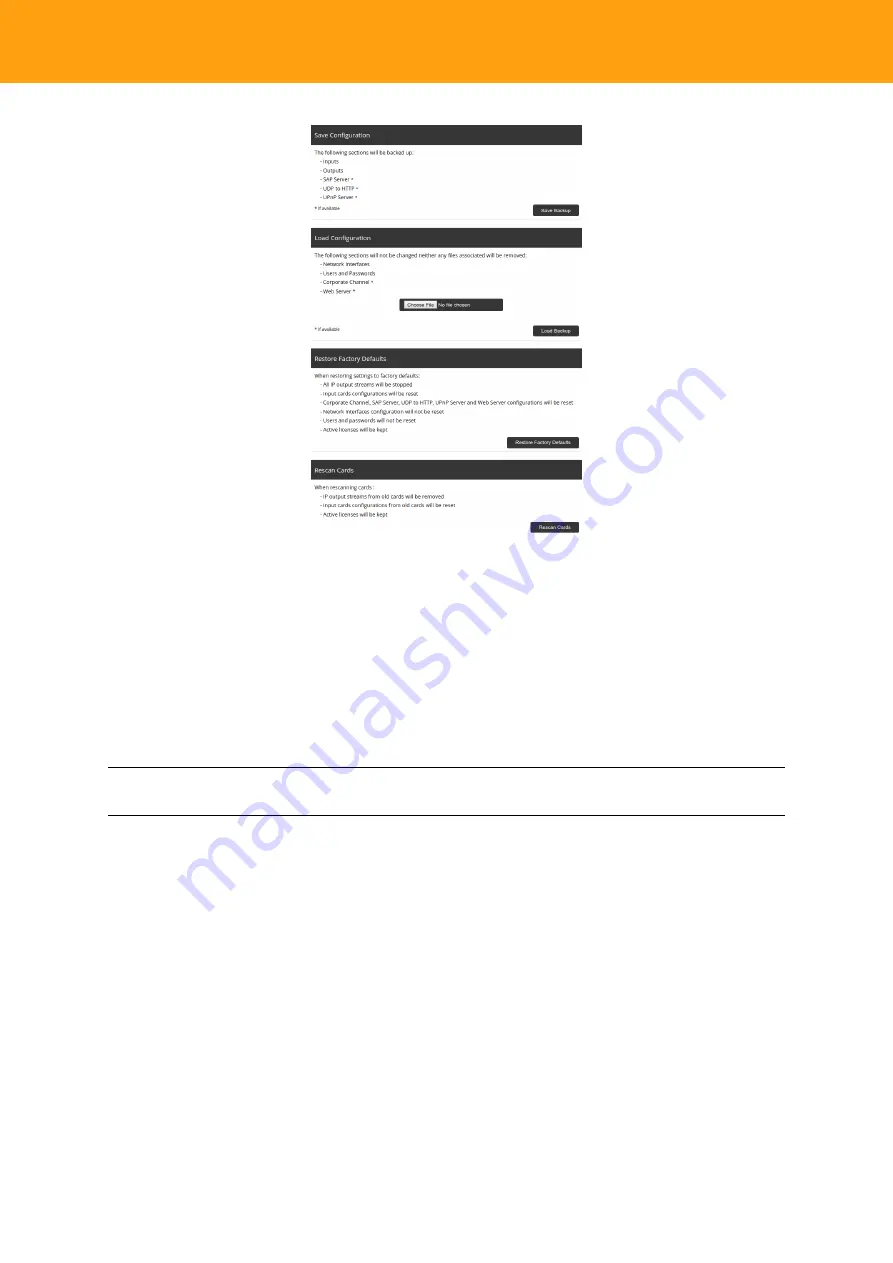
HE-21: User Guide
Fig. 39: Backup section
•
Saving a configuration
Once the headend is configured, it is recommended that a backup configuration is al-
ways stored, in case of any eventuality, or in case we wish to install a new headend with
that same configuration.
Just click on the
Save
option of the first menu,
Save Configuration
.
A dialogue box will display to store the configuration in the selected folder of our PC
after pressing the
OK
button.
Note:
The configuration that was stored will neither include the network configurations nor the user
name and password.
•
Loading a Configuration
If we wish to perform the opposite action, in other words, to retrieve a configuration
that was previously stored, we need to use the
Load Configuration
option of the Backup
menu.
In this case we have to click on the
Browse
button and select the folder of the desired
configuration file on the PC where the headend configuration is being carried out.
38