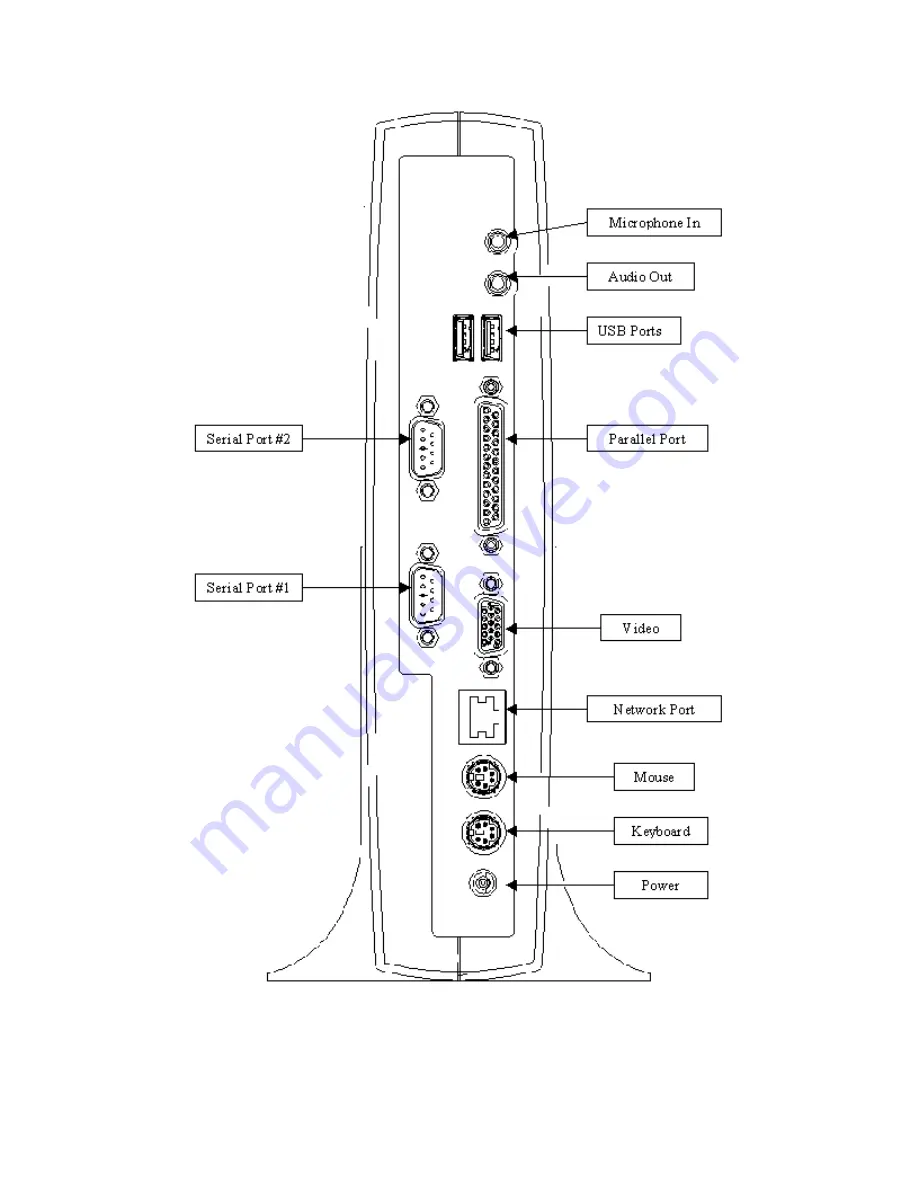Reviews:
No comments
Related manuals for TeleCLIENT TC7020 Series

XCL AT-150 SERIES
Brand: XAC Pages: 8

Your A920 Pro
Brand: takepayments Pages: 20

JS-925WS
Brand: Panasonic Pages: 10

TY-FB9HD
Brand: Panasonic Pages: 24

TZ-PCD2000
Brand: Panasonic Pages: 28

KX-DTU100
Brand: Panasonic Pages: 24

HMX700 Series
Brand: Panasonic Pages: 28

HMs700 Series
Brand: Panasonic Pages: 27

HMe Series
Brand: Panasonic Pages: 26

JS-925 series
Brand: Panasonic Pages: 47

TY-TBN03G
Brand: Panasonic Pages: 53

KXCAP150 - VIDEO PHONE W/LCD
Brand: Panasonic Pages: 98

JS-925WS-010
Brand: Panasonic Pages: 188

HMWIN
Brand: Panasonic Pages: 440

JS-950 Series
Brand: Panasonic Pages: 239

V240m
Brand: VeriFone Pages: 5

dialock CL
Brand: Hafele Pages: 18

Ingenico MOVE 5000
Brand: Fiserv Pages: 52