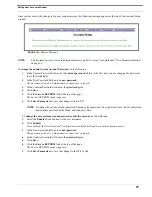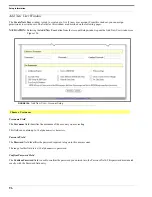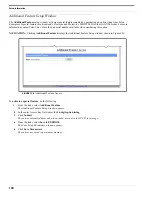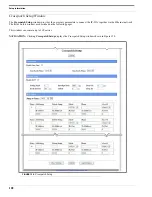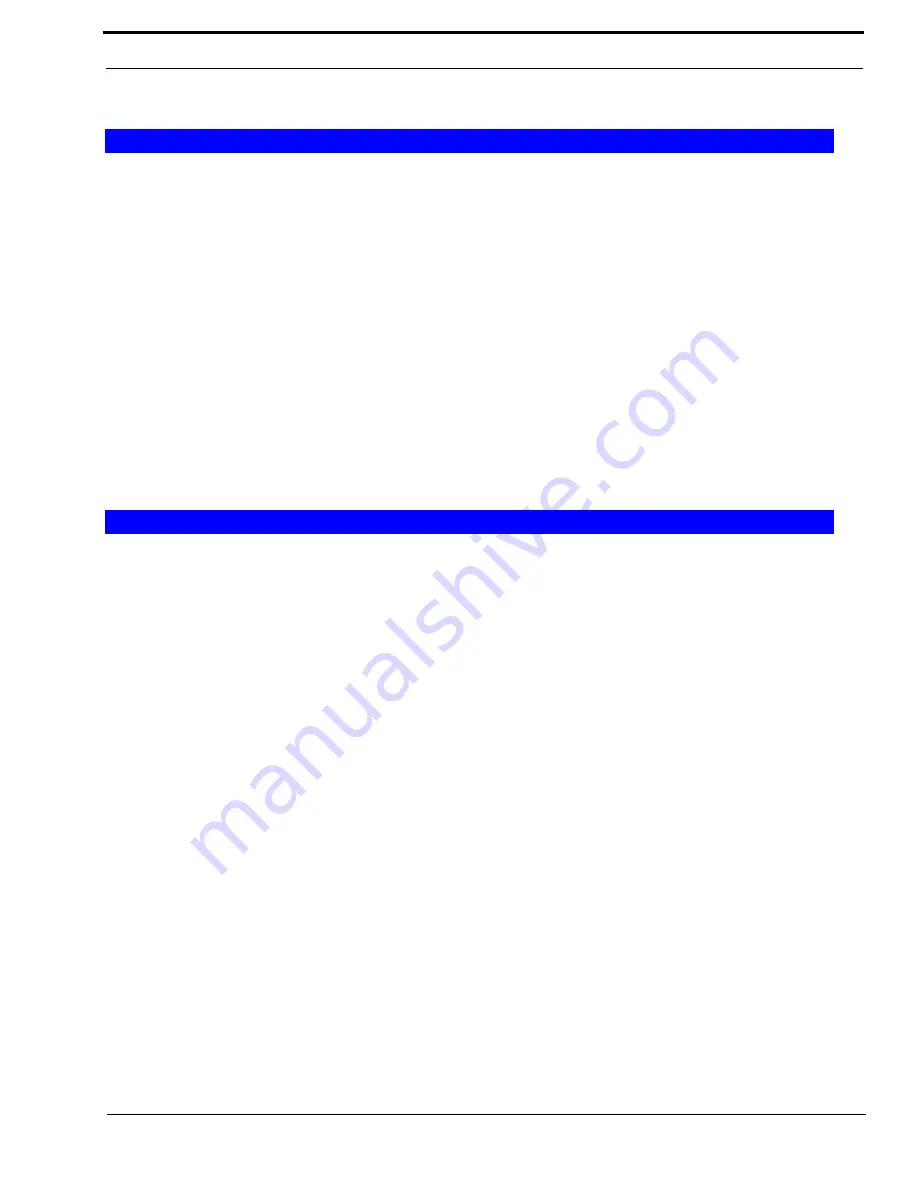
103
Crosspatch Setup Window
Enable Line – Line Check Box
The
Enable
Line – Line
check box indicates whether or not audio can be routed from one line to another line. If selected,
audio is routed from one line to the other line. TX traffic from the console overrides the crosspatch to allow the console
operator to take control of the line.
Start Patch FTone Drop Down Menu
NOTE:
When using the Start and Stop FTone, the Line-Line check box must NOT be selected.
The
Start Patch FTone
drop down menu identifies the Ethernet function tone selection that starts a crosspatch between line 1
and line 2.
Stop Patch FTone Drop Down Menu
The
Stop Patch FTone
drop down menu
identifies Ethernet function tone selection that stops a crosspatch between line 1 and
line 2.
RCP Enable Check Box
The
RCP Enable
check box indicates whether or not
RCP
(Remote Crosspatch) is enabled. If selected, RCP is enabled.
Dialing Digits Field
The
Dialing Digits
field identifies the number of
DTMF
(Dual Tone Multi-Frequency) digits allowed in the Drop All, Add
String, and Delete String fields on the window.
The entry can be
2, 3, or 4
.
Interdigit Time Field
The
Interdigit Time
field identifies the amount of time, in ms, allowed between DTMF digits before a reset occurs. If a reset
occurs, the DTMF sequence must be started again.
This range for this field is
0
to
32000ms
Beep Dly Field
The
Beep Dly
field identifies the amount of time, in ms, between the digit string detection and status beeps echoed back to the
hand-held radio.
The range for this field is
0
to
5000ms
.
Local Setup
Remote Setup
Summary of Contents for IP-223
Page 10: ......
Page 20: ...Overview 22 ...
Page 114: ...Setup Information 116 ...
Page 123: ...125 Jumper Locations FIGURE 140 Jumper Locations ...
Page 124: ...126 ...
Page 128: ...130 ...
Page 130: ...132 ...
Page 134: ...136 ...
Page 135: ...137 NOTES ...
Page 136: ......