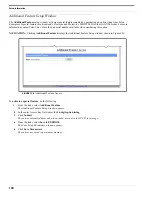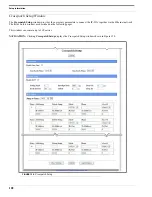111
Pass Change Window
Pass Change Window
The
Account Password Change
window is used to assign a password, see “Accessing IP-223 Web Browser Configuration
Windows” on page 39.
NAVIGATION:
Clicking
Pass Change
displays the
Account Password Change
window shown in Figure 132.
Enter the desired four-digit number in the provided fields. If the two (2) PINs entered are the same, the password number is
entered into memory. The password is required to be entered in the Password field on the Connect to [IP Address] window to
access the web setup windows for the IP-223.
NOTE:
The password entered does not take effect until the IP-223 has been reset.
To
define a password for the administrator’s user name
, do the following:
NOTE:
Make note of the new password before adding or changing a password number.
1.
From the links, select
Pass Change
.
The administrator’s Account Password Change window appears
.
2.
In the New Password field, enter a four digit
password number
.
3.
In the Confirm Password field, enter the four digit
password number
assigned in the previous step.
4.
Click
Submit
.
The entries currently displayed on the window are sent to the IP-223 for storage.
5.
From the links, select
Save to EEPROM
.
The Save Setup Parameters window appears
.
6.
Click
Save Parameters
.
The entries are saved to permanent memory.
7.
Click
Reset IP-223.
A momentary loss of connectivity occurs and the window shown in Figure 120 appears. The connection is restored in
several seconds.
FIGURE 132.
Account Password Change
Summary of Contents for IP-223
Page 10: ......
Page 20: ...Overview 22 ...
Page 114: ...Setup Information 116 ...
Page 123: ...125 Jumper Locations FIGURE 140 Jumper Locations ...
Page 124: ...126 ...
Page 128: ...130 ...
Page 130: ...132 ...
Page 134: ...136 ...
Page 135: ...137 NOTES ...
Page 136: ......