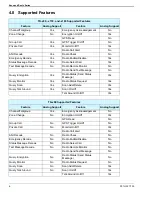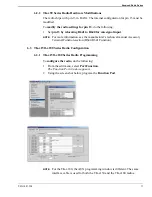Reviews:
No comments
Related manuals for TK-150 Series

RCDC1 - IPOD/IPHONE ALARM CLOCK
Brand: Panasonic Pages: 2

IR-100
Brand: DAPAudio Pages: 28

FT-270R
Brand: Yaesu Pages: 34

UHF2180
Brand: Oricom Pages: 30

ricochet
Brand: Metricom Pages: 10

DUAL-VOX LTR-01
Brand: B&G electronics Pages: 5

PCR2-EU868-ODA
Brand: Parametric Pages: 9

Fem
Brand: Tangent Danmark Pages: 95

NB?2G18
Brand: Ubiquiti Pages: 20

GM-5RS
Brand: Baofeng Pages: 34

PDR-03
Brand: LENCO Pages: 79

KK-622
Brand: kchibo Pages: 3

AE 6990
Brand: Albrecht Pages: 23

6880906Z72-O
Brand: Motorola Pages: 36

APX 2000 1
Brand: Motorola Pages: 44

APX 1000 2
Brand: Motorola Pages: 46

APX 1000 3
Brand: Motorola Pages: 46

2 Way FRS Radio
Brand: Motorola Pages: 44