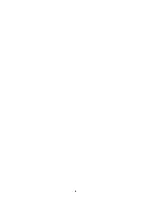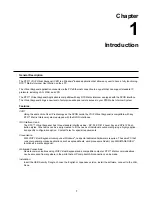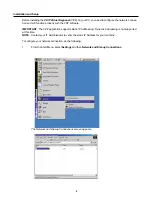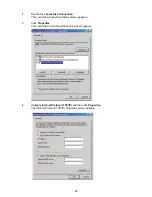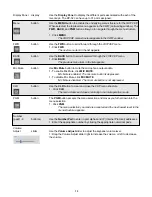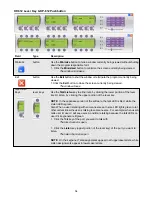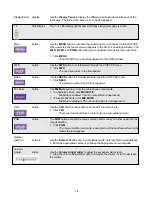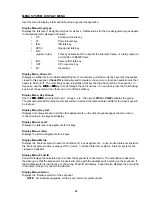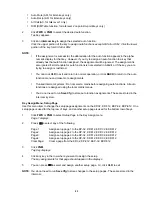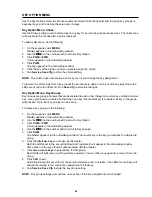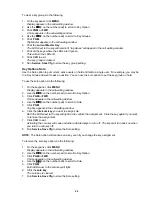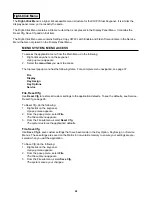14
Field
Type
Description
Minimize
button
Use the Minimize button to hide a window currently being viewed without shutting
down the program responsible for it.
1. Click the Minimized button to minimize the screen currently being viewed.
The window minimizes.
Exit
button
Use the Exit button to shut the window or terminate the program currently being
viewed.
1. Click the Exit button to close the screen currently being viewed.
The window closes.
Talk/Listen
Keys
lever keys
Use the Talk/Listen key to either talk, by clicking the lower portion of the lever
key. Or listen, by clicking the upper portion of the lever key.
NOTE: In the Japanese version of the software, the talk LED is Red, while the
Listen LED is green.
Also, When a user is talking with someone else an In-Use LED lights green to let
other callers know the user is talking to someone else. For example, when user A
calls user B, user C will see users A and B are talking because the talk LEDs on
user C’s keypanel are lit green
1. Click the Talk key of the port you want to talk with.
The talk channel is open.
1. Click the Listen key (upper portion of the lever key) of the port you want to
listen.
The listen channel is open.
NOTE: On the keypanel, Talk assignments appear in all uppercase letters, while
Listen assignments appear in lower case letters.
KP-812 Lever Key & KP-812 Pushbutton
Summary of Contents for VOIP
Page 2: ...2 ...
Page 6: ...6 ...
Page 17: ...17 This page intentionally left blank ...
Page 18: ...18 This page intentionally left blank ...
Page 38: ......