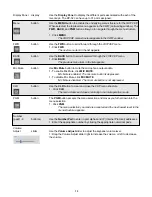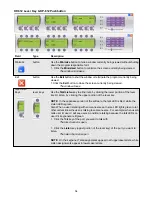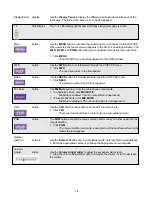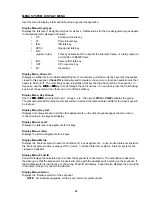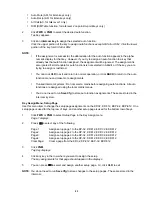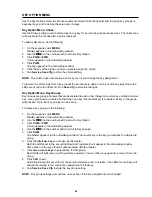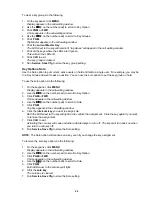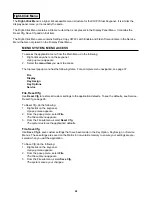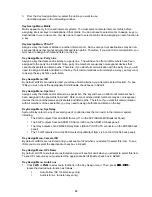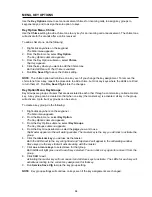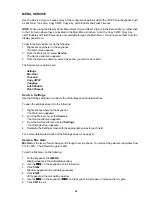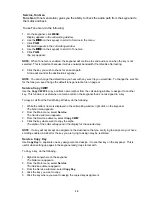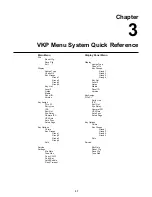27
Service, Save Cfg
Use Save Cfg to save custom settings that you have made in the Key Option, Key Assign or Service
menus. These settings are stored in non-volatile memory. This ensures protection of your settings when
you exit the program.
To save the configuration settings, do the following:
1.
On the keypanel, click MENU.
Display appears in the call waiting window.
2.
Use the
↓↓
↓↓
↓↓
↓↓
↓↓
(9 on the keypad) to scroll to Service in the menu.
3.
Click PGM.
Mic Gain appears in the call waiting window.
4.
Use the
↓↓
↓↓
↓↓
↓↓
↓↓
(9 on the keypad) to scroll to Save Cfg.
5.
Click PGM.
The system saves configuration settings.
Service, Ton Gen
Tone Gen (Tone Generation) gives you the ability to check the audio path from the keypanel to the matrix
and back.
To use Tone Gen from the Main menu, do the following:
1.
On the keypanel, click MENU.
Display appears in the call waiting window.
2.
Use the
↓↓
↓↓
↓↓
↓↓
↓↓
(9 on the keypad) to scroll to Service in the menu.
3.
Click PGM.
Mic Gain appears in the call waiting window.
4.
Use the
↓↓
↓↓
↓↓
↓↓
↓↓
(9 on the keypad) to scroll to Tone Gen.
5.
Click PGM.
TONE ON appears. This indicates the Tone Gen is active.
NOTE; When Tone Gen is enabled, the keypanel will continue to send audio even when the key is not
selected. This is important because it will use network bandwidth if not disable after testing.
6.
Click the key you wish to check for an audio path.
A tone will sound at the destination keypanel.
Summary of Contents for VOIP
Page 2: ...2 ...
Page 6: ...6 ...
Page 17: ...17 This page intentionally left blank ...
Page 18: ...18 This page intentionally left blank ...
Page 38: ......