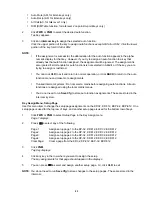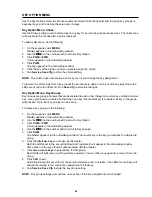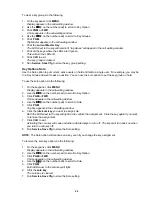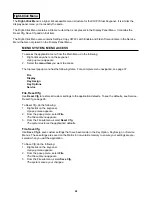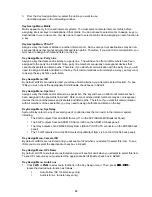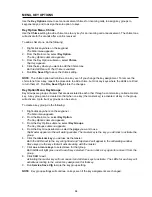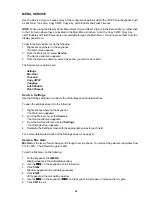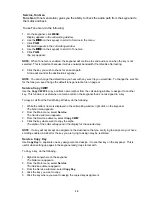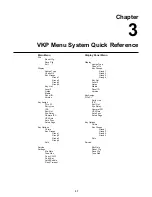35
Service, Ton Gen
Tone Gen (Tone Generation) gives you the ability to check the audio path from the keypanel to
the matrix and back.
To use Tone Gen, do the following:
1.
On the keypanel, click MENU.
Display appears in the call waiting window.
2.
Use the
↓↓
↓↓
↓↓
↓↓
↓↓
(9 on the keypad) to scroll to Service in the menu.
3.
Click PGM.
Mic Gain appears in the call waiting window.
4.
Use the
↓↓
↓↓
↓↓
↓↓
↓↓
(9 on the keypad) to scroll to Tone Gen.
5.
Click PGM.
Tap key appears.
NOTE; When Tone Gen is enabled, the keypanel will continue to send audio even when the key is not
selected. This is important because it will use network bandwidth if not disable after testing.
6.
Click the key you wish to check for an audio path.
A tone will sound at the destination keypanel.
NOTE: You can change the default tone you hear with any .wav file you would like. To change the .wav file
for the tone gen, see Change the default tone generation file on page xx.
Service, Copy CWW
Use the Copy CWW to copy a caller’s name (alpha) from the call waiting window to assign it to another
key. This function is useful when someone calls on the keypanel that is not assigned to a key.
To copy a call from the Call Waiting Window, do the following:
1.
While the caller’s name is displayed in the call waiting window, right click on the keypanel.
The Main menu appears.
2.
From the Main menu, select Service.
The Service submenu appears.
3.
From the Service submenu, select Copy CWW.
4.
Click the key where want to copy the alpha.
The alpha of the caller will appear in the display for the selected key.
NOTE: If a key will not accept an assignment, the destination that you are trying to assign may not have
scrolling enabled in AZedit or the key you are trying to assign may be restricted.
Service, Copy Key
Use Copy Key to duplicate one key assignment and assign it to another key on the keypanel. This is
useful when setting up pages in the keypanel and groups to talk with.
To Copy a key, do the following:
1. Right-click anywhere on the keypanel.
The Main menu appears.
2. From the Main menu, select Service.
The Service submenu appears.
3. From the Service submenu, select Copy Key.
4. Click the key you want to copy.
5. Click the key where you want to assign the copied key assignment.
Summary of Contents for VOIP
Page 2: ...2 ...
Page 6: ...6 ...
Page 17: ...17 This page intentionally left blank ...
Page 18: ...18 This page intentionally left blank ...
Page 38: ......