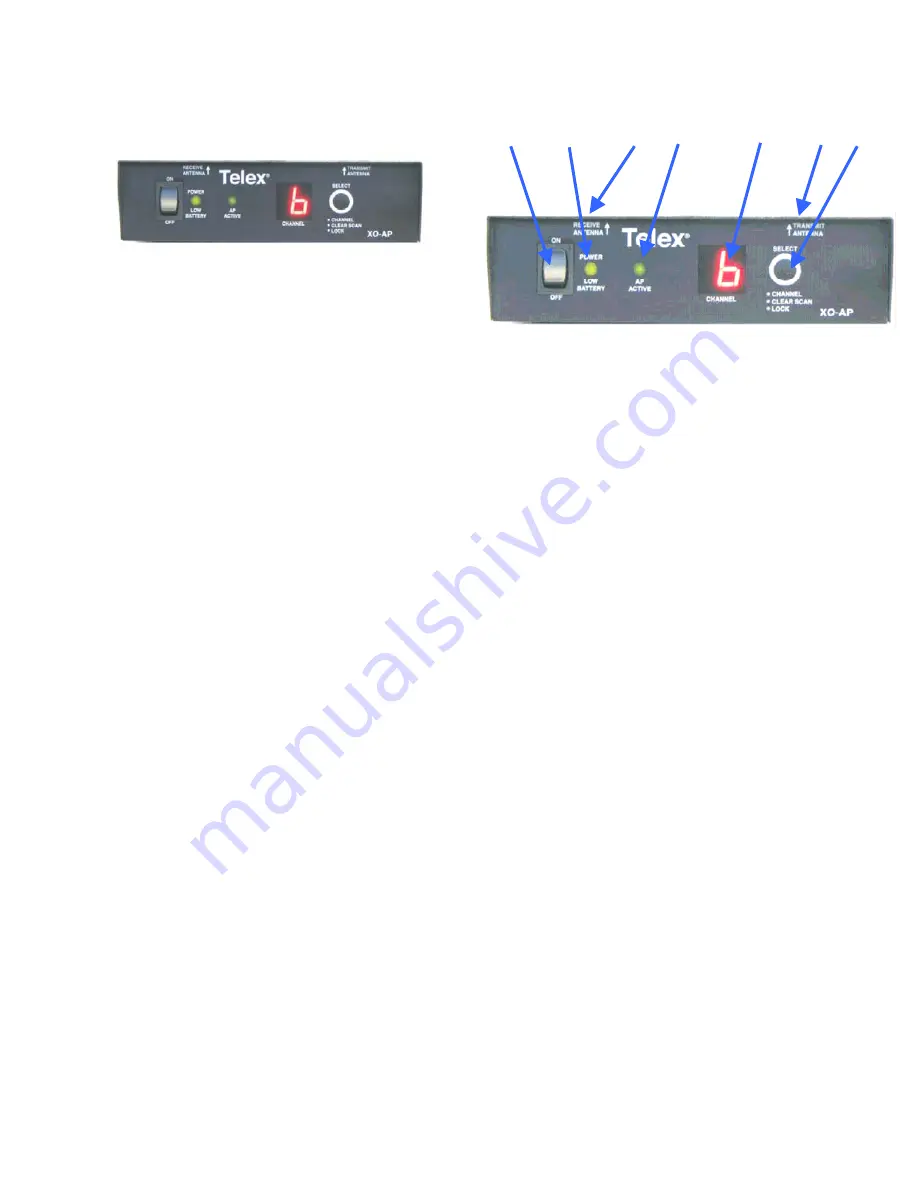
Page 1 of 3
Telex Model XO-AP Access Point
General Description:
The Telex model XO-AP transceiver is
intended for use as an access point between
multiple XO-1 beltpacks clients. This
enables the beltpacks to communicate with
each other over-the-air.
The XO-AP uses 802.11 technology to
receive / transmit within one channel of the
1 – 11 (2.412 to 2.462 GHz) channels of the
2.4 GHz ISM band. Its operation is license
free.
The transmit and receive antennas are
connected via reverse TNC connectors on
the top of the unit.
The XO-AP is powered via an internal Li-
Ion battery that will provide up to 14 hours
of run time at room temperature. It may also
be run off the AC charger unit supplied with
the system.
The front panel provides an on/off switch, a
power light, an AP active light, an RF
channel display and a pushbutton for
changing RF channels.
1.
On/Off Switch
– Turns the power on/off to the
AP.
2.
Battery Light
–
a. GREEN - Battery OK
b. RED - Battery Low (needs charged)
3.
Receive Antenna Jack (Not Pictured)
– This
reverse TNC jack is where the receive antenna
coaxial cable should be connected.
4.
AP Active Light
– This light flashing indicates
that the AP has successfully booted.
5.
RF Channel Display
– The display indicates
the 802.11 channel for which the unit is set.
6.
Transmit Antenna Jack (Not Pictured)
– This
reverse TNC jack is where the transmit antenna
coaxial cable should be connected.
7.
RF Channel Button
–
a.
Channel –
Hit the button to select the
desired RF channel for the AP.
b.
ClearScan –
Press and hold the button
until the decimal point starts to flash
(about 4 seconds) then release. The unit
will examine the eleven RF channels
and then pick the one with the least
activity and set the AP on that channel.
c.
Lock –
Press and hold the button until
the decimal point is on solid (about 10
seconds) then release. The AP will be
lock on the channel displayed. To
unlock, press and hold the button again
until the decimal point is off. Lock only
makes the currently displayed channel
hard for a user to accidentally change
the RF channel.
1
2
3
4
5
Front Panel
6
7





















