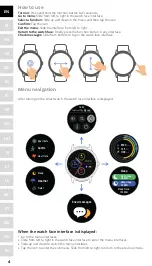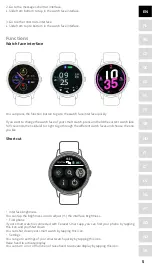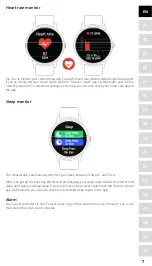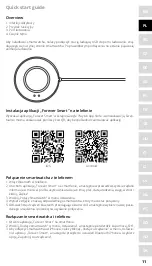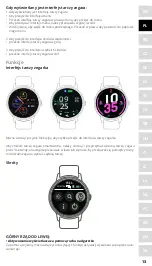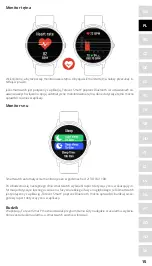Summary of Contents for ForeVive 2
Page 1: ...SB 330 SMARTWATCH User Manual ...
Page 2: ...1 3 2 4 ...
Page 10: ...1 3 2 4 ...
Page 18: ...1 3 2 4 ...
Page 26: ...1 3 2 4 ...
Page 34: ...1 3 2 4 ...
Page 42: ...1 3 2 4 ...
Page 50: ...1 3 2 4 ...
Page 58: ...1 3 2 4 ...
Page 66: ...1 3 2 4 ...
Page 74: ...1 3 2 4 ...
Page 82: ...1 3 2 4 ...
Page 90: ...1 3 2 4 ...
Page 98: ...1 3 2 4 ...
Page 106: ...1 3 2 4 ...
Page 114: ...1 3 2 4 ...
Page 122: ...1 3 2 4 ...
Page 130: ...1 3 2 4 ...
Page 138: ...1 3 2 4 ...