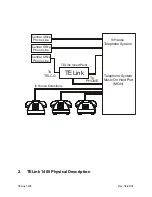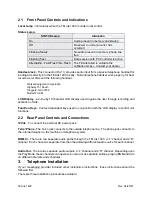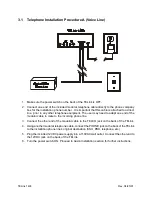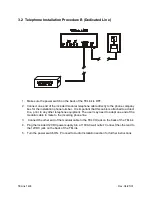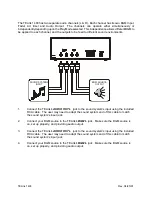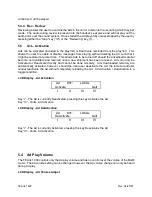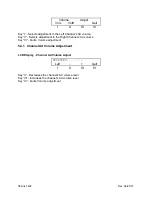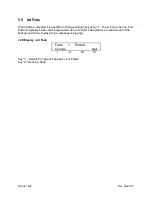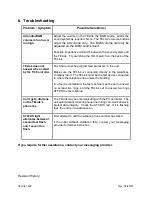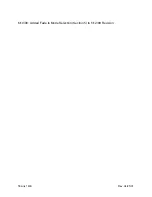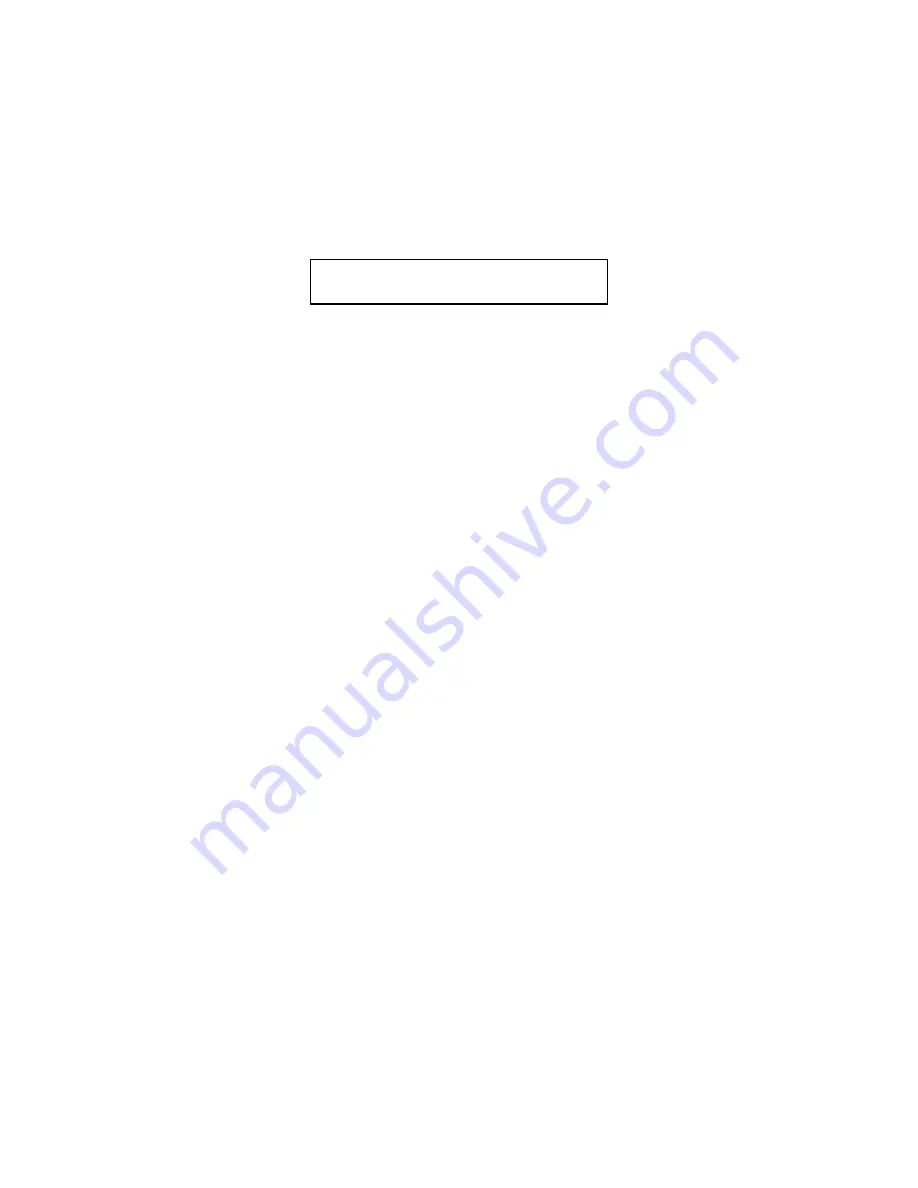
TELink
1400
Rev.
04/25/01
5.5 Ad
Fade
When Fade is selected it is possible to change settings by keying “I”. There is two choices, Full
Fade (completely blocks the background music) or Partial Fade (allows a small amount of the
background music to play while a message is playing).
LCD Display - Ad Fade
Fade
=
Partial
Change
Quit
I II III
IV
Key “I” – Selects Change of Fade as Full or Partial
Key “IV” Quits Ad Fade