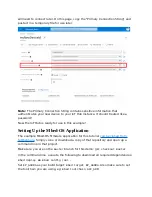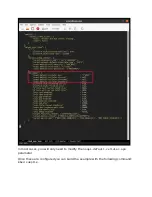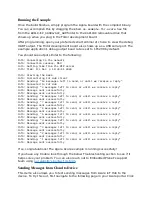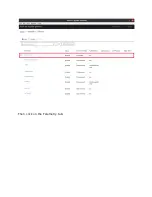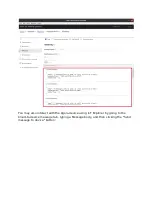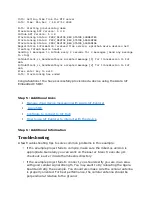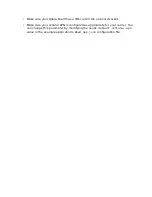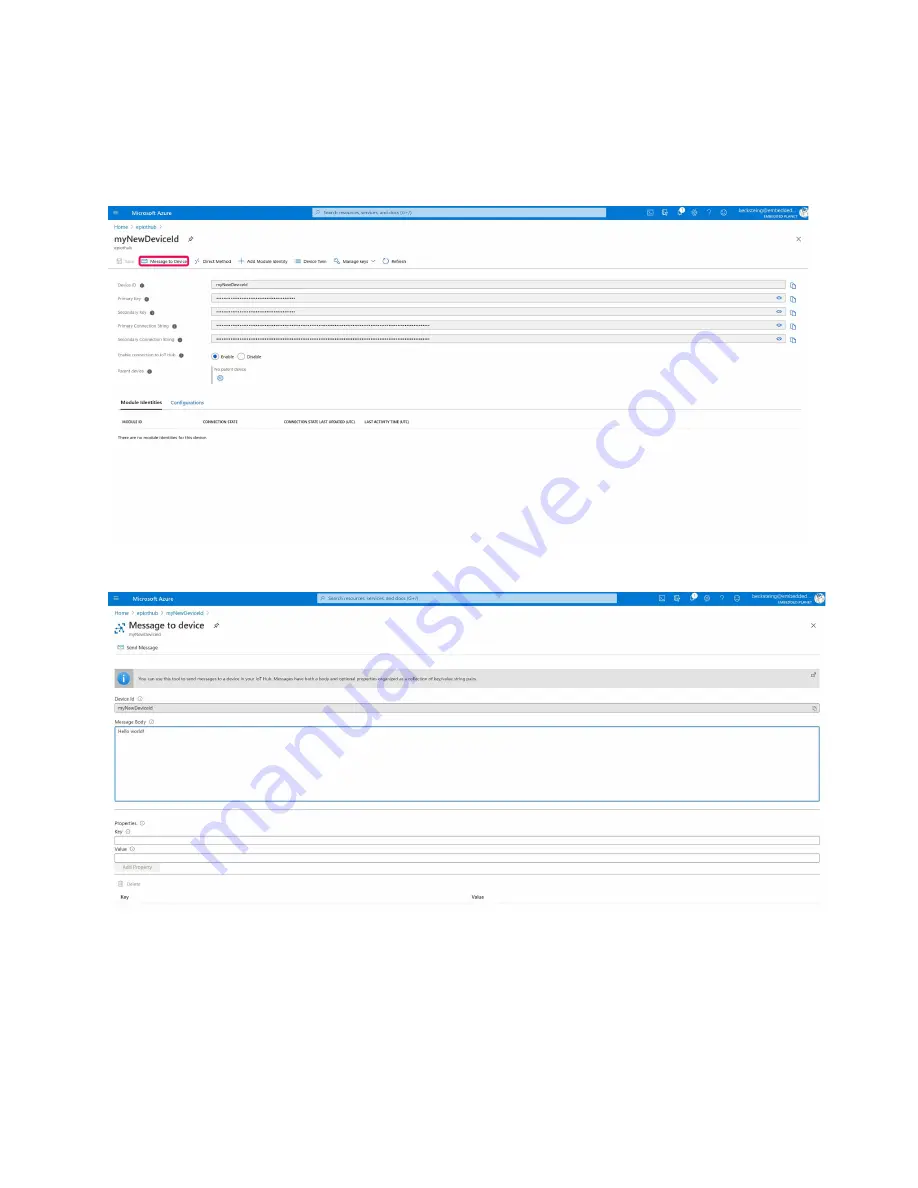
the "IoT devices" tab in the left pane as before, navigate to the device you're
running the example with and click into its details page. Once there, you can send a
message to the device from the portal by clicking the "Message to Device" option as
shown in the screenshot below:
Once the next page loads, you can type your message in "Message Body" text box:
Before sending the message, reset the Agora microcontroller (the Flidor
development board has a convenient on-board reset button) and wait for the output
to show that the device has connected to Azure IoT Hub successfully. While the
board is counting down you can send the message and the output should show
successful receipt of your message as below:
Info: Connecting to the network