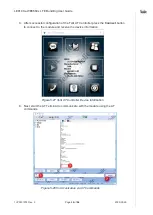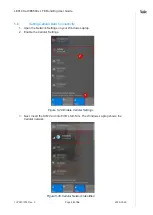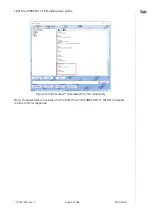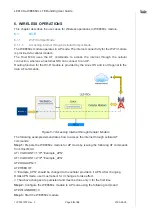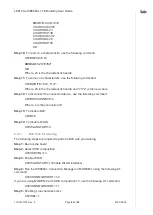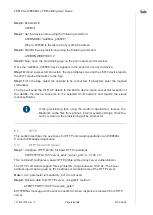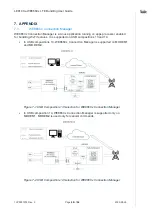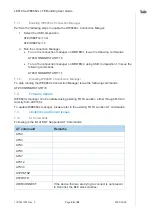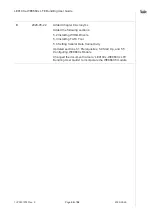LE910Cx-WE866Cx LTE Bundling User Guide
1VV0301578 Rev. 9
Page
46
of
56
2020-05-26
Step 6:
Enable BLE
AT#BI=1
Step 7:
Set the device name using the following command
AT#BNAME="we866cx_445566"
Where, 445566 is the last part of your MAC address.
Step 8:
Start BLE web provisioning using the following command
AT#BWNWEBPROV=2
Step 9:
Now, open the provisioning app on the phone and scan for devices.
Once the “
we866cx_445566
” device appears in the scan list, connect to device.
Step 10:
Upon successful connection, the App initiates scan and the LE910 device reports
the Wi-Fi scanned networks to the App.
Step 11:
On the App, select the network to be connected. If prompted, enter the required
credentials.
The App will send the Wi-Fi AP details to the LE910 device. Upon successful reception of
the details, the device connects to the selected Wi-Fi network and reports the status
(success/failure).
If the provisioning fails using the Android Application, remove the
Bluetooth cache files from phone's internal system settings. Once the
cache is cleared, the provisioning will be successful.
6.3.
HTTP
This section describes the use cases for HTTP command operations in an WE866Cx
Connection Manager application.
6.3.1.
HTTP Mode Commands
Step 1:
Configure HTTP profile, for basic HTTP operations
AT#HTTPCFG=100
,“server_addr”,“server_port”,
0,,,0,120,1,0
This command configures a basic HTTP profile, without any server authentication.
The HTTP commands support three profile IDs, range between 100-102. The server
address input can be given as IPv4 address or Domain name of the HTTP server.
Note:
<cid> parameter is mandatory, but it is not used.
Step 2:
Receive data from HTTP server, using GET method
AT#HTTPQRY=100,0,"/resource_path/"
#HTTPRING message will be sent to host MCU, when response is received from HTTP
server.