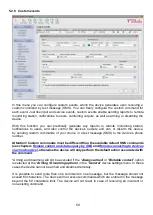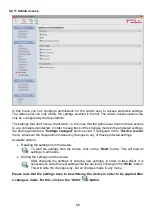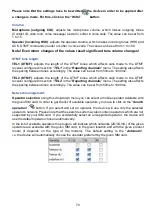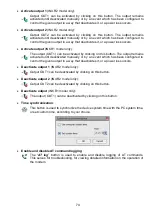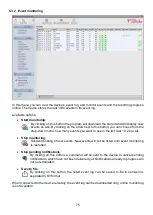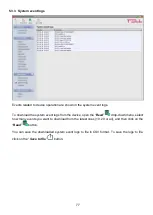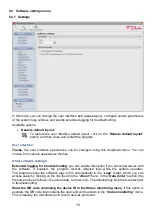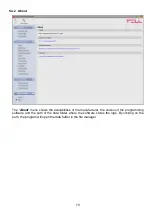65
Camera settings
:
Name
: in this section you can enter a custom name for your camera. The name entered in this
section will be used for identifying the cameras upon assigning them to events when configuring
events. The name should not be longer than 20 characters, and the following characters cannot
be used: ^ ~ < > = | $ % " '.
URL
: the picture path (link) of the IP cameras (
CAM1
and
CAM2
). You can enter the stream (live
picture) or snapshot URL. The mobile application will show the live picture or the snapshot
accordingly. Viewing a live picture generates higher data traffic on the mobile device.
There are multiple methods to obtain the camera URLs. You can u
se the “
IP Camera Detector
”
software developed by the manufacturer (available on the manufacturer’s website:
), the “
ONVIF Device Manager
” software (
http://sourceforge.net/projects/onvifdm
or the camera’s own software or technical manual.
In order to access the camera pictures from outside your local network it is necessary
to replace the local IP address and port in the URL obtained using the ONVIF camera
detector program, with the external (WAN) IP address of your router and the external
port, and after this enter the modified URL in the Pager4 programming software.
Example for modification of the stream URL, if using only one camera:
Original URL:
rtsp://192.168.1.240:554/cam/realmonitor?channel=1&subtype=0&unicast=true&proto=Onvif
Modified URL in case of using static IP address:
rtsp://
WAN IP
:554/cam/realmonitor?channel=1&subtype=0&unicast=true&proto=Onvif
Modified URL in case of using static IP address and username/password:
rtsp://
username:password@WAN IP
:554/cam/realmonitor?channel=1&subtype….
Modified URL in case of using domain name:
rtsp://
domain name
:554/cam/realmonitor?channel=1&subtype=0&unicast=true&proto=Onvif
Modified URL in case of using domain name and username/password:
rtsp://
username:password@domain name
:554/cam/realmonitor?channel=1&subtype….
Further details and information on router configuration, port forwarding and dyndns
configuration you can find in the “
Reference guide to the ONVIF camera support function
”
document.