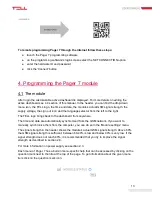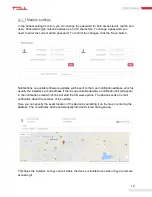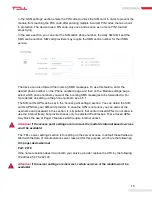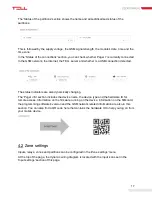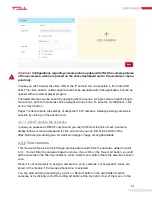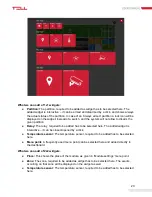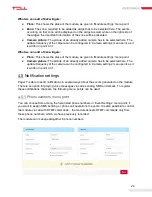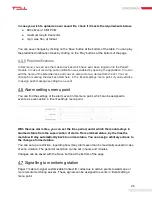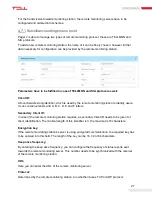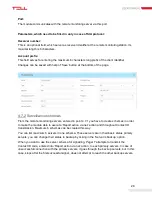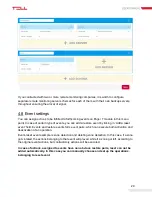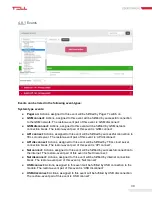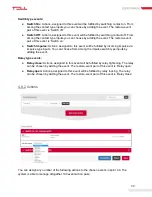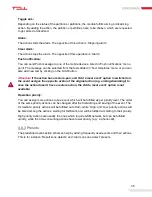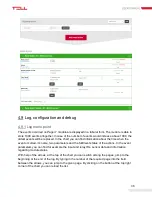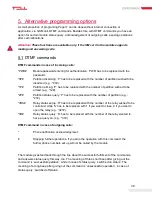25
Password not required:
If you choose this option, calls from that given phone numbers will be
automatically authorized for control, these can control without password, via DTMF commands.
Password:
This password will be required in case of incoming calls
for DTMF control, if ‘No
password needed’ is not ticked in.
ACK on call success or hang up:
If this option is ticked in, the incoming notification calls will
be automatically acknowledged, either the call has been accepted or rejected.
Stop other operations
: In case of a call comes in as a notification to this number, the called
party can stop further operations via DTMF command, which normally would be executed. E.g.
if it is set by an event, that the module initiates call for more phone numbers, if you thick this
option in, the first number which receives the call can stop operations, therefore no calls will be
given on the further numbers.
About the applicable DTMF commands and operation of programming via calls we give further
information in point 5.1.
4.5.2 Text templates menu point
In this menu point, you can enter the texts of e-mails, SMS and PUSH notifications, which will
be sent as notifications. These schemes can be applied in ‘Event settings’ menu point by SMS,
PUSH and e-mail sending operations.
E-mail text can be entered by giving the subject and the body of the e-mail. In case of SMS and
PUSH notifications, only the text should by typed in.
16 text templates can be added by type.
4.5.3 Emails menu point
To add a new e-mail address, the e-mail address and the belonging name has to be entered.
You can choose from among the here listed e-
mail addresses in the ‘Event settings’ menu point,
if you would like to assign e-mail sending notification to an event.
Altogether 8 e-mail addresses can be entered into the module.
4.5.4 Sounds menu point
You can choose from among the sounds
uploaded here in ‘Event settings’ menu point, if you
would like to assign phone call operation to an event.
Attention!
Uploading sounds is possible via USB connection, only!
Altogether 8 different sound file can be uploaded to the module. You can find 3, predefined
sound files in the application, if needed these can be used. Each sound file can be named. You
can upload the sounds
with ‘Upload’ or ‘Upload All’ buttons from the application to the module.