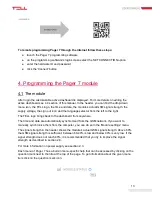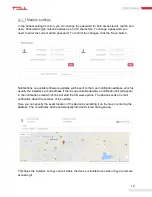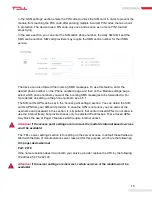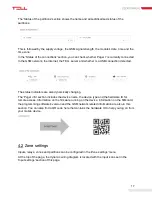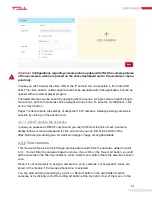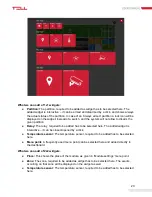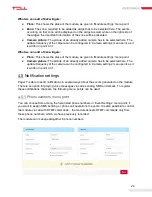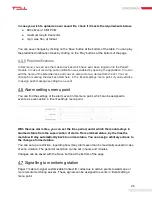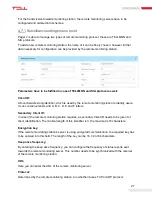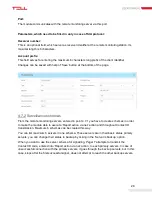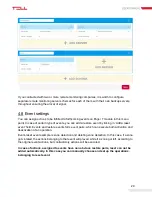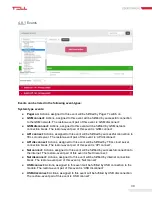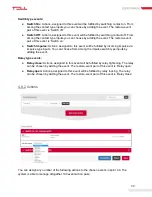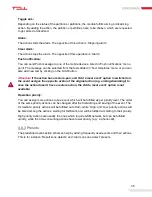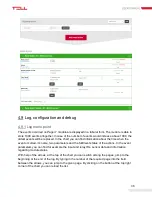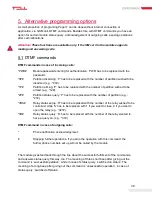26
In case you wish to upload an own sound file, check if it meets the requirements below:
● 8Khz, Mono,16 Bit PCM
● maximum length 8 seconds
● mp3, wav, flac, qt format
You can save changes by clicking on the ‘Save’ button at the bottom of the table. You can play
the predefined notification tones by clicking on the ‘Play’ buttons at the bottom of the page.
4.5.5 Push notifications
In this menu, you can see the mobile devices which have ever been logged onto the Pager7
module, in case of receiving push notification was enabled by opening the application. You can
edit the name of the listed devices and you can also remove a device from the list. You can
choose from among the devices listed here, in the ’Event settings’ menu point, if you would like
to assign push message sending to an event.
4.6 Alarm settings menu point
You can find the settings of the alarm event in this menu point, which can be assigned to
events, as event-action
in ‘Event settings’ menu point.
With the max alarm time, you can set the time period, under which the module stays in
alarmed status from the supervention of alarm. From alarmed status, by the time the
module will stay automatically back to normal status. You can assign arbitrary actions to
the change of armed status.
You can set up a restriction, regarding how many alarm event can be maximally caused in case
of zone violation. The period of restriction can be set in hours and minutes.
Changes can be saved with the ‘Save’ button at the bottom of the page.
4.7 Signalling to monitoring station
Pager 7 is able to signal customizable Contact ID codes due to certain events towards one or
more remote monitoring servers. These signals can be assigned to events in ‘Event settings’
menu point.