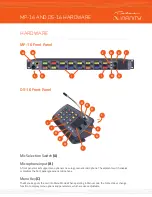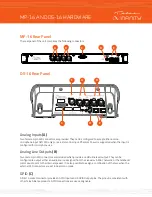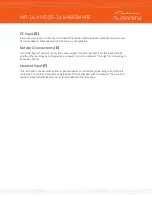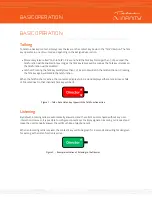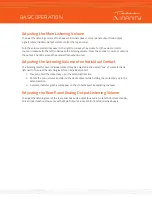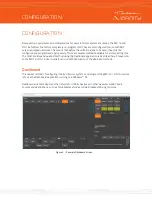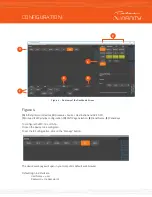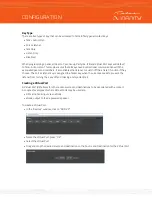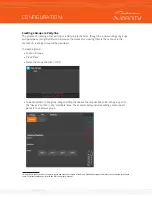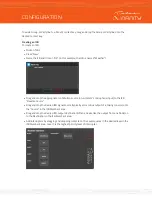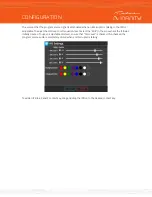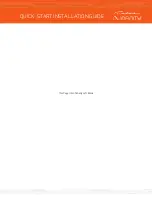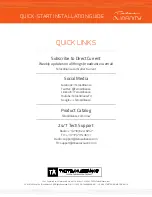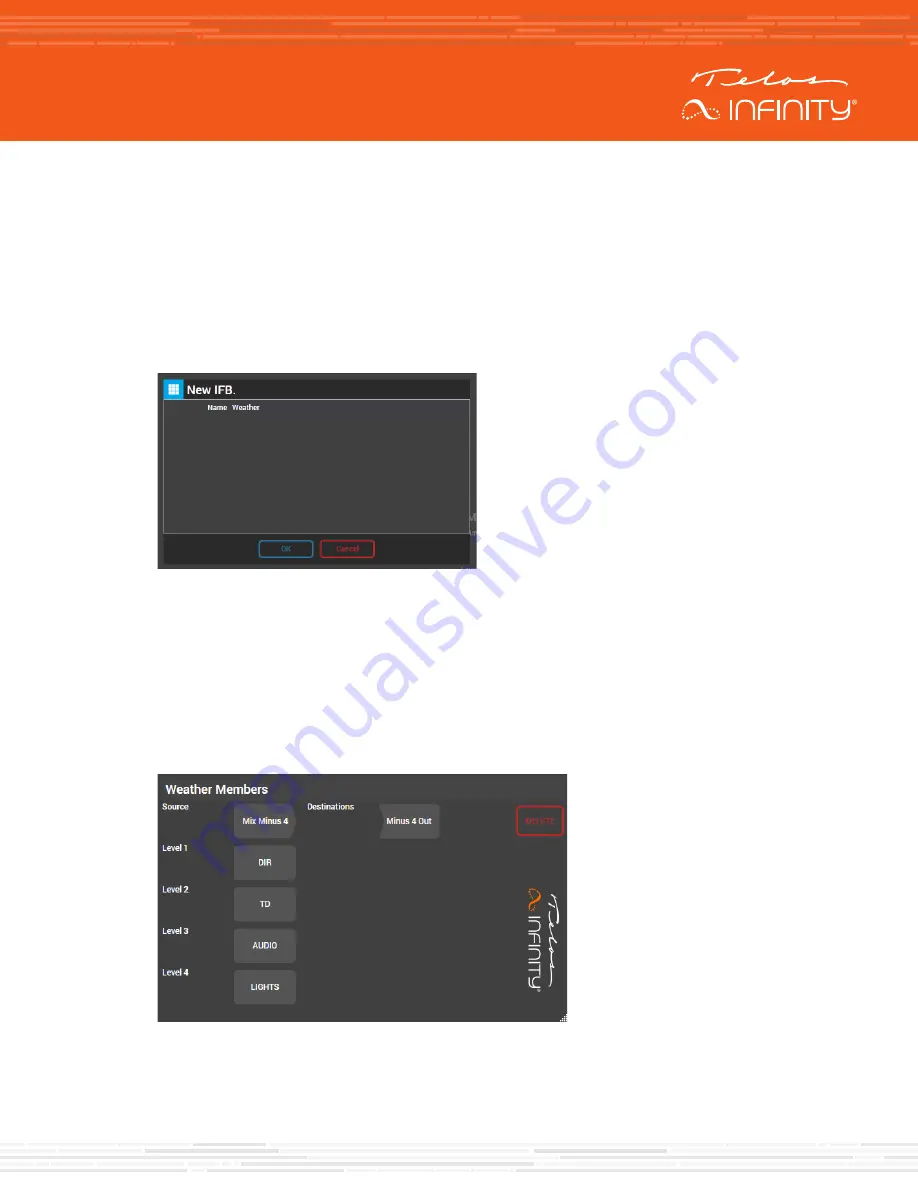
To add a Group, or Partyline to a Panel’s contact key, drag and drop the Group or Partyline on to the
desired contact key.
Creating an IFB
To create an IFB:
•
Click on “IFBs:
•
Press “New”
•
Name the IFB and click on “OK” (in this example, the IFB is named “Weather”)
•
Drag and drop the appropriate contribution source (on-air talent’s microphone input) to the IFB
“Reverse Source”.
•
Drag and drop the desired IFB signal source (typically a mix minus output of a mixing console) on to
the “Source” in the IFB Member’s area.
•
Drag and drop the desired IFB output destination (often a device like the output from an xNode) on
to the Destination in the IFB Member’s area.
•
Add interrupters by dragging and dropping contacts on the Level squares in the desired level in the
IFB Member’s area. Level 1 is the highest priority level of interrupter.
CONFIGURATION