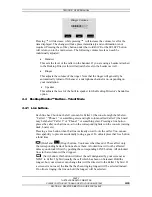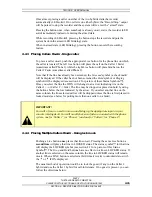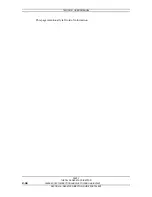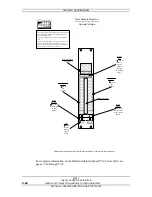TELOS 2101 USER’S MANUAL
PART V
THE TELOS DESKTOP DIRECTOR
PLEASE COPY THIS SECTION AND GIVE TO YOUR ON-AIR STAFF
V-27
SECTION 4 – DESKTOP DIRECTOR: GUIDE FOR TALENT
4
Telos Desktop Director™- Guide for Talent
(Copy and distribute to your staff)
4.1
Introduction to the Desktop Director™
Welcome to the latest in broadcast phone systems. We know that top quality caller
audio is important to your show, just as we also know that you need an easy-to-use
system to get callers or guests on the air without hassle. We have written this guide
for you, the on-air talent, to help you get the best performance the system has to
offer.
You may be familiar with Telos’ earlier phone systems, so we thought we’d start
out by comparing the new system with the older systems (if not skip right ahead to
section 4.2). In the older Telos phone systems there are either 2 rows (Telos Console)
or 2 columns of buttons (Console mounted control surface). The top row (or left
column) is usually referred to as “Caller 1” bank and the lower row (or right column)
is usually referred to as “Caller 2” bank. You generally have a separate fader on the
console for both Caller 1 and Caller 2. Not all systems will use both Caller 1 and
Caller 2, so you may only have a single bank of buttons active and a single fader.
In a system that uses both Caller 1 and Caller 2, each phone line appears on both
rows (or columns) of the control surface. A red status bar above each button (or a
light inside) shows the status of the line; by being on, off, or blinking… i.e. “off-
hook”, “ringing”, or on “hold” etc. A round status light indicates if the line is “on-
air,” either on Caller 1 or Caller 2.
If a third simultaneous caller were desired on-air, you would place her/him on Caller
1 or Caller 2 (along with another caller) by using a lock-on conference. By pressing a
line button which already has a caller on air, the round indicator will begin to flash
and is in locked conference mode.
Drop and Hold buttons are provided for each bank.
WOW! That seems a bit complicated, but it IS familiar. You’ll be happy to know that
the new phone system works the same way, only those confusing little lights have
been replaced with new intuitive Status Symbol™ icons. Please look over the
description of the Desktop Director’s ICONs, and then skip ahead to: Section 4.4.3
PLACING CALLERS ON AIR later in this guide.
4.2
Status Symbol™ Icons & What They Mean
The Desktop Director™ breaks new ground in broadcast telephone control surfaces
with the use of easy to understand Status Symbol™ Icons displayed on the LCD
matrixes located between the two rows of line selectors. In most cases, the meaning
of each symbol is easily and effortless understood without study. However, to be
complete, here is what each symbol (or sequence) means.