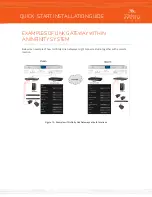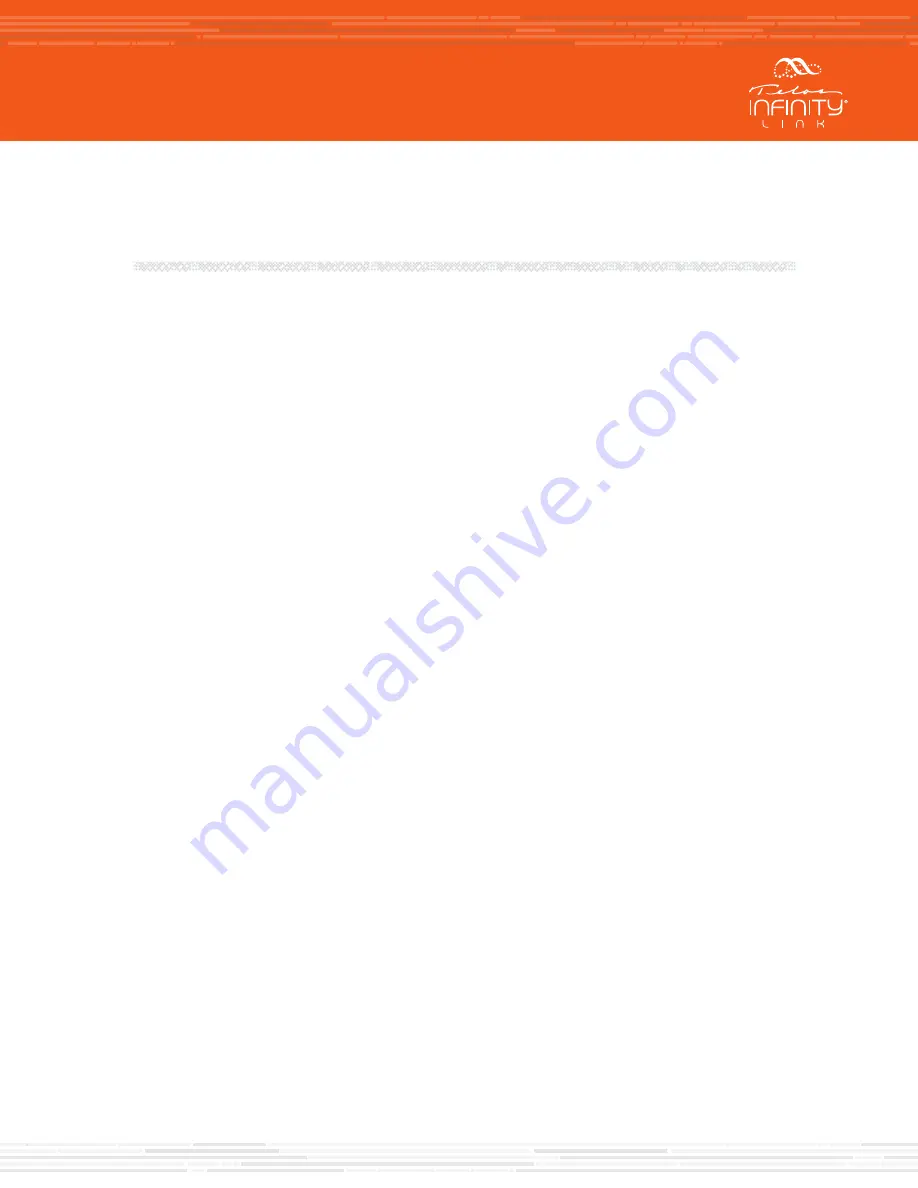
ROUTER CONFIGURATION AND
PORT FORWARDING
While it is impossible to describe in specific detail the steps required to set up every available router
to work with Link, the function of the router remains the same and so the same recommendations for
basic connectivity, security, and port forwarding apply and certain requirements must be met.
The Infinity Link Gateway can connect to another Link-enabled Telos Infinity device using the public
Internet. In this application, we highly recommend keeping the Secondary port behind a router as you
would any computer with Internet access. Remember that the Secondary port must be connected to a
Gigabit (1000Base-T) port on the router.
The Secondary port will have a local IP address (ideally a static address). This is the IP address entered
into the Receive Port field in the Link menu. The public IP address entered into the Peer Device field in
the Link menu must have a UDP port specified which will need to be forwarded through your router
so that audio can be received by link. As mentioned earlier, any port number can be used, but we
recommend a non-standard port starting at 21000.
Some Notes on Port Forwarding
The concept of port forwarding (also known as port mapping) is often misunderstood but critical to
making Link work, and so a brief explanation is in order.
Because the IP address in the Peer Device field can be a public Internet address, having a means of
allowing certain traffic to penetrate a firewall while preventing other traffic from getting through is
required.
Let’s use the analogy of mail delivery as an example. A public IP address is akin to the street address
of an apartment complex. The port number is like the individual apartment number. The router acts
like a mailroom, sorting everything out to ensure your mail gets to you and you alone, and not to your
neighbor’s apartment.
All routers are slightly different, but in general, logging into your router’s web interface and locating the
“Port Forwarding” configuration page is the first step. It can be located in a number of different places,
but it’s usually under a “Security” tab. Some routers will locate it in the “Gaming” tab, or in the case of
the example below, in a section called “Virtual Servers.” In any case, the page should look something like
this:
QUICK-START INSTALLATION GUIDE