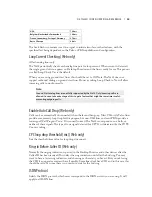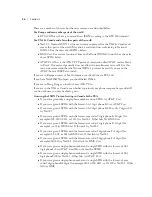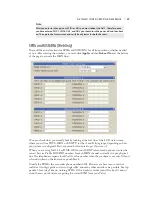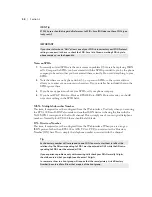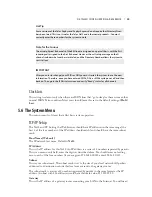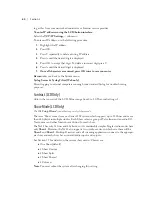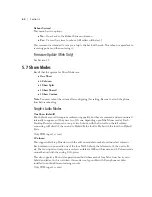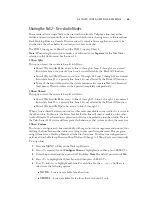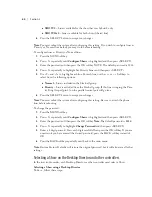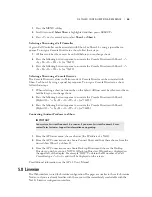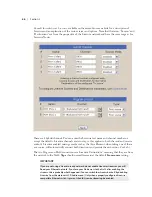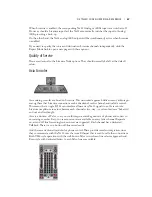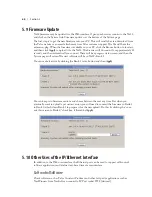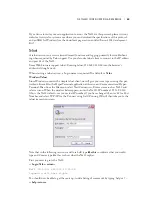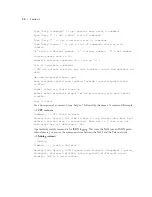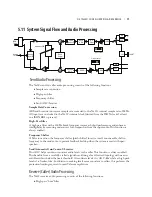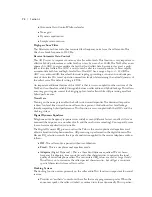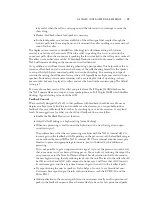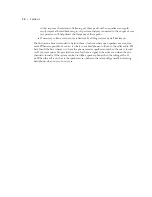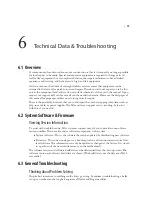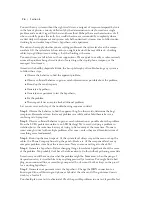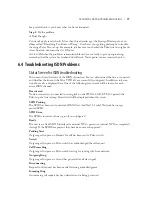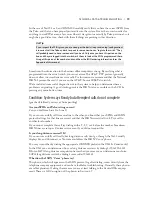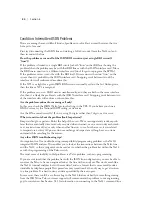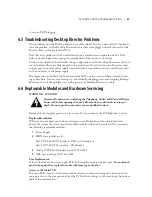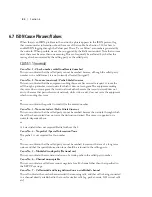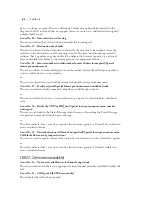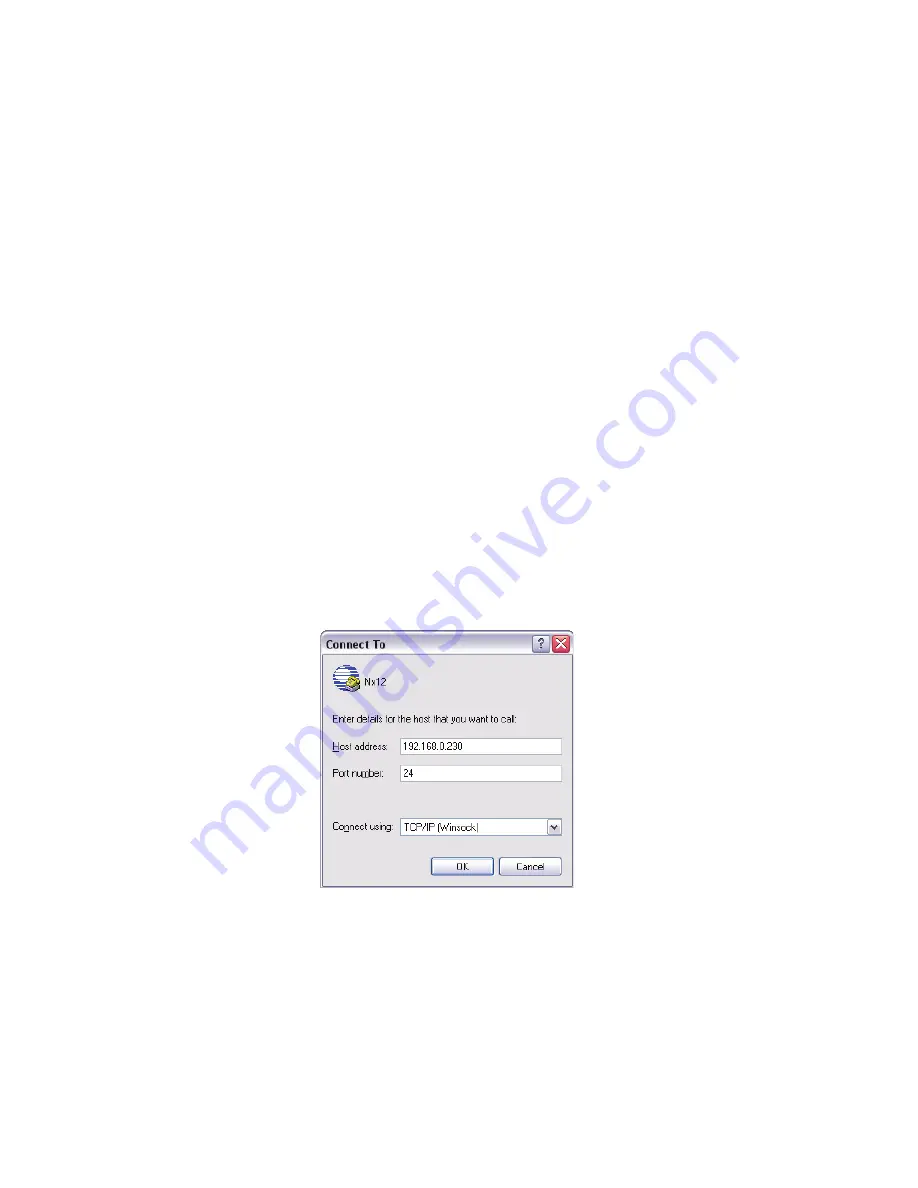
deTaIled ConfIguraTIon & referenCe |
69
If you desire to write your own application to access the Nx12 via this protocol, please visit our
website at www.telos-systems.com where you can download the specifications of this protocol
and an SDK for Windows (see the downloads page section entitled ‘Series 2101 development
Kit’).
Telnet
A telnet session can access certain advanced functions and logging, primarily for troubleshoot-
ing when requested by Telos support. Use your favorite telnet client to connect to the IP address
and port 24 of the Nx12.
Some Web browsers support telnet: Entering ‘telnet:192.168.0.230:24’ into the browser’s
address field might work.
When starting a telnet session, a Login name is requested. The default is:
Telos
.
Windows Telnet
Since Windows comes with a simple telnet client, we will give you some tips on using this par-
ticular software. Run the HyperTerminal application at Accessories/Communications/Hyper-
Terminal. Then from the File menu, select New Connection. Enter a name such as ‘Nx12’ and
select an icon. When the window below appears, enter the Nx12’s IP number, 192.168.0.230
(this is the Nx12 default – use your actual IP number, if you have changed it), enter ‘24’ for Port
Number, and select TCP/IP for the ‘Connect using’ field. Pressing OK will then take you to the
telnet transaction screen.
Note that in the following section we will use bold type
like this
to indicate what you would
type and Courier type like this to show what the Nx12 replies.
First you must log into the Nx12:
>>
Login Telos <return>
Nx12 V0.6.3b, 2007-07-19 15:58
Logged in with user rights.
You should now be able to get the most up-to-date listing of commands by typing ‘help’ or ‘?’:
>>
help <return>
Summary of Contents for Nx12
Page 4: ......
Page 42: ...32...
Page 100: ...90 Section 6...
Page 105: ...Specifications 95...
Page 106: ...96...
Page 108: ...98...
Page 112: ...102...
Page 124: ...114 Appendix 2...