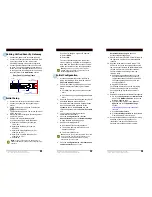Section 8 DETAILED MENU REFERENCE
140
will be prompted to do so by the fourth (bottom) line of the LCD screen.
Changing the mode information for a given setup
1.
From the first UTILITY menu set the XMT, RCV, and RATE information as desired
for the edited setup.
2.
Press <UTIL> until STORE SETUP is displayed
3.
Use the <NO(- )> and <YES(+)> keys to scroll to the desired setup
4.
Push the <SEL DOWN> key twice to get to the third line where the name is
displayed.
5.
Push <YES(+)> key to re- store the setup with the new mode information.
SPID 1 & 2 / (MSN 1 & 2)
SPID or MSN entry fields when required
This menu item is only used when Zephyr has the internal ISDN terminal
adapter installed. This screen will read “MSN 1 & 2” if the “Telco” menu item is set to
“ETS 300”.
In the USA, the most common ISDN service is National ISDN- 1. This service requires
that the terminal unit, in this case your Zephyr, provide SPID (Service Profile
HOT TIP!
If you are changing an old setup, and you don’t erase a left-
over and undesired second number, the system will try to dial
it. You must erase any such number you don’t need by
backspacing to clear it out.
ISDN TIP!
If you have PTP (AT&T Point-to-Point) or Euro-ISDN Telco
mode, you should not enter anything in the SPID fields.
ISDN TIP!
European users should disregard all references to SPIDs.
Euro ISDN does not have SPIDs! If you ISDN configuration
requires MSNs they may be entered in the MSN/SPID 1 & 2
screen.
ISDN TIP!
In an emergency, to save a remote, you can sometimes get a
line working without the proper SPIDs by dialing into it. This fix
is only temporary and the line will fail to initialize next time the
Zephyr is booted.
Summary of Contents for Zephyr
Page 13: ...Table of Contents 13 SECTION 1 QUICK RESULTS ...
Page 26: ...Section 2 INTRODUCTION 26 This page intentially left blank ...
Page 27: ...Section 2 INTRODUCTION 27 SECTION 2 INTRODUCTION ...
Page 38: ...Section 2 INTRODUCTION 38 This page intentionally left blank ...
Page 39: ...39 SECTION 3 ZEPHYR AT A GLANCE ...
Page 52: ...Section 4 INSTALLATION BASIC OPERATION 52 This page intentionally left blank ...
Page 53: ...Section 4 INSTALLATION BASIC OP 53 SECTION 4 INSTALLATION BASIC OPERATION ...
Page 84: ...Section 4 INSTALLATION BASIC OPERATION 84 ...
Page 85: ...Section 5 ISDN 85 SECTION 5 ISDN ...
Page 105: ...Section 6 NON ISDN NETWORKS 105 SECTION 7 AUDIO CODING ...
Page 118: ...Section 7 AUDIO CODING PRINCIPLES 118 This page intentionally left blank ...
Page 119: ...Section 8 DETAILED MENU REFERENCE 119 SECTION 8 DETAILED MENU REFERENCE ...
Page 157: ...Section 9 REMOTE CONTROL 157 SECTION 9 REMOTE CONTROL ...
Page 176: ...Section 9 REMOTE CONTROL 176 This page intentionally left blank ...
Page 177: ...Section 10 ADVANCED PROBLEM SOLVING 177 SECTION 10 ADVANCED PROBLEM SOLVING ...
Page 196: ...Section 10 ADVANCED PROBLEM SOLVING 196 This page intentionally left blank ...
Page 197: ...Section 11 TECHNICAL INFORMATION 197 SECTION 11 DETAILED TECHNICAL INFORMATION ...
Page 219: ...Section 12 SCHEMATICS 219 SECTION 12 SCHEMATICS ...
Page 221: ...Section 13 MANUFACTURER S DATA SHEETS 221 SECTION 13 MANUFACTURER S DATA SHEETS ...
Page 223: ...Section 14 SPECIFICATIONS WARRANTY 223 SECTION 14 SPECIFICATIONS AND WARRANTY ...
Page 228: ...228 This page intentionally left blank ...
Page 229: ...Section 15 APPENDICES 229 SECTION 15 APPENDICES ...