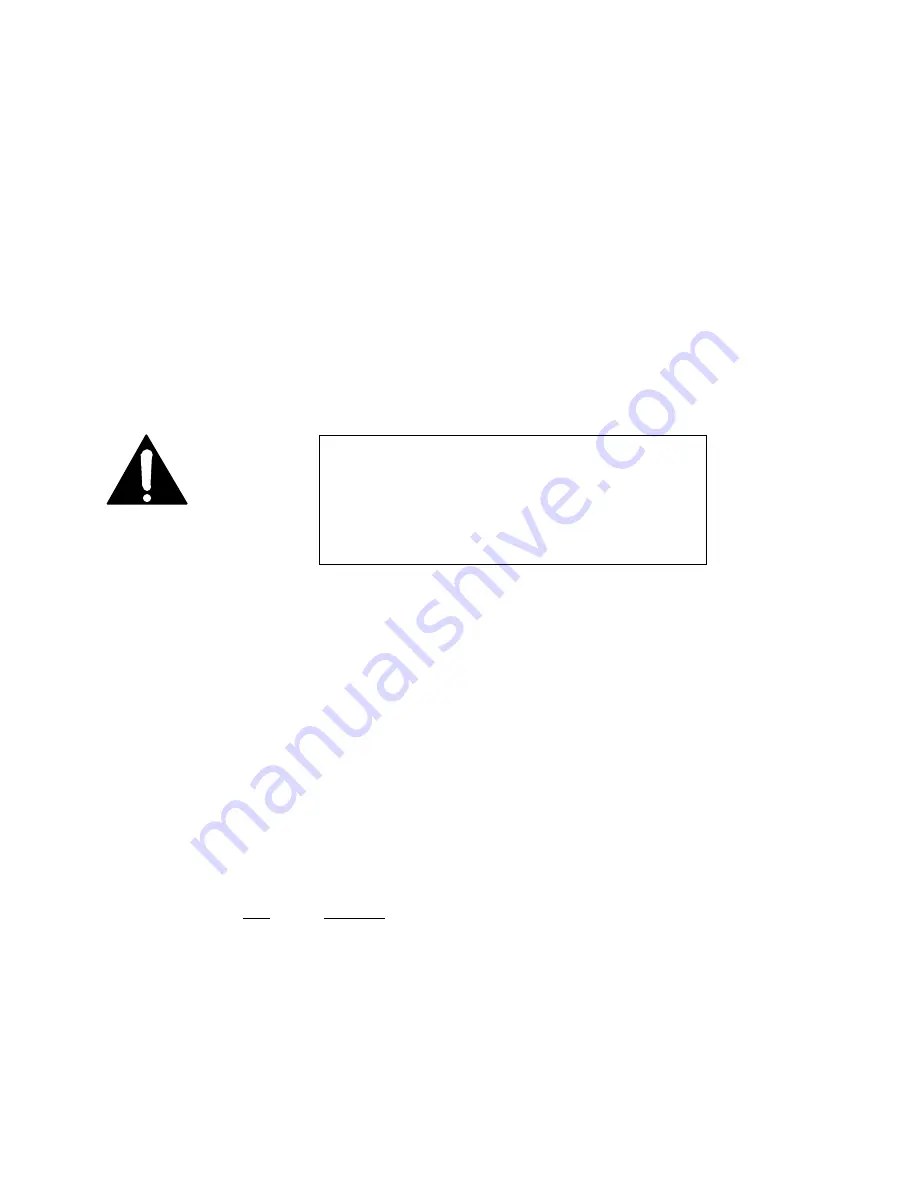
Section 8 DETAILED MENU REFERENCE
155
Warm Boot
A warm boot re- initializes the codec and network interface sections of the Zephyr. This
performs the same function as powering the unit down and up again. If you connect
additional equipment to your Zephyr, modify the ISDN protocol, change the SPIDs, or
perform a similar activity, a warm boot may be necessary.
To warm boot Zephyr, press the hash/pound (#) button after accessing the “Line Status”
help screen. It may take a few moments for the warm boot to start. Once started, the will
LCD display will show the initialization screen.
Cold Boot
A cold boot re- initializes the codec and network interface sections of the Zephyr. This
also
erases all of your battery- backed- RAM settings
, including SPIDs, ISDN protocol,
and auto- dial setups, and restores the factory defaults. A cold boot is a drastic measure
and should only be performed if absolutely necessary.
To cold boot Zephyr, press the star (*) button after accessing the “Line Status” help
screen. You will be warned of the action about to take place. If you wish to proceed with
the cold boot push the hash/pound (#) button. It may take a few moments for the cold
boot to start. Once started, you will LCD display will show the initialization screen.
After a cold boot, you will need to completely reconfigure your Zephyr.
Yes, everything.
RS-232 Initialization
This special function sends AT commands to initialize a modem connected to the RS-
232 remote port.
To perform this function, press the number below on the keypad after accessing the
“Line Status” help screen. The Zephyr display does not change.
Available options are:
Key Function
1
Send modem initialization string
*
Immediate coldboot (Erase all parameters to factory defaults).
#
Immediate warmboot.
IMPORTANT!
A cold boot erases all of your battery-backed-RAM settings,
including SPIDs, ISDN protocol, and auto-dial setups, and
restores the factory defaults. It can sometimes solve
unexplained transient problems, so it may be worth attempting.
However, a cold boot is a drastic measure and should only be
performed if absolutely necessary. There, we said it twice!
Summary of Contents for Zephyr
Page 13: ...Table of Contents 13 SECTION 1 QUICK RESULTS ...
Page 26: ...Section 2 INTRODUCTION 26 This page intentially left blank ...
Page 27: ...Section 2 INTRODUCTION 27 SECTION 2 INTRODUCTION ...
Page 38: ...Section 2 INTRODUCTION 38 This page intentionally left blank ...
Page 39: ...39 SECTION 3 ZEPHYR AT A GLANCE ...
Page 52: ...Section 4 INSTALLATION BASIC OPERATION 52 This page intentionally left blank ...
Page 53: ...Section 4 INSTALLATION BASIC OP 53 SECTION 4 INSTALLATION BASIC OPERATION ...
Page 84: ...Section 4 INSTALLATION BASIC OPERATION 84 ...
Page 85: ...Section 5 ISDN 85 SECTION 5 ISDN ...
Page 105: ...Section 6 NON ISDN NETWORKS 105 SECTION 7 AUDIO CODING ...
Page 118: ...Section 7 AUDIO CODING PRINCIPLES 118 This page intentionally left blank ...
Page 119: ...Section 8 DETAILED MENU REFERENCE 119 SECTION 8 DETAILED MENU REFERENCE ...
Page 157: ...Section 9 REMOTE CONTROL 157 SECTION 9 REMOTE CONTROL ...
Page 176: ...Section 9 REMOTE CONTROL 176 This page intentionally left blank ...
Page 177: ...Section 10 ADVANCED PROBLEM SOLVING 177 SECTION 10 ADVANCED PROBLEM SOLVING ...
Page 196: ...Section 10 ADVANCED PROBLEM SOLVING 196 This page intentionally left blank ...
Page 197: ...Section 11 TECHNICAL INFORMATION 197 SECTION 11 DETAILED TECHNICAL INFORMATION ...
Page 219: ...Section 12 SCHEMATICS 219 SECTION 12 SCHEMATICS ...
Page 221: ...Section 13 MANUFACTURER S DATA SHEETS 221 SECTION 13 MANUFACTURER S DATA SHEETS ...
Page 223: ...Section 14 SPECIFICATIONS WARRANTY 223 SECTION 14 SPECIFICATIONS AND WARRANTY ...
Page 228: ...228 This page intentionally left blank ...
Page 229: ...Section 15 APPENDICES 229 SECTION 15 APPENDICES ...
















































