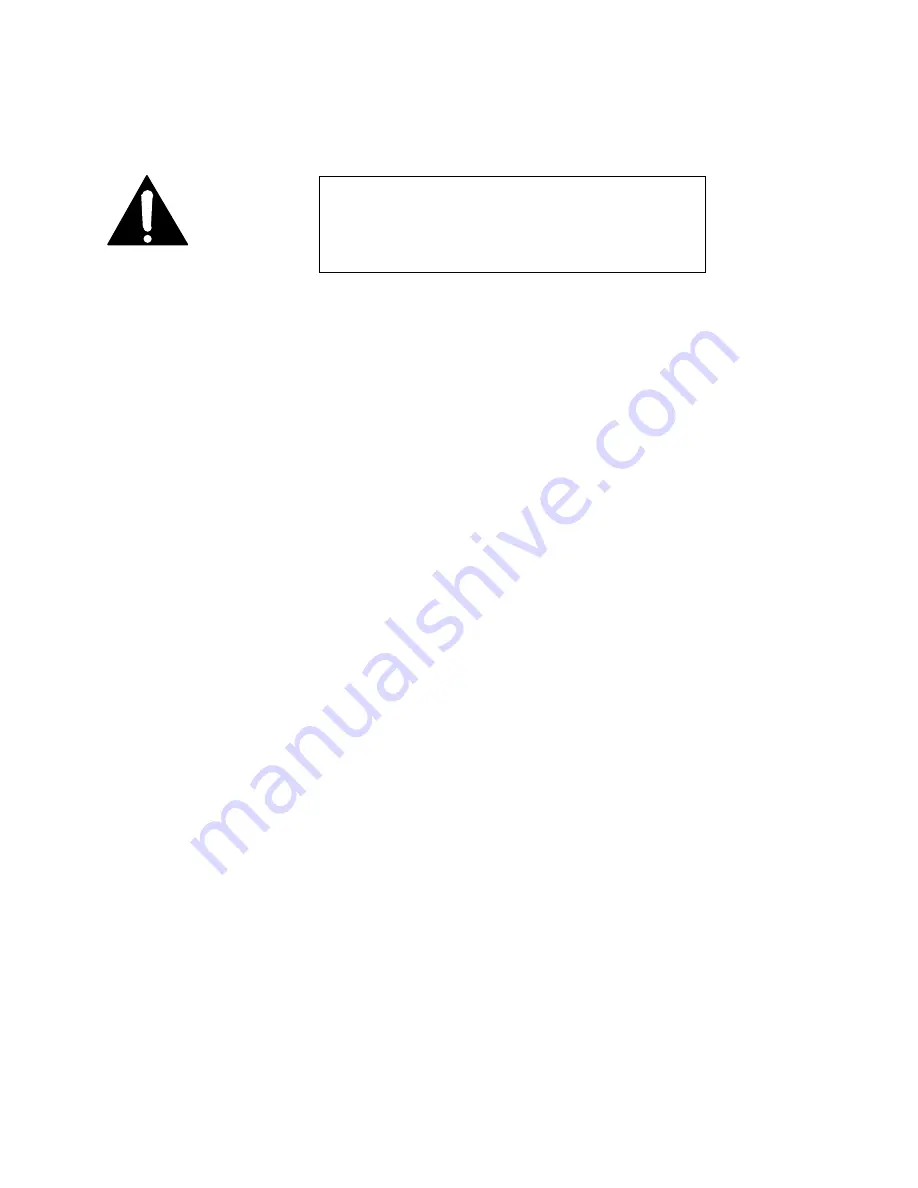
Section 10 ADVANCED PROBLEM SOLVING
183
If replacement is required, please note:
For continued protection against fire, replace
fuse only with same type and value.
See the section Gaining Access for information and
important cautions.
Does the Zephyr have basic functionality?
Upon initial power- up, the LCD shows the software version and the lowest line
indicates
INITIALIZING...
After about 5 seconds, the screen changes to the resting,
status screen.
During the initializing period, a self- test is performed. If there is a problem, this is
reported on the LCD (it will take a few moments for it to scroll across the screen) and
progress is halted. The entire message should be noted for discussion with Telos
customer support.
If the unit does not reach the INITIALIZING stage, suspect a problem with the system
processor, system clocks, or EPROMS
Condition: ISDN Connecting OK, But No Audio
What is the state of the LOCK LED?
Check the LOCK LED. On means OK, connected and receiving valid data. If not
illuminated, try cycling through receive modes to see if you can “find” the mode
at the other end.
What happens when you call yourself?
Try calling yourself, from one ISDN line to the other (assuming you have both
available). Use a 56 kbps rate first, as this is the most universal. Set Rcv mode to L3
Stereo and Xmt to L3 Dual or L3 Stereo) Audio should work in both directions. This
confirms that the Zephyr is OK, and that the problem lies somewhere downstream,
probably in the Telco’s connection facilities either between its own central office
switching equipment or to the long- distance carrier you are trying to use.
What happens when you try a NEAR loopback?
If successful, this eliminates over 90% of the Zephyr circuitry as the culprit. Remaining
suspects would be primarily the ISDN card, or the V.35 card (if relevant to your
problem). Remember, Xmt and Rcv modes must be compatible.
Are the coding modes set properly?
The transmit and receive modes and the bitrate must be set to match the unit
at the other end.
IMPORTANT!
The Zephyr’s power fuse is located inside the box, on the
power supply module. To change it, you will have to remove
the top cover. Be sure to remove AC power before opening the
unit.
Summary of Contents for Zephyr
Page 13: ...Table of Contents 13 SECTION 1 QUICK RESULTS ...
Page 26: ...Section 2 INTRODUCTION 26 This page intentially left blank ...
Page 27: ...Section 2 INTRODUCTION 27 SECTION 2 INTRODUCTION ...
Page 38: ...Section 2 INTRODUCTION 38 This page intentionally left blank ...
Page 39: ...39 SECTION 3 ZEPHYR AT A GLANCE ...
Page 52: ...Section 4 INSTALLATION BASIC OPERATION 52 This page intentionally left blank ...
Page 53: ...Section 4 INSTALLATION BASIC OP 53 SECTION 4 INSTALLATION BASIC OPERATION ...
Page 84: ...Section 4 INSTALLATION BASIC OPERATION 84 ...
Page 85: ...Section 5 ISDN 85 SECTION 5 ISDN ...
Page 105: ...Section 6 NON ISDN NETWORKS 105 SECTION 7 AUDIO CODING ...
Page 118: ...Section 7 AUDIO CODING PRINCIPLES 118 This page intentionally left blank ...
Page 119: ...Section 8 DETAILED MENU REFERENCE 119 SECTION 8 DETAILED MENU REFERENCE ...
Page 157: ...Section 9 REMOTE CONTROL 157 SECTION 9 REMOTE CONTROL ...
Page 176: ...Section 9 REMOTE CONTROL 176 This page intentionally left blank ...
Page 177: ...Section 10 ADVANCED PROBLEM SOLVING 177 SECTION 10 ADVANCED PROBLEM SOLVING ...
Page 196: ...Section 10 ADVANCED PROBLEM SOLVING 196 This page intentionally left blank ...
Page 197: ...Section 11 TECHNICAL INFORMATION 197 SECTION 11 DETAILED TECHNICAL INFORMATION ...
Page 219: ...Section 12 SCHEMATICS 219 SECTION 12 SCHEMATICS ...
Page 221: ...Section 13 MANUFACTURER S DATA SHEETS 221 SECTION 13 MANUFACTURER S DATA SHEETS ...
Page 223: ...Section 14 SPECIFICATIONS WARRANTY 223 SECTION 14 SPECIFICATIONS AND WARRANTY ...
Page 228: ...228 This page intentionally left blank ...
Page 229: ...Section 15 APPENDICES 229 SECTION 15 APPENDICES ...
















































