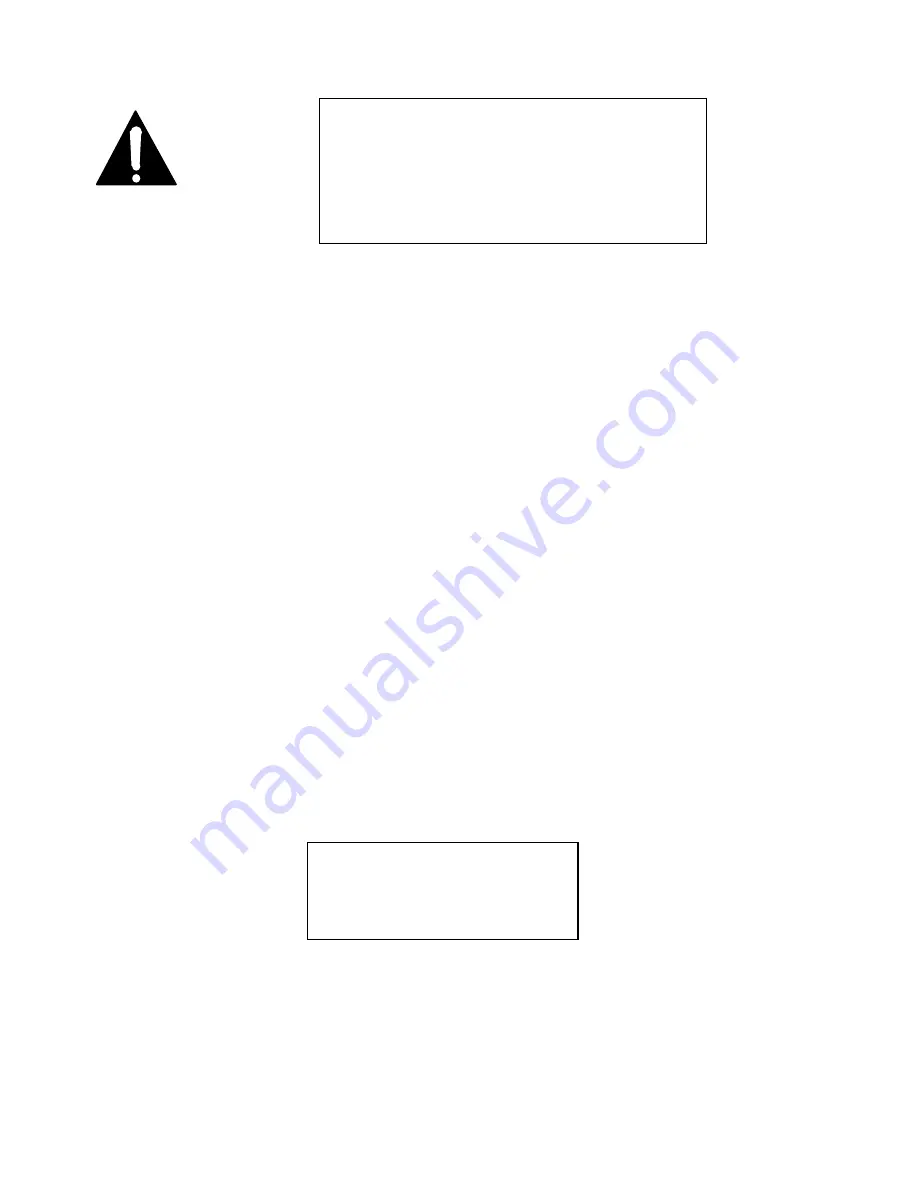
Section 1 QUICK RESULTS!
19
•
Your NT1 should have been wired to the ISDN line by your Telecom.
You do not need to provide power to the NT1. The NT1 is powered from the ISDN line
or from the Zephyr.
Powering Up
Time to turn on the Zephyr!
•
Connect the provided IEC power cable to the Zephyr. As you face the back, the
connection is on the lower right.
•
Connect the other end of the IEC cable to your AC mains. The Zephyr’s power input
is universal, accepting anything from 100 to 240 Vac 50/60Hz.
•
Turn the power switch, located just above the power cable connector, to the on
position. (I- bar showing.)
•
Your Zephyr will start up. After a few moments the front panel LCD display screen
will display the status of your Zephyr. On the lower left, the SYNC indicator should
be illuminated. If you have a proper audio connection and are feeding an audio
signal to the Zephyr, you will see activity on the two SEND meters on the left- side
of the front panel. (With some mono transmit modes, there will be no indication on
the Channel B send meter.)
Basic Configuration
Your Zephyr should display a screen that looks like this:
init
|Xmt:L3 Dual
|Rcv:L3 Stereo
init
|56kbps 32kHz
|ISDN
or, in the case of a 3 DSP Zephyr, like this:
IMPORTANT!
In the case of (3), above, the NT1 will be powered by the
Telco. If your Zephyr’s terminal adapter does not show the
Euro telecom approval symbol (looks like 2 hockey sticks in a
circle) you should contact Telos Systems customer support
before proceeding. This is because the Zephyr’s built in supply
and the power supply from the NT1 can conflict and cause
damage to the Zephyr, NT1, or both.
Summary of Contents for Zephyr
Page 13: ...Table of Contents 13 SECTION 1 QUICK RESULTS ...
Page 26: ...Section 2 INTRODUCTION 26 This page intentially left blank ...
Page 27: ...Section 2 INTRODUCTION 27 SECTION 2 INTRODUCTION ...
Page 38: ...Section 2 INTRODUCTION 38 This page intentionally left blank ...
Page 39: ...39 SECTION 3 ZEPHYR AT A GLANCE ...
Page 52: ...Section 4 INSTALLATION BASIC OPERATION 52 This page intentionally left blank ...
Page 53: ...Section 4 INSTALLATION BASIC OP 53 SECTION 4 INSTALLATION BASIC OPERATION ...
Page 84: ...Section 4 INSTALLATION BASIC OPERATION 84 ...
Page 85: ...Section 5 ISDN 85 SECTION 5 ISDN ...
Page 105: ...Section 6 NON ISDN NETWORKS 105 SECTION 7 AUDIO CODING ...
Page 118: ...Section 7 AUDIO CODING PRINCIPLES 118 This page intentionally left blank ...
Page 119: ...Section 8 DETAILED MENU REFERENCE 119 SECTION 8 DETAILED MENU REFERENCE ...
Page 157: ...Section 9 REMOTE CONTROL 157 SECTION 9 REMOTE CONTROL ...
Page 176: ...Section 9 REMOTE CONTROL 176 This page intentionally left blank ...
Page 177: ...Section 10 ADVANCED PROBLEM SOLVING 177 SECTION 10 ADVANCED PROBLEM SOLVING ...
Page 196: ...Section 10 ADVANCED PROBLEM SOLVING 196 This page intentionally left blank ...
Page 197: ...Section 11 TECHNICAL INFORMATION 197 SECTION 11 DETAILED TECHNICAL INFORMATION ...
Page 219: ...Section 12 SCHEMATICS 219 SECTION 12 SCHEMATICS ...
Page 221: ...Section 13 MANUFACTURER S DATA SHEETS 221 SECTION 13 MANUFACTURER S DATA SHEETS ...
Page 223: ...Section 14 SPECIFICATIONS WARRANTY 223 SECTION 14 SPECIFICATIONS AND WARRANTY ...
Page 228: ...228 This page intentionally left blank ...
Page 229: ...Section 15 APPENDICES 229 SECTION 15 APPENDICES ...
















































