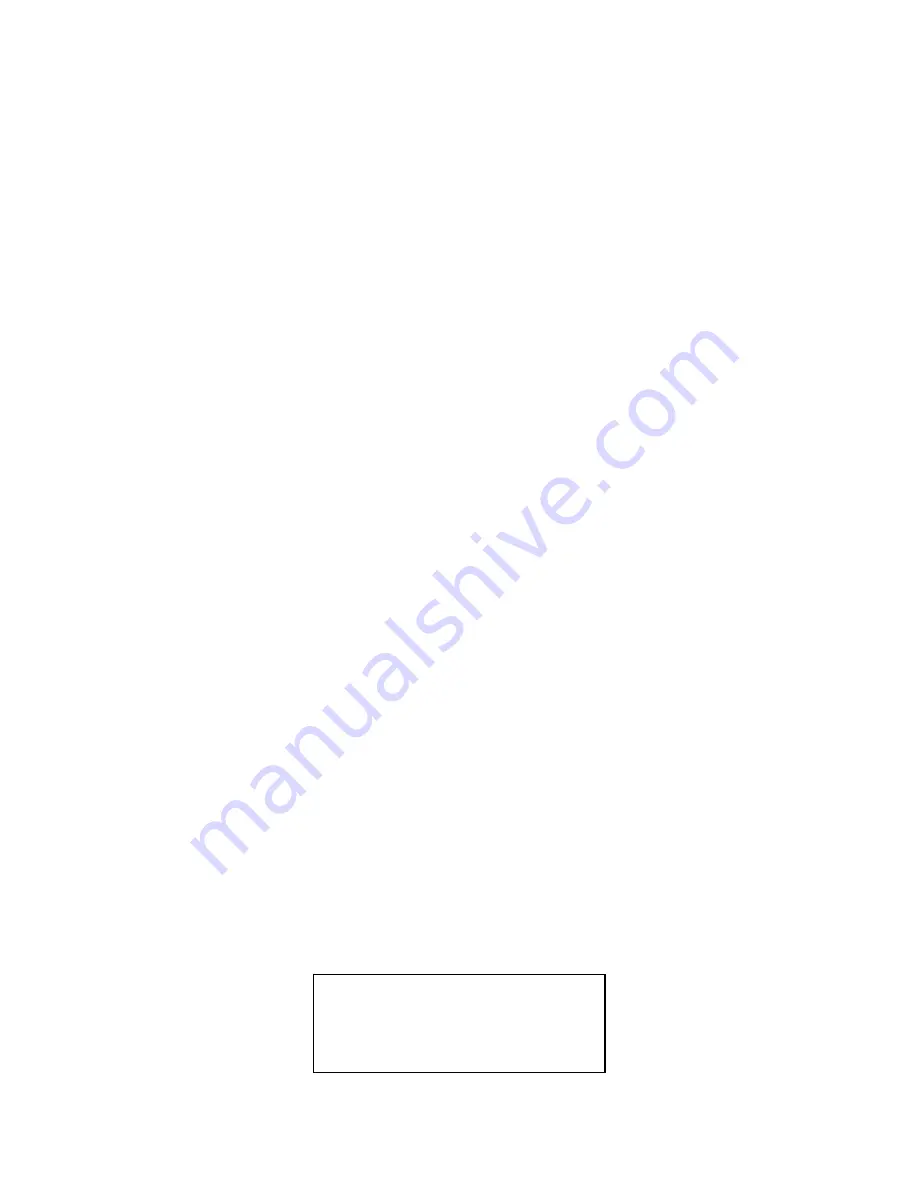
Section 1 QUICK RESULTS!
22
the back of the unit) is illuminated solid, not blinking.
•
If you have an external NT1, there are no error lamps illuminated on it.
8.
If these conditions are met, you are ready to place your first call. If not, something is
not right with your ISDN line, the way you have configured your Zephyr or both.
Since these are Quick Results, the tips below are brief and note the most frequent
problems encountered.
•
If you have SPIDs and Directory Numbers, check to see whether you have
entered them correctly. If you have not, you can erase all of the settings in the
Zephyr by pressing the <HELP> button followed by pressing the star (*) button.
You must now repeat the entire configuration process.
•
Check all of your ISDN line connections to be certain they are firm and correct.
Refer to the instructions above.
•
Your ISDN line may not be activated or may be provisioned incorrectly. Contact
your ISDN line provider. US users should confirm that the line was installed
exactly as specified in the ISDN ordering instructions found in the appendix of
the manual.
•
If you have a Zephyr with an internal NT1, the green status LED (near the jack,
on the rear panel) should be on solid. If it is not, you have a very basic line
problem – see section 10 (Advanced Problem Solving) of the manual for more
advice and guidance.
•
If you have a manual for your external NT1, see if there is an interpretation of
the error messages displayed.
At this point if the conditions in item 12 are still not met, contact Telos Customer
Support for assistance. When you call, have the information on your ISDN circuit on
hand.
Placing Your First Call (to Yourself)
Your first call is to be placed to yourself. You will be using your first ISDN line to connect
to your second ISDN line. If this works, you know you are connected to your local
telephone company office and your Zephyr is programmed correctly. (This procedure
will not work if you only have ordered only one ISDN B channel from the Telco.)
Follow the step- by- step instructions:
1.
Press the <DIAL> button once. You will see a screen that looks like this:
Dial: ZEPHYR, Line 1
[
]
<NO> opts <YES> last
Summary of Contents for Zephyr
Page 13: ...Table of Contents 13 SECTION 1 QUICK RESULTS ...
Page 26: ...Section 2 INTRODUCTION 26 This page intentially left blank ...
Page 27: ...Section 2 INTRODUCTION 27 SECTION 2 INTRODUCTION ...
Page 38: ...Section 2 INTRODUCTION 38 This page intentionally left blank ...
Page 39: ...39 SECTION 3 ZEPHYR AT A GLANCE ...
Page 52: ...Section 4 INSTALLATION BASIC OPERATION 52 This page intentionally left blank ...
Page 53: ...Section 4 INSTALLATION BASIC OP 53 SECTION 4 INSTALLATION BASIC OPERATION ...
Page 84: ...Section 4 INSTALLATION BASIC OPERATION 84 ...
Page 85: ...Section 5 ISDN 85 SECTION 5 ISDN ...
Page 105: ...Section 6 NON ISDN NETWORKS 105 SECTION 7 AUDIO CODING ...
Page 118: ...Section 7 AUDIO CODING PRINCIPLES 118 This page intentionally left blank ...
Page 119: ...Section 8 DETAILED MENU REFERENCE 119 SECTION 8 DETAILED MENU REFERENCE ...
Page 157: ...Section 9 REMOTE CONTROL 157 SECTION 9 REMOTE CONTROL ...
Page 176: ...Section 9 REMOTE CONTROL 176 This page intentionally left blank ...
Page 177: ...Section 10 ADVANCED PROBLEM SOLVING 177 SECTION 10 ADVANCED PROBLEM SOLVING ...
Page 196: ...Section 10 ADVANCED PROBLEM SOLVING 196 This page intentionally left blank ...
Page 197: ...Section 11 TECHNICAL INFORMATION 197 SECTION 11 DETAILED TECHNICAL INFORMATION ...
Page 219: ...Section 12 SCHEMATICS 219 SECTION 12 SCHEMATICS ...
Page 221: ...Section 13 MANUFACTURER S DATA SHEETS 221 SECTION 13 MANUFACTURER S DATA SHEETS ...
Page 223: ...Section 14 SPECIFICATIONS WARRANTY 223 SECTION 14 SPECIFICATIONS AND WARRANTY ...
Page 228: ...228 This page intentionally left blank ...
Page 229: ...Section 15 APPENDICES 229 SECTION 15 APPENDICES ...
















































