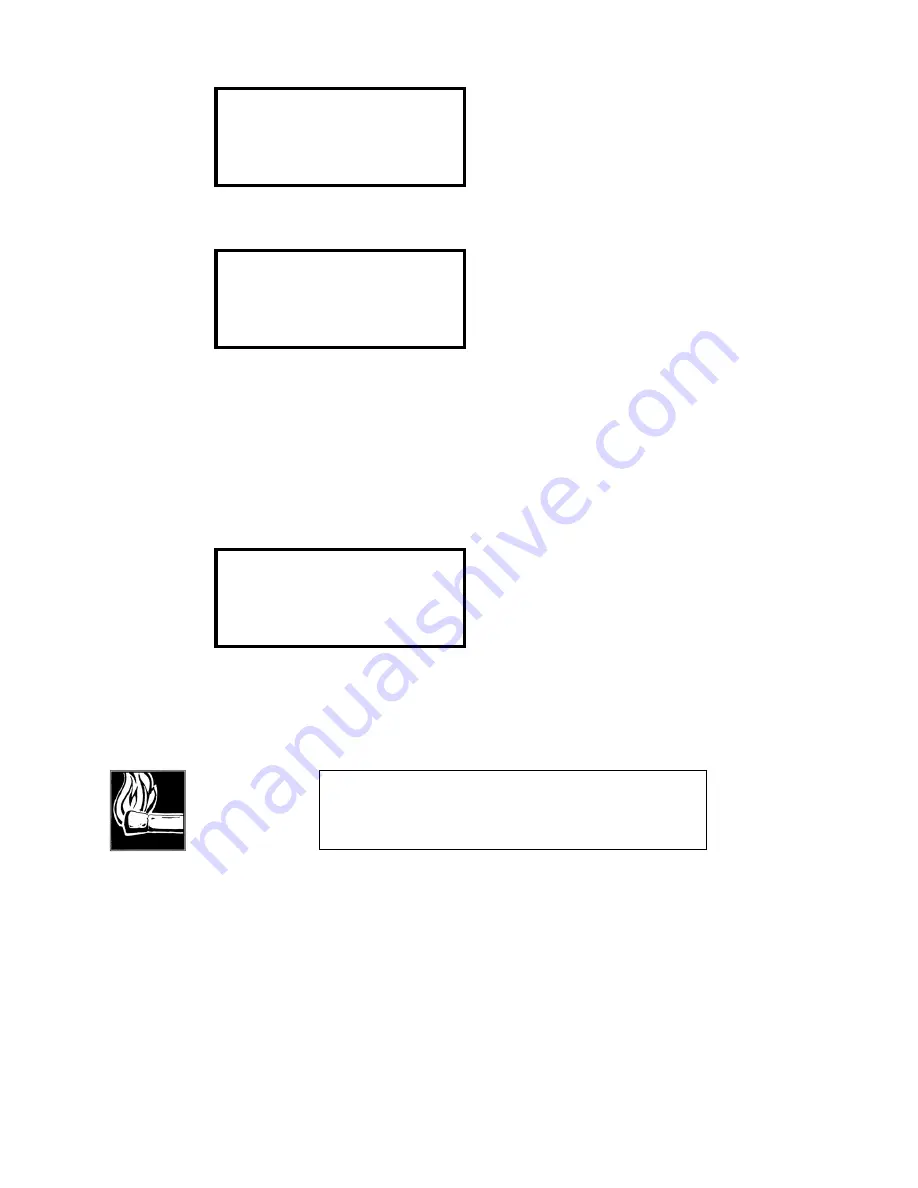
Section 4 INSTALLATION &
BASIC OP
75
0:00 |Xmt:L3 Dual
|Rcv:L3 Stereo
0:00 |56 kbps 32kHz
|ISDN
Ultimately, the resting status screen will come on, as always, after successful dialing:
00:01|Xmt:L3 Dual
|Rcv:L3 Stereo
00:01|56kbps 32kHz
|ISDN
Note that with a unit properly pre- programmed, it is possible to get a Zephyr on the air
with just two presses of the <
AUTO DIAL
> button; one to get the menu, and the second
to go.
Storing Setups
Here we offer only an introduction to storing setups. Step- by- step instructions are
included in section 8 (Detailed Menu Reference).
Store setup [ 1 ]
Category NAME
> <
<+/-> change
This screen, part of the UTILITY menu, allows you to store setups for later use by the
autodial feature. Stored setups include a name for reference, one or two telephone
numbers, and all necessary operating mode values.
Only the setup name, and telephone numbers are required to be entered – all of the
mode information (Xmt, Rcv, and rates) is taken from the system state at the time the
name text is entered.
So, make certain that the values you desire are in the system before
storing from this screen
.
When the brackets surround the
Category
menu item mode, the <+/- > keys select
which of the three values is to be entered. The information to be entered is done so on
the third line. Therefore, you will be selecting each
Category
and then using the
<SEL>
button to get to the third line, you will enter the information and store it, and then will
to back to
Category
and select the next
Category
. When you are happy with each
HOT TIP!
A good idea is to test the setup parameters by actually dialing
and confirming that everything works before doing the store
setup operation.
Summary of Contents for Zephyr
Page 13: ...Table of Contents 13 SECTION 1 QUICK RESULTS ...
Page 26: ...Section 2 INTRODUCTION 26 This page intentially left blank ...
Page 27: ...Section 2 INTRODUCTION 27 SECTION 2 INTRODUCTION ...
Page 38: ...Section 2 INTRODUCTION 38 This page intentionally left blank ...
Page 39: ...39 SECTION 3 ZEPHYR AT A GLANCE ...
Page 52: ...Section 4 INSTALLATION BASIC OPERATION 52 This page intentionally left blank ...
Page 53: ...Section 4 INSTALLATION BASIC OP 53 SECTION 4 INSTALLATION BASIC OPERATION ...
Page 84: ...Section 4 INSTALLATION BASIC OPERATION 84 ...
Page 85: ...Section 5 ISDN 85 SECTION 5 ISDN ...
Page 105: ...Section 6 NON ISDN NETWORKS 105 SECTION 7 AUDIO CODING ...
Page 118: ...Section 7 AUDIO CODING PRINCIPLES 118 This page intentionally left blank ...
Page 119: ...Section 8 DETAILED MENU REFERENCE 119 SECTION 8 DETAILED MENU REFERENCE ...
Page 157: ...Section 9 REMOTE CONTROL 157 SECTION 9 REMOTE CONTROL ...
Page 176: ...Section 9 REMOTE CONTROL 176 This page intentionally left blank ...
Page 177: ...Section 10 ADVANCED PROBLEM SOLVING 177 SECTION 10 ADVANCED PROBLEM SOLVING ...
Page 196: ...Section 10 ADVANCED PROBLEM SOLVING 196 This page intentionally left blank ...
Page 197: ...Section 11 TECHNICAL INFORMATION 197 SECTION 11 DETAILED TECHNICAL INFORMATION ...
Page 219: ...Section 12 SCHEMATICS 219 SECTION 12 SCHEMATICS ...
Page 221: ...Section 13 MANUFACTURER S DATA SHEETS 221 SECTION 13 MANUFACTURER S DATA SHEETS ...
Page 223: ...Section 14 SPECIFICATIONS WARRANTY 223 SECTION 14 SPECIFICATIONS AND WARRANTY ...
Page 228: ...228 This page intentionally left blank ...
Page 229: ...Section 15 APPENDICES 229 SECTION 15 APPENDICES ...
















































