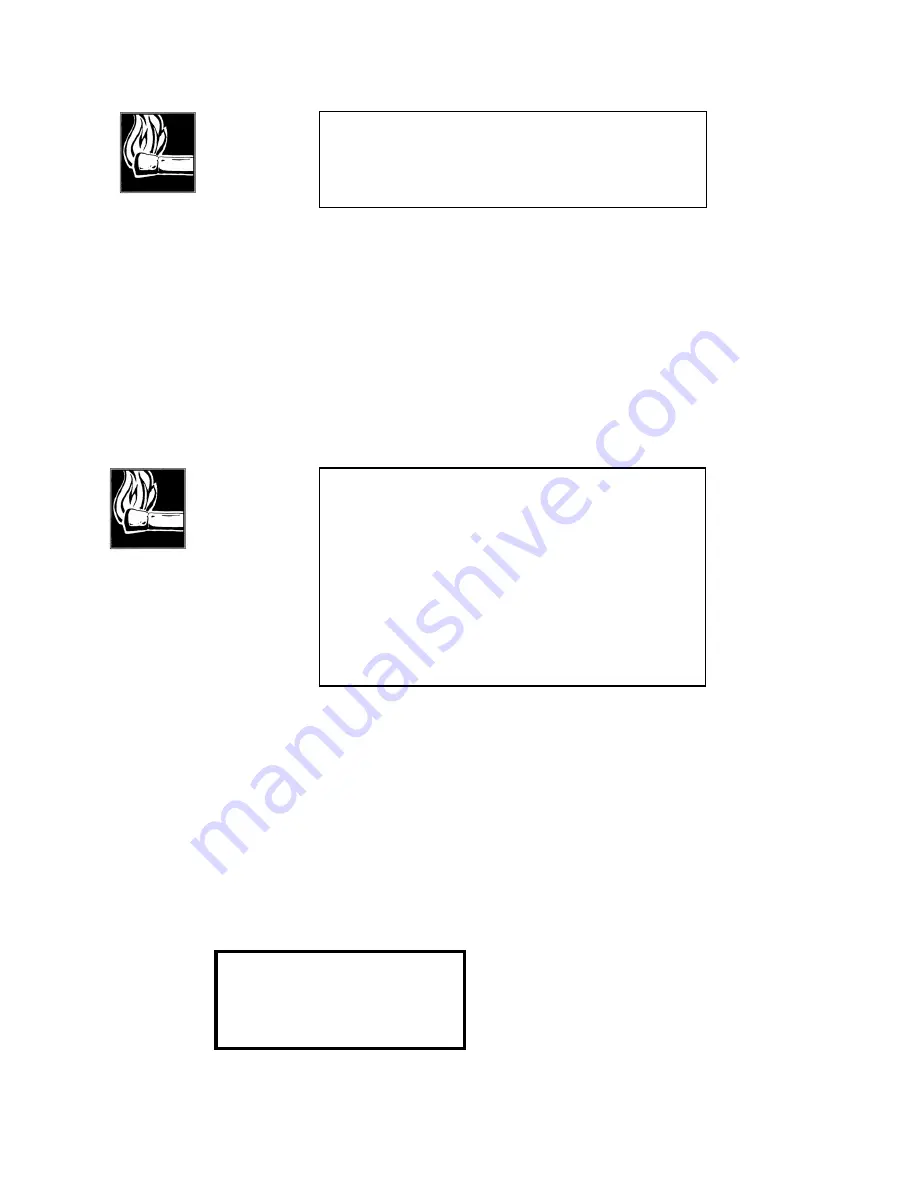
Section 4 INSTALLATION & BASIC OPERATION
76
entry, press <YES> to store everything.
The dialing keypad is used in a clever (albeit a bit painful – we only have a few keys to
work with here!) way to enter the alphanumeric name text. Each press cycles through all
of the characters printed on the button cap. When the desired character is displayed,
press the <YES+> button to accept the character and advance to the next position.
Example: The ‘2’ button is also used to get the characters ‘A’ ‘B’ and ‘C’. The ‘1’ button
can be used to get ‘Q’ ‘Z’ or a space. As usual, <NO- > backs up and deletes for editing.
Then return to
Category
to change to
NUM1
or
NUM2
to enter the numbers. The ‘0’
button has special characters; ‘*’ and ‘#’ can also be used.
One or two telephone numbers may be stored. If there is only one, only a single ISDN
call is made; entry of two numbers causes both lines to be dialed.
Calls To A Regular Phone (G.711 calls)
One of the great features of the Zephyr with its internal ISDN interface is that you can
make voice calls to regular telephones, not just to other codecs. In fact, you can make a
mono Zephyr hi- fi call on one channel and a voice call on the other simultaneously.
Press the <DIAL> button:
Dial: ZEPHYR, Line 1
[ ]
<NO> options
HOT TIP!
If you are changing an old setup, and you don’t erase a left-
over and undesired second number, the system will try to dial
it. You must erase any such number you don’t need by
backspacing to clear it out.
HOT TIP!
Some ISDN lines are configured to have the same telephone
number for both channels. If you simply put the same number
into both setup number fields, it probably won’t work. (This is
because the Central Office thinks that the Zephyr has
erroneously sent the same setup twice.).
However, we have discovered a work-around that seems to
get the job done. When you are storing a setup for such a
destination, enter the number in both NUM1 and NUM2, but
put the symbol “#” after one of them. The Central Office will
discard the extra digit and then properly connect both
channels.
Summary of Contents for Zephyr
Page 13: ...Table of Contents 13 SECTION 1 QUICK RESULTS ...
Page 26: ...Section 2 INTRODUCTION 26 This page intentially left blank ...
Page 27: ...Section 2 INTRODUCTION 27 SECTION 2 INTRODUCTION ...
Page 38: ...Section 2 INTRODUCTION 38 This page intentionally left blank ...
Page 39: ...39 SECTION 3 ZEPHYR AT A GLANCE ...
Page 52: ...Section 4 INSTALLATION BASIC OPERATION 52 This page intentionally left blank ...
Page 53: ...Section 4 INSTALLATION BASIC OP 53 SECTION 4 INSTALLATION BASIC OPERATION ...
Page 84: ...Section 4 INSTALLATION BASIC OPERATION 84 ...
Page 85: ...Section 5 ISDN 85 SECTION 5 ISDN ...
Page 105: ...Section 6 NON ISDN NETWORKS 105 SECTION 7 AUDIO CODING ...
Page 118: ...Section 7 AUDIO CODING PRINCIPLES 118 This page intentionally left blank ...
Page 119: ...Section 8 DETAILED MENU REFERENCE 119 SECTION 8 DETAILED MENU REFERENCE ...
Page 157: ...Section 9 REMOTE CONTROL 157 SECTION 9 REMOTE CONTROL ...
Page 176: ...Section 9 REMOTE CONTROL 176 This page intentionally left blank ...
Page 177: ...Section 10 ADVANCED PROBLEM SOLVING 177 SECTION 10 ADVANCED PROBLEM SOLVING ...
Page 196: ...Section 10 ADVANCED PROBLEM SOLVING 196 This page intentionally left blank ...
Page 197: ...Section 11 TECHNICAL INFORMATION 197 SECTION 11 DETAILED TECHNICAL INFORMATION ...
Page 219: ...Section 12 SCHEMATICS 219 SECTION 12 SCHEMATICS ...
Page 221: ...Section 13 MANUFACTURER S DATA SHEETS 221 SECTION 13 MANUFACTURER S DATA SHEETS ...
Page 223: ...Section 14 SPECIFICATIONS WARRANTY 223 SECTION 14 SPECIFICATIONS AND WARRANTY ...
Page 228: ...228 This page intentionally left blank ...
Page 229: ...Section 15 APPENDICES 229 SECTION 15 APPENDICES ...
















































