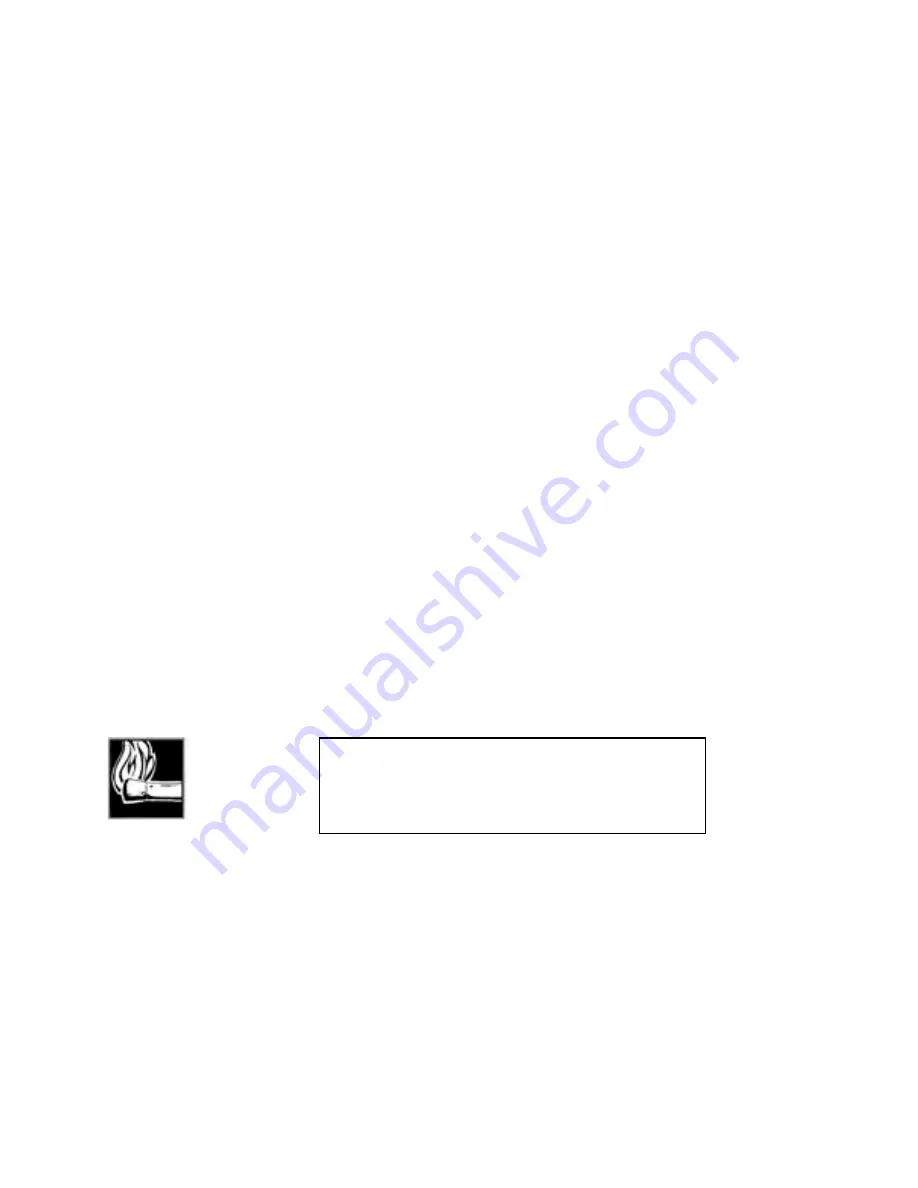
Section 8 DETAILED MENU REFERENCE
149
Dial Menu
This menu is used to manually dial using Zephyr’s internal terminal adapter (ISDN
Network Interface) and functions only when the terminal adapter is installed and the
Utility menu Network option is set to ISDN.. The number of the receiving party is
entered and dialing is initiated from this menu. Selecting whether you are placing a
high- fidelity call via ISDN or a voice- grade call via Plain Old Telephone Service (POTS)
is performed using a sub- menu called DIAL OPTIONS.
Access this menu by pressing the <DIAL> button on the front panel of the Zephyr. The
top row of the LCD display indicates the type of call to be placed as either ZEPHYR
(high- fidelity audio to another switched data line) or PHONE (to a standard Plain Old
Telephone Service (POTS) phone or an ISDN line with Circuit Switched Voice Service.).
The display also shows which of the ISDN lines is to be dialed.
A press of the <DIAL> button is ignored, and it is not possible to access this menu, when
no ISDN line is connected and ready; also when both lines are already in- use.
At this point, you have three options, which are prompted by the fourth (bottom) row of
the LCD display:
1.
Press the <NO (- )> button to access the DIAL OPTIONS sub- menu to change the
call type or line to be dialed. When the button is pressed, you will see the sub- menu
(described below).
2.
Press the <YES (+)> button to recall the last number called on the selected line.
When the button is pressed, the last number will appear between the brackets on
the second row of the LCD display. The <NO (- )> button backs up (to the left) and
deletes numbers for editing. Numbers may be added from the keypad.
1.
Manually enter the number you want to call. The <NO (- )> button backs up (to the
left) and deletes characters for editing.
After making any changes in the DIAL OPTIONS menu and recalling or entering the
phone number, press <DIAL> again to initiate the call. Call progress is shown on the
associated line status area of the LCD display. To drop a call, use the DROP menu.
Line status/Call status states are:
inact:
No line connected
init:
Before sending SPID to ISDN network, or after seeing external NT1
wait:
SPID has been sent to network
HOT TIP!
When using ETS300, you may enter the receiving party’s sub-
address. To do so, dial the primary number, then the star (*)
key, and then the sub-address. This feature is not available
with National ISDN or PTP.
Summary of Contents for Zephyr
Page 13: ...Table of Contents 13 SECTION 1 QUICK RESULTS ...
Page 26: ...Section 2 INTRODUCTION 26 This page intentially left blank ...
Page 27: ...Section 2 INTRODUCTION 27 SECTION 2 INTRODUCTION ...
Page 38: ...Section 2 INTRODUCTION 38 This page intentionally left blank ...
Page 39: ...39 SECTION 3 ZEPHYR AT A GLANCE ...
Page 52: ...Section 4 INSTALLATION BASIC OPERATION 52 This page intentionally left blank ...
Page 53: ...Section 4 INSTALLATION BASIC OP 53 SECTION 4 INSTALLATION BASIC OPERATION ...
Page 84: ...Section 4 INSTALLATION BASIC OPERATION 84 ...
Page 85: ...Section 5 ISDN 85 SECTION 5 ISDN ...
Page 105: ...Section 6 NON ISDN NETWORKS 105 SECTION 7 AUDIO CODING ...
Page 118: ...Section 7 AUDIO CODING PRINCIPLES 118 This page intentionally left blank ...
Page 119: ...Section 8 DETAILED MENU REFERENCE 119 SECTION 8 DETAILED MENU REFERENCE ...
Page 157: ...Section 9 REMOTE CONTROL 157 SECTION 9 REMOTE CONTROL ...
Page 176: ...Section 9 REMOTE CONTROL 176 This page intentionally left blank ...
Page 177: ...Section 10 ADVANCED PROBLEM SOLVING 177 SECTION 10 ADVANCED PROBLEM SOLVING ...
Page 196: ...Section 10 ADVANCED PROBLEM SOLVING 196 This page intentionally left blank ...
Page 197: ...Section 11 TECHNICAL INFORMATION 197 SECTION 11 DETAILED TECHNICAL INFORMATION ...
Page 219: ...Section 12 SCHEMATICS 219 SECTION 12 SCHEMATICS ...
Page 221: ...Section 13 MANUFACTURER S DATA SHEETS 221 SECTION 13 MANUFACTURER S DATA SHEETS ...
Page 223: ...Section 14 SPECIFICATIONS WARRANTY 223 SECTION 14 SPECIFICATIONS AND WARRANTY ...
Page 228: ...228 This page intentionally left blank ...
Page 229: ...Section 15 APPENDICES 229 SECTION 15 APPENDICES ...
















































