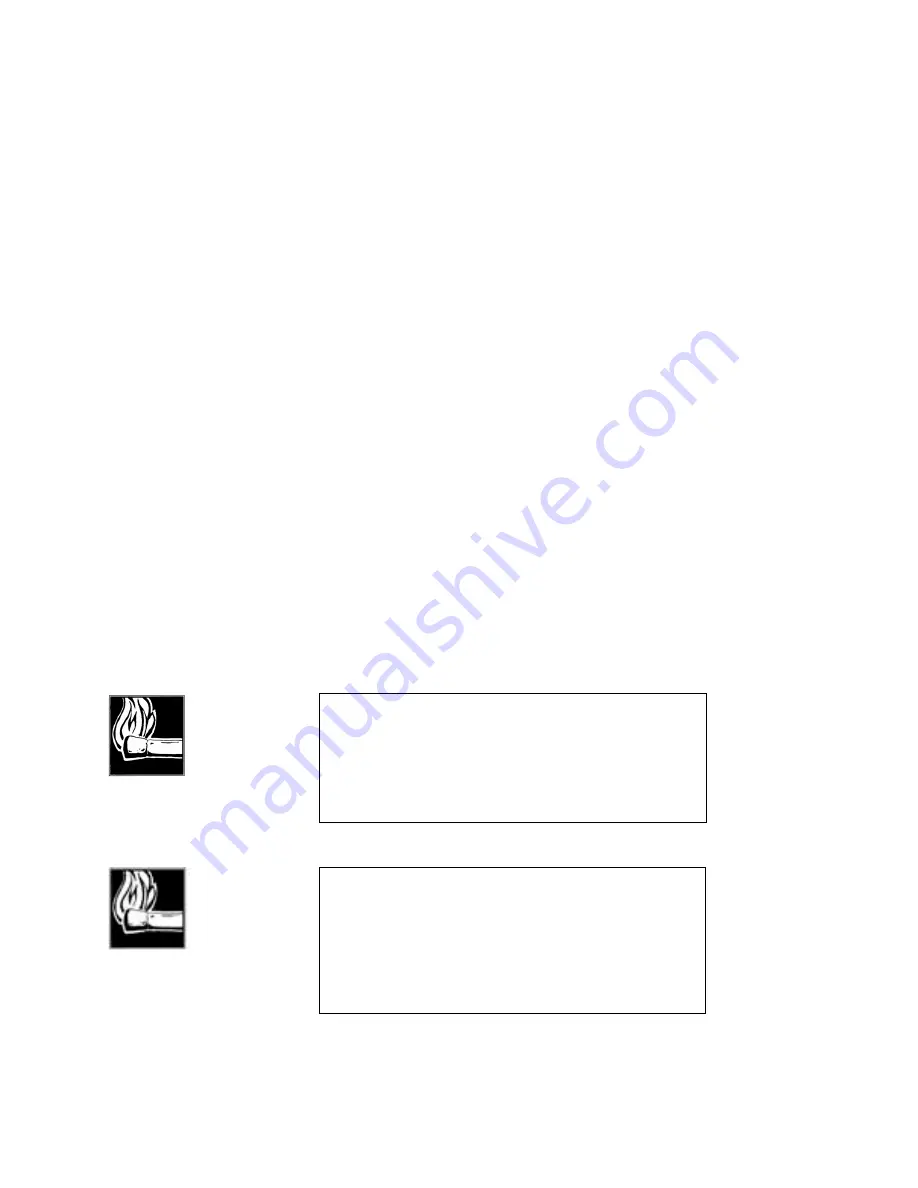
Section 8 DETAILED MENU REFERENCE
151
•
ISDN Line
Zephyr defaults to line 1 if available or line 2 if line one is in use. This menu item selects
the ISDN line to be used for the call.
Available options are:
•
1
•
2
Auto-Dial Menu
This menu is used to place calls to frequently accessed numbers stored as auto- dial
setups and functions only when the terminal adapter is installed. While you can verify
the recipient’s number, codec settings, and transmission rates from the AUTO- DIAL
menu, you cannot make changes. All changes to the auto- dial setups are accomplished
from the UTILITY menu.
Access this menu by pressing the <AUTO- DIAL> button on the front panel of the
Zephyr. To place a call:
1.
After entering the AUTO- DIAL menu, select the number of the stored auto- dial
setup you want to dial using the <YES (+)> and <NO (- )> buttons until the number
appears on the top row of the LCD display. You can confirm that you have selected
the correct destination, as the name assigned to that site is displayed on the third
line of the LCD display.
Or alternatively, enter the 2 digit number of the desired auto dial using the keypad.
2.
Press the <AUTO- DIAL> button. Call progress is now displayed.
HOT TIP!
Some ISDN lines are configured to have the same telephone
number for both channels. If this is the case your auto dial
must include the same number twice. In this case one of the
numbers will need to have a “#” added to it so that the Telco
switch will not reject the call. For additional details see
instructions for Utility Menu - Store Setup, above
HOT TIP!
Setups can be created and stored using the UTILITY menu
without phone numbers. Such setups can be useful to leave
the Zephyr in the correct modes to accept an incoming ISDN
call or to be in the correct modes when using the V.35/X.21
network interface. Use the two steps above to leave your
Zephyr in such a state. In this case Zephyr will display
“Changing Modes” on the bottom of the screen.
Summary of Contents for Zephyr
Page 13: ...Table of Contents 13 SECTION 1 QUICK RESULTS ...
Page 26: ...Section 2 INTRODUCTION 26 This page intentially left blank ...
Page 27: ...Section 2 INTRODUCTION 27 SECTION 2 INTRODUCTION ...
Page 38: ...Section 2 INTRODUCTION 38 This page intentionally left blank ...
Page 39: ...39 SECTION 3 ZEPHYR AT A GLANCE ...
Page 52: ...Section 4 INSTALLATION BASIC OPERATION 52 This page intentionally left blank ...
Page 53: ...Section 4 INSTALLATION BASIC OP 53 SECTION 4 INSTALLATION BASIC OPERATION ...
Page 84: ...Section 4 INSTALLATION BASIC OPERATION 84 ...
Page 85: ...Section 5 ISDN 85 SECTION 5 ISDN ...
Page 105: ...Section 6 NON ISDN NETWORKS 105 SECTION 7 AUDIO CODING ...
Page 118: ...Section 7 AUDIO CODING PRINCIPLES 118 This page intentionally left blank ...
Page 119: ...Section 8 DETAILED MENU REFERENCE 119 SECTION 8 DETAILED MENU REFERENCE ...
Page 157: ...Section 9 REMOTE CONTROL 157 SECTION 9 REMOTE CONTROL ...
Page 176: ...Section 9 REMOTE CONTROL 176 This page intentionally left blank ...
Page 177: ...Section 10 ADVANCED PROBLEM SOLVING 177 SECTION 10 ADVANCED PROBLEM SOLVING ...
Page 196: ...Section 10 ADVANCED PROBLEM SOLVING 196 This page intentionally left blank ...
Page 197: ...Section 11 TECHNICAL INFORMATION 197 SECTION 11 DETAILED TECHNICAL INFORMATION ...
Page 219: ...Section 12 SCHEMATICS 219 SECTION 12 SCHEMATICS ...
Page 221: ...Section 13 MANUFACTURER S DATA SHEETS 221 SECTION 13 MANUFACTURER S DATA SHEETS ...
Page 223: ...Section 14 SPECIFICATIONS WARRANTY 223 SECTION 14 SPECIFICATIONS AND WARRANTY ...
Page 228: ...228 This page intentionally left blank ...
Page 229: ...Section 15 APPENDICES 229 SECTION 15 APPENDICES ...
















































